Deleting objects in System Setup moves them to the Recycle Bin on the System Setup tab. However, only the following objects display in the System Setup Recycle Bin:
-
Business Rules (actions, conditions, and functions)
-
Business Rule Libraries
-
Event Queues
-
Integration Endpoints
-
Metrics
-
Sufficiency Configuration Types
-
Value Generators
-
Workflows
For information about the Recycle Bin for the Tree tab, refer to the Recycle Bin for the Tree Tab topic in the Getting Started documentation here.
Considerations
-
Objects in the recycle bins are not included when searching from the Search (here) tab, nor from Goto (here). Recycle bin objects can be searched using the Search in recycle bin option defined below.
-
Attribute values of objects in the recycle bins cannot be edited. If editing is required, the object must be revived.
Resolving Deleted Objects
Deleted objects in the System Setup Recycle Bin can be managed as a group from the Recycle Bin node or individually.
Group actions
To address all objects in the System Setup Recycle Bin, right-click the Recycle Bin node and choose one of the available options described below:
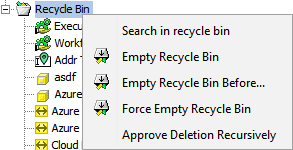
-
Search in recycle bin searches for deleted objects in this recycle bin.
-
Empty Recycle Bin permanently deletes the contents of this recycle bin.
On the Confirm Purge dialog, the Skip Analysis button is enabled while counting the number of objects in the recycle bin. Review the object counts and click Purge to delete them or click Cancel to close without changing the recycle bin.
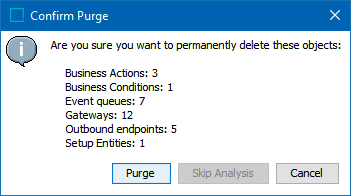
-
Empty Recycle Bin Before permanently deletes only contents deleted before the specified date and time.
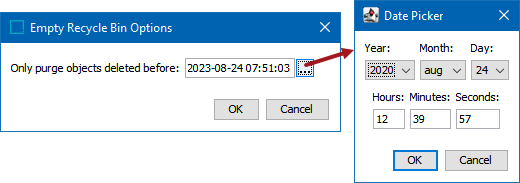
On the Empty Recycle Bin Options dialog, click the ellipsis button (
 ) to display the Date Picker and set the date and time. Click OK to close each dialog and perform the purge.
) to display the Date Picker and set the date and time. Click OK to close each dialog and perform the purge.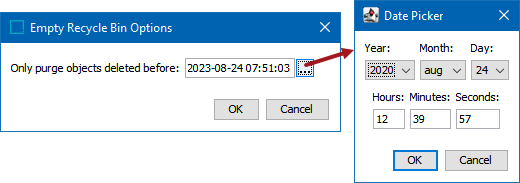
On the Confirm Purge dialog, the Skip Analysis button is enabled while counting the number of objects in the recycle bin. Review the object counts and click Purge to delete them or click Cancel to close without changing the recycle bin.
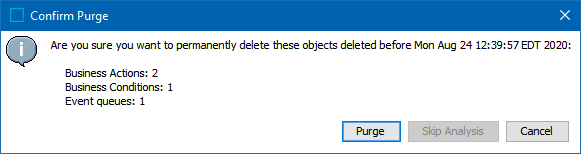
When a background process is required for the deletions due to the number of objects, it can be monitored on the BG Processes tab within the Empty Recycle Bin node.
-
Force Empty Recycle Bin is not recommended for production data since it ignores deletion approvals, events, and references and purges objects with an 'in Use' status. This option is intended to remove test data when ignoring dependencies is not an issue.
-
Approve Deletion Recursively has no impact on objects in the System Setup Recycle Bin since they cannot be approved. All objects are flagged with 'Not In Use'. For information about using an Approve Deletion Recursively option on objects in the Tree Recycle Bin, refer to the Recycle Bin for the Tree Tab topic in the Getting Started documentation here.
Individual object actions
To address a one or more selected objects in the System Setup Recycle Bin, right-click the object or multiselect objects and choose an option described below.
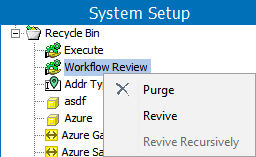
-
Purge deletes the object from this recycle bin.
-
Revive restores the selected object to its previous location in the System Setup tab.
-
Revive Recursively is not available for objects in this recycle bin.