If an attribute is linked to the wrong object or is no longer relevant to the object, the link can be removed.
Note: Globally applied Attributes displayed in the Description fields cannot be deleted / unlinked from an Object.
If an attribute with a value is deleted, or unlinked, from a product node, the attribute becomes an 'Orphan Attribute', and will keep values for the attribute. If the attribute is linked to the product again, the value will also appear again.
Attributes can be unlinked from objects in two different locations:
- In System Setup, open the relevant attribute. Navigate to the References tab and locate the desired object under the Valid in Classification field or Valid in Products field.
- In Tree, open the relevant object. Navigate to the References tab and locate the desired attribute from the Linked Attributes field.
Unlink Object from Attribute References Tab
- In System Setup, select the relevant attribute to open the editor.
- Open the References tab where the linked objects are listed.
- Click the [>] next to the desired object, and then click Remove.
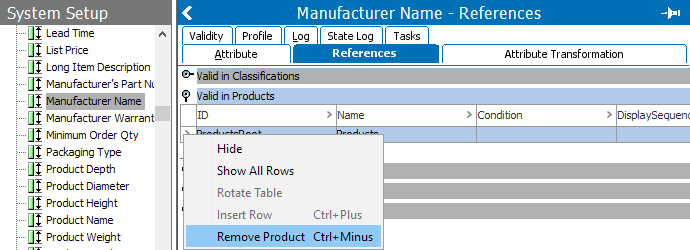
Unlink Attribute from Object References Tab
- In Tree, select the relevant object to open the editor.
- Open the References tab where the linked attributes are listed.
- Click the [>] next to the desired attribute, and then click Remove.
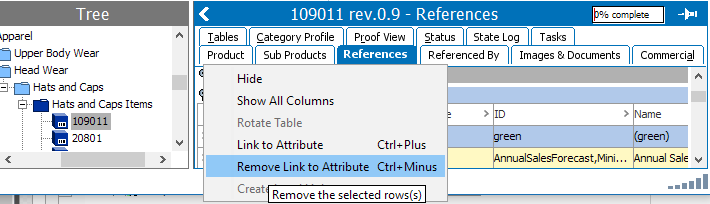
The attribute has now been unlinked from an object. If the object has any linked products, the attribute will also disappear from those. If the unlinked attribute has a value for the product, the attribute will still be visible as an orphan attribute, which is indicated with the attribute name in italics.
Important: Before unlinking an attribute from an object, the user must make sure that the attribute is no longer needed. When the link to the attribute is removed from a node in the Product or Classification hierarchy, it will also disappear from the nodes below that have inherited the link to the attribute.