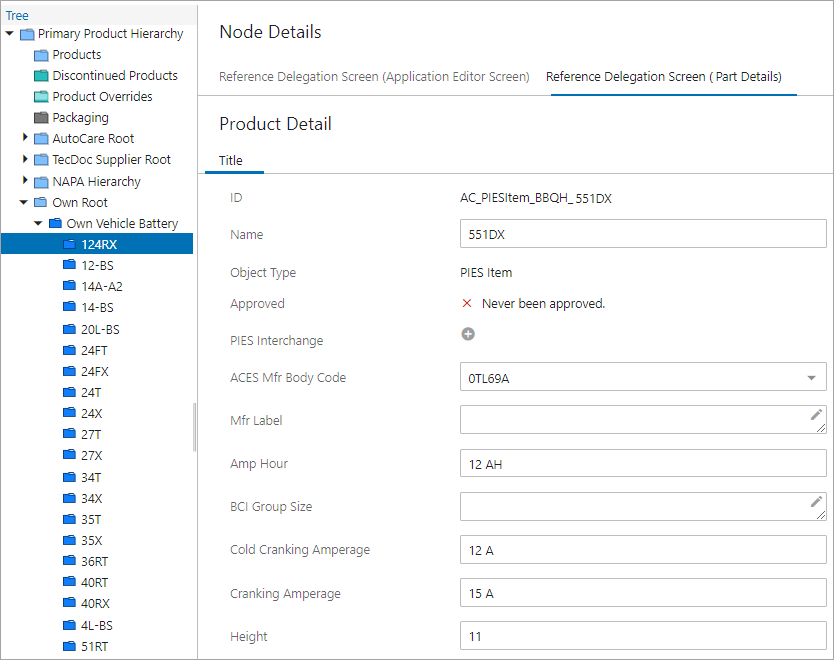The Reference Delegation Screen is a Web UI screen type that, when configured with a reference type and a screen ID, will follow the reference from the source object to its target and display the information of the target object. It allows you to take any active selection, follow a reference on that selection, and display any screen configured for the target of the reference (noting that the selected screen may show data from the target itself, data from the children of the target (Automotive specific using the Application Editor Screen), data from objects referenced by the target, etc).
One common use case of the Reference Delegation Screen within the Automotive solution is to view the application records of any other standard model from the OWN model. There are no explicit limits on how the screen can be used, but it was created specifically to satisfy two use cases:
- View applications belonging to a standard's part (example, AutoCare) while the OWN part is selected.
- View product data on a standard's part while the OWN part is selected.
For example, the screen can be configured to display applications from a PIES Item when an OWN part is selected. To do this, the reference parameter must specify a reference that has the OWN part as a source and the PIES Item as a target, and a screen must be selected that displays applications for a part. The 'AutoCare Application Editor Screen (Parts)' exists via easy setup creation and displays applications when a part is selected, so this screen would be a good candidate. Once configured properly, the Reference Delegation Screen can then be added to any existing screen mapped to display data from the OWN part. An example of this configuration would be a Node Details screen using Tab Control in which the Sub Screen Tab Page configuration specifies the Reference Delegation Screen.
The above is just an example, and as stated, there are a variety of use cases for which this screen can be applied. The only limitation to its use is that the selected reference must be of a reference type that allows single references only. If a selected reference is of a reference type that allows multiple references, an error is displayed.
Prerequisites
It is expected that anyone configuring the Reference Delegation Screen is familiar with the Web UI Designer, as basic concepts for working with the designer are not covered in this section. In addition, the user must have appropriate privileges to access the designer. Additional information can be found in the Designer Access section of the Web User Interfaces documentation here.
The target screen that is used to display the target object information must already be created.
A reference must already be established between the source and the target object using the reference type that will be configured in the Reference Delegation Screen.
Configuring Reference Delegation Screen
To create and configure a Reference Delegation Screen, users must first determine the reference type that links the source and the target object, and the screen that displays the target object details. Once this has been determined, users may begin the configuration process.
- Create a new ‘Reference Delegation Screen.’ Steps for creating a new screen are outlined in the Creating a New Screen section described within the Design Mode Basics topic in the Web User Interfaces documentation of STEP Online Help here.
Select 'Reference Delegation Screen' as shown below:
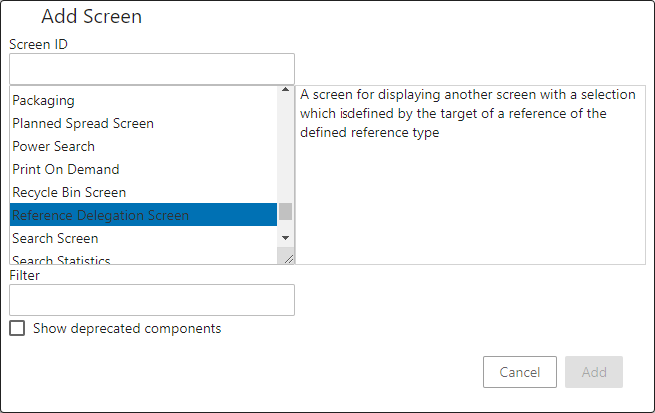
- After creating the new ‘Reference Delegation Screen', users must determine which reference type must be used to follow from the source to the target object. Click the ellipsis button (
 ) to bring up a Node Selector dialog.
) to bring up a Node Selector dialog.
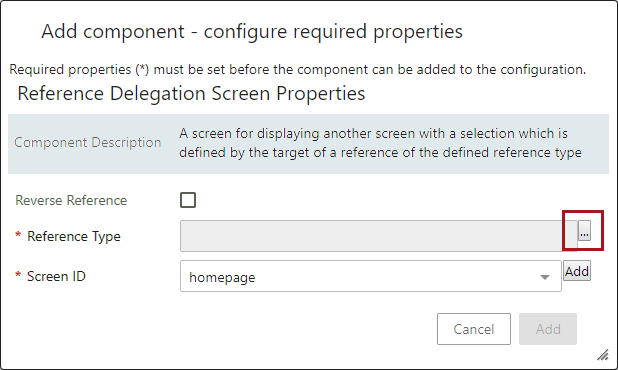
- Using either the 'Search' or the 'Browse' option, select the reference type that will be used to follow from the source object to its target. In the example below, reference type ID 'OWNPartToPIESPart' is selected. When the reference type has been selected, click OK.
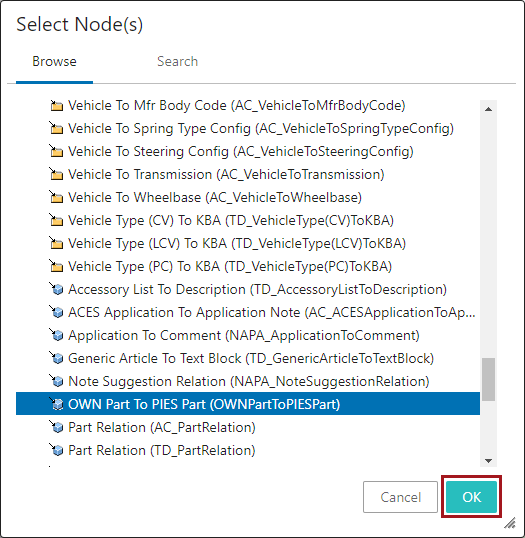
- In the dropdown next to the Screen ID field, select the required screen from the available list. This determines the screen that will be used to display the target object information. In the example below, we have selected the screen entitled, ‘AutoCare Application Editor Screen (Parts).’
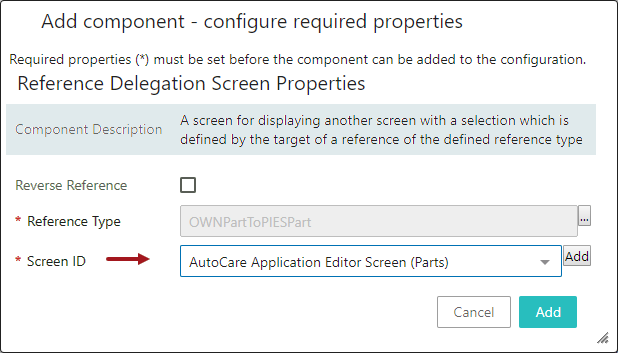
- Check the Reverse Reference parameter only if required. Selecting this field will work the other way of the reference type defined in the Reference Type parameter above by using the 'Referenced By' tab to find the target. Selecting this parameter will follow the reference on the selected object, and display any screen configured for the children objects of the target referenced by the source object. Click Add to finish creating the screen.
- Once configured, set the Reference Delegation Screen as a Sub Screen Tab Page. Steps for setting up as a Sub Screen Tab Page are outlined in the Tab Pages topic within in the Web User Interfaces documentation of STEP Online Help here.
- Save and close the designer.
Use Case
Shown below is an example where the OWN part '124RX' is referenced to a PIES Item '551DX' (AutoCare standard) through the 'OWNPartToPIESPart' reference type. The target object PIES Item has few application records as its child objects.
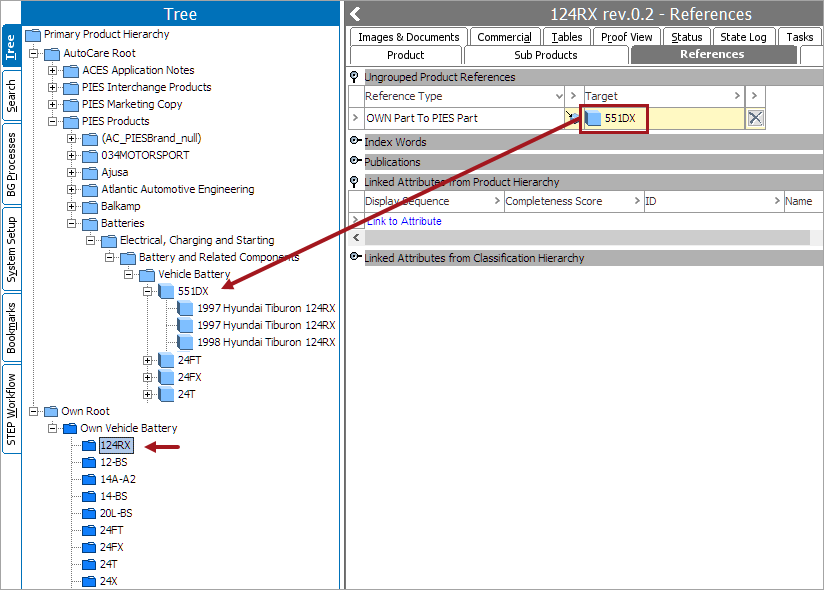
Example One
When the Reference Delegation Screen is configured as a Sub Screen Tab Page within the source Node Details screen to display the Application Editor Screen of the target object, the application records belonging to the PIES Item are displayed when the OWN part is selected, as shown below.
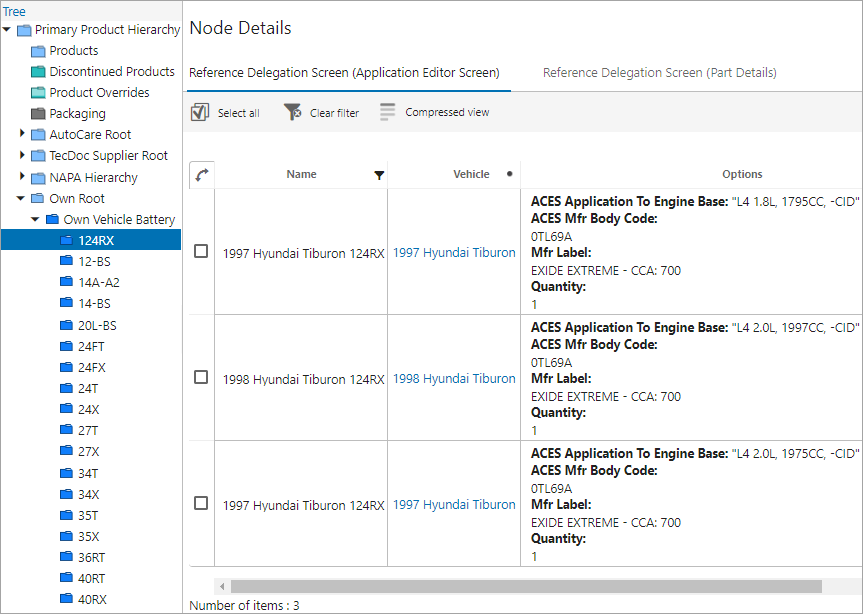
Example Two
When the Reference Delegation Screen is configured as a Sub Screen Tab Page within the source Node Details screen to display the product data of the target object, the information available within the Part Details screen belonging to the PIES Item is displayed when the OWN part is selected, as shown below.