The 'Validate PIES Item' operation is found within the STEP Workbench Business Rule Editor under the Automotive menu and applies only to Auto Care PIES Item objects. This business action is to be run on the PIES Item objects that exist in the system. Users can determine their own strategy to run this business action.
Setup is required in the STEP Workbench for the action to be available to users.
Important: This business action can ONLY be used to validate PIES Items that exist in the system and cannot be used on any other objects.
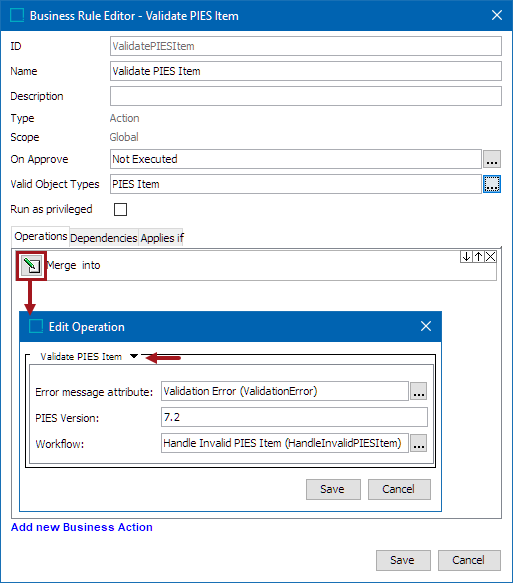
Running this business action on the selected PIES Items will run a validation check against the defined PIES version and will perform the following actions:
- Initiates the PIES Items with validation errors into the workflow defined in the Workflow parameter.
- Writes an error message into the attribute configured in the 'Error message attribute' parameter.
As a prerequisite, one unique workflow that can handle the invalid PIES Items is necessary. In all cases, when the business action decides that the invalid PIES Items should be handled separately, it routes those PIES Items to the workflow indicated in the business action configuration. This allows each customer to determine their own strategy for managing invalid PIES Items.
How the customer handles such invalid PIES Items in a different workflow is beyond the scope of this topic. It is a configurable solution that the solution consultant can implement on their system.
Configuring Business Action to Handle Invalid PIES Items
To properly configure this business action to handle invalid PIES Items, the following is needed:
- Create / Identify an attribute to store PIES Item errors
- Create / Identify a valid workflow that handles invalid PIES Items
- Configure a business action to use the 'Validate PIES Item' operation
- Determine a strategy to run the business action in the system
Create / Identify a Valid Error Attribute
- Create the necessary attribute (or verify that it exists) to store the PIES Item validation error(s).
- The attribute must have Text Validation Base Type and have Multi Valued = Yes.
- The attribute must be made valid for the object type PIES Item (ID = AC_PIESItem).
Create / Identify a Valid Workflow
- Create the necessary workflow (or verify that it exists) to handle the invalid PIES Items.
- Make the workflow valid for the object type PIES Item (ID = AC_PIESItem).
Configure a Business Action to Use the 'Validate PIES Item' Operation
- Create a business action and give it a name that users can easily identify. In the example below, the 'Validate PIES Item' name is used.
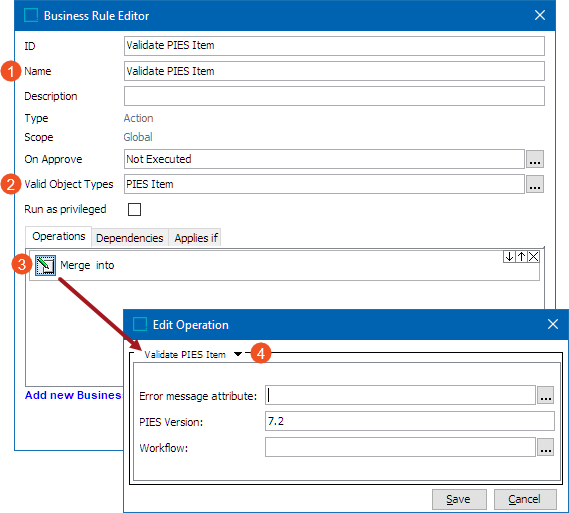
- Click the ellipsis button (
 ) to the right of the Valid Object Types parameter to find and select the object type PIES Item (ID = AC_PIESItem).
) to the right of the Valid Object Types parameter to find and select the object type PIES Item (ID = AC_PIESItem). - On the Operations tab, click the 'Merge into' button, and the Edit Operation dialog will display.
- Click on the Edit Operation dropdown, click Automotive, and then click Validate PIES Item.
- The following parameters will be displayed. Configure the parameters as described below:
- Error message attribute: Click the ellipsis button (
 ) to define an attribute that holds the reason for the validation failure. The defined attribute must be valid and linked to the PIES Items that are being run through the validation check.
) to define an attribute that holds the reason for the validation failure. The defined attribute must be valid and linked to the PIES Items that are being run through the validation check. - PIES Version: Enter the PIES version against which the selected PIES Items are to be validated. By default, version 7.2 is populated. Users can change it to run the validation against the following versions:
- 6.5
- 6.7
- 7.0
- 7.1
- 7.2
- Workflow: Click the ellipsis button (
 ) to find and select the workflow into which the PIES Items with validation errors are to be initiated. The configured workflow should be able to handle the invalid PIES Items (if any). The workflow defined in this parameter should be valid for the PIES Item object type.
) to find and select the workflow into which the PIES Items with validation errors are to be initiated. The configured workflow should be able to handle the invalid PIES Items (if any). The workflow defined in this parameter should be valid for the PIES Item object type.
Note: Upon configuration of the 'Validate Pies Item' business action, the Automotive solution only provides an option to identify invalid PIES Items and start them into a workflow. Users need to determine their own strategy for how to handle these invalid PIES Items within the workflow.
- Click the Save button to save and close the business rule.
For more information on creating and/or editing business rules, refer to the Creating a Business Rule, Function, or Library topic (here), and the Editing a Business Rule or Function topic (here) within the Business Rules guide.
Using 'Validate PIES Item' Business Action
Once the business rule is configured, it is up to the user to determine when and how to use it. Users can implement an effective strategy defined in the Using Business Rules in STEP topic that is available within the Business Rules section of STEP Online Help here.