To add a pagination rule, use the following steps.
To Add a Pagination Rule
- In the Tree, select the publication, section, or subsection where you want to add the pagination rule.
- Go to the Pagination Rules tab and click Add Rule Group. The Rule Group determines which conditions and actions are available.
- The Configure Rules dialog displays.
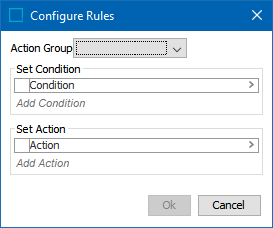
- From the Action Group dropdown list, select the rule group that you want to apply (for example, 'Object Layout'). Once an action group is selected, the 'Add Condition' and 'Add Action' hyperlinks are activated.
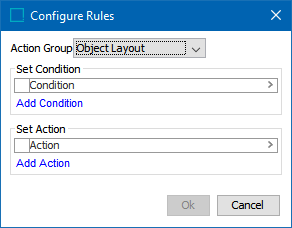
- Under Set Condition, click Add Condition to display the 'Rule Condition' dialog. Choose the relevant condition(s) from the Select Condition dropdown list, then click OK.
Note: You can add as many conditions as needed but you can only add one action.
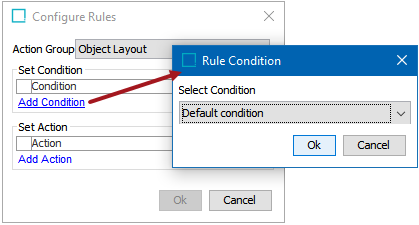
- Some conditions can be limited further. Click the hyperlinked text within the condition (if applicable) to enter the additional criteria that determine when the condition should be applied.
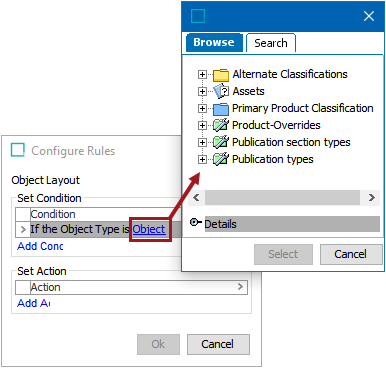
- Under Set Action, click 'Add Action' to display the 'Rule Action' dialog. Choose the relevant action from the Select Action dropdown list, then click OK.
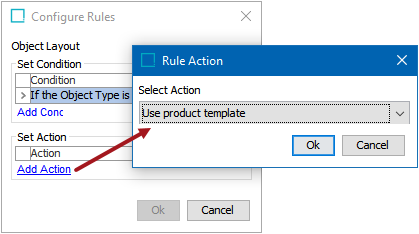
- Some actions can be limited further. Click the hyperlinked text within the action (if applicable) to enter the criteria that further define the action.
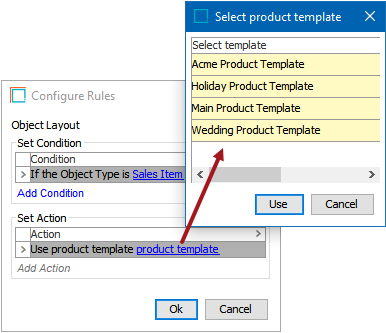
Important: To use a product template in a publication rule, it must first be linked to your publication. Otherwise, it will not display on the 'Select product template' list. For information on how to link product templates to publications, refer to the Creating a Publication topic in the Publication Hierarchy section of this guide here.
- Click OK to add the rule.
To Add Local Pagination Rules
It is possible to add local rules to a rule group at a lower level in the tree.
- if you add a rule to a group with inherited rules, a message is displayed asking if you want all rules in that group to become local. Click Yes to make all rules local.
All rules in the rule group are then displayed in green in the list. As a result, the rules will no longer inherit changes made to the rules at a higher level.
To remove local rules, remove all the rules in a group one by one. The rule group reverts back to the inherited rules.