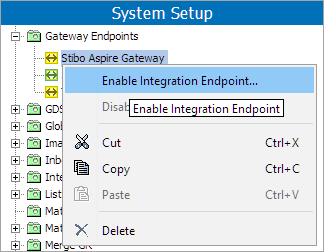The STEP Workbench has a dedicated gateway to connect to the Aspire cloud environment, where the Machine Learning Match Recommendations (MLMR) sends user decisions from the Clerical Review Task List to train the data model to provide merge and reject recommendations to the data steward.
For general information on how to configure a gateway integration endpoint, refer to the Gateway Integration Endpoints topic in the Data Exchange documentation here.
Prerequisites
The environment your Stibo hosted STEP systems are deployed on determines the configuration of your URL and credentials for the Stibo Aspire gateway.
-
On-Premise Deployment - Your URL and credentials must be acquired from Stibo Systems Support and entered into your sharedconfig.properties file manually. Refer to the section below for more information.
-
SaaS v1 Deployment - Your URL and credentials must be acquired from Stibo Systems Support, which will then configure them for you. Refer to the section below for more information.
-
SaaS v2 Deployment - Your URL and credentials for the Stibo Aspire gateway are automatically configured when creating the gateway. You do not need to contact Stibo Systems Support.
Configuring the Gateway
Follow these steps to configure the gateway:
-
Under System Setup in the workbench, navigate to the Gateway Endpoints node. Right-click and select 'Create Gateway Integration Endpoint.'
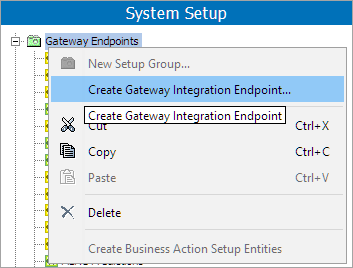
-
Enter an ID and Title. Click Create.
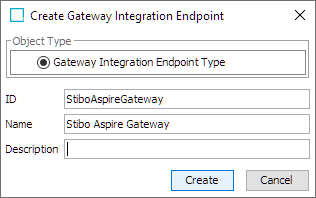
-
Under the Configuration tab, navigate below the 'Gateway Configuration' flipper and click Edit. From the dropdown, select 'Stibo Aspire.'
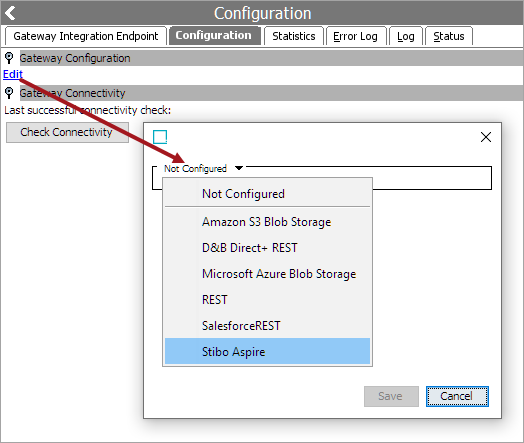
-
The Server URL and Client ID parameters should be automatically filled. If they are, click Save. If they are not, follow the instructions below:
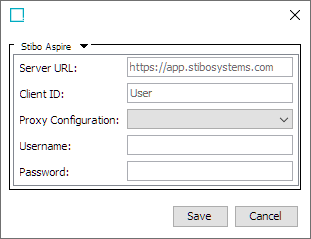
If your Server URL and Client ID are not pre-configured, you can obtain them by creating a ticket in the customer portal. Include the following information:
-
Summary: MLMR - Requesting Aspire credentials for <customer name>
-
Description: Provide Aspire credentials for the following system(s): <system1>, <system2>
-
Issue Category: ML Matching Agent
If you have a SaaS v1 deployment, once Stibo Systems Support receives your issue, they will configure your sharedconfig.properties file for you.
If you have an on-premise deployment, Stibo Systems Support will provide the following properties which you must manually enter into your sharedconfig.properties file:
StiboAspireRESTGateway.ServerURL=serverURL StiboAspireRESTGateway.Credentials=clientID,secret
Ensure you enter the correct Server URL and the Client ID and password provided by Stibo Systems.
Important: Restart the workbench before proceeding.
Optional: Select Proxy Configuration and type the username and password for the proxy server.
-
-
The gateway is now configured.
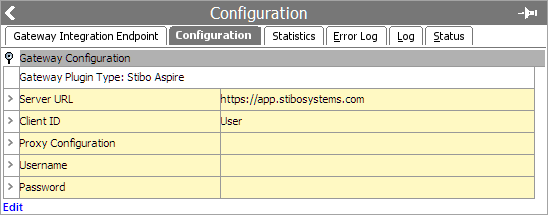
Navigate back to the node under System Setup, right-click, and select 'Enable Integration Endpoint.'