Before setting up the Link Golden Record match action, first configure the match criteria as defined in the Match Criteria topic here.
The Match Action defines which records are automatically set as matches or non-matches, and which records must be reviewed manually to determine their status.
Working with a golden record setup often requires specific actions to handle a golden record change (created, deleted, merged, split, etc.). In these cases, the matching algorithm can be configured to call a business rule via a handler in order to allow for more granular processing of events. For example, when two existing golden records are merged, in addition to the survivorship rules, other actions may be needed.
Configuration
To set up the link golden record match action:
- In System Setup, on the matching algorithm node open the appropriate Matching Algorithm.
- On the Matching Algorithm tab, open the Match Action flipper and click the Edit Match Action link.
- On the Match Action Configuration dialog, select Link Golden Record from the dropdown.
For information on a parameter, hover over the parameter field to display help text.
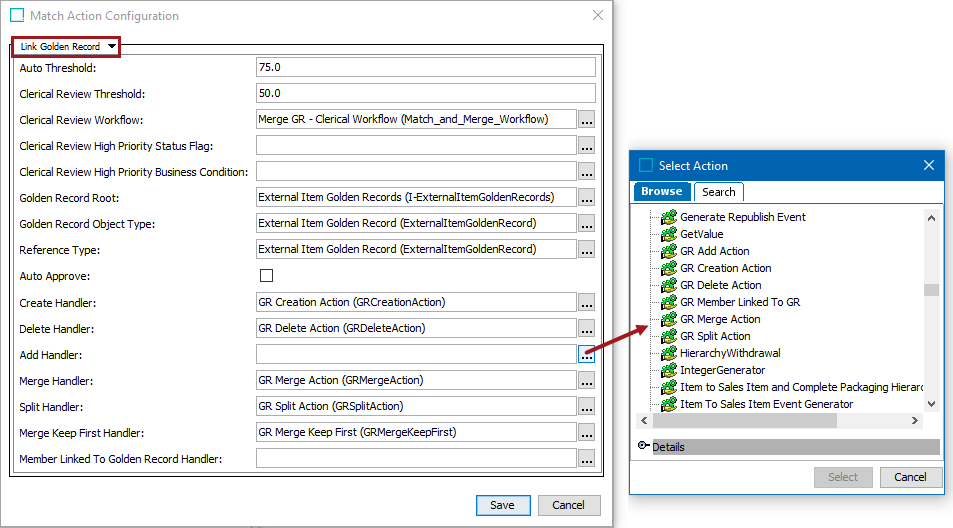
- Configure the following parameters.
- For the Auto Threshold parameter, specify the equality measurement for automatic linking; namely, how equal two source objects must be to have them automatically linked to the same golden record.
- For the Clerical Review Workflow parameter, click the ellipsis button (
 ), and select the relevant clerical review workflow. A clerical review workflow can be as simple or elaborate as needed. For more information, refer to the Creating a Workflow topic in the Workflows documentation here.
), and select the relevant clerical review workflow. A clerical review workflow can be as simple or elaborate as needed. For more information, refer to the Creating a Workflow topic in the Workflows documentation here.
- For the Clerical Review High Priority Status Flag parameter, click the ellipsis button (
 ) and select the STEP workflow status flag that is used to designate high priority tasks in the clerical review workflow.
) and select the STEP workflow status flag that is used to designate high priority tasks in the clerical review workflow.
Important: The matching algorithm determines which Status Flags are set (or not set) so no other Status Flags should be configured in the Clerical Review Workflow.
- For the Clerical Review High Priority Business Condition parameter, click the ellipsis button (
 ) and select the business condition that is used to verify if a task is of high priority.
) and select the business condition that is used to verify if a task is of high priority.
Note: If a status flag is configured, but a business condition is not configured, then the status flags behave as if a business condition evaluated to true.
If a business condition is configured, and a status flag is not configured, the business condition is ignored.
The business condition is evaluated on each object in the clerical review task (each potential duplicate) in the context of the matcher and has access to the Current Object bind.
Though the business condition runs as a part of matching and it involves a clerical review, no matching or Workflow binds are available.
- For the Golden Record Root and Golden Record Object Type parameters, specify the root node under which golden records should be stored and the golden record object type.
- For the Auto Approve parameter, check to automatically approve the golden records being created.
-
Click the ellipsis button (
 ) to supply the appropriate handler(s) for your matching and linking solution:
) to supply the appropriate handler(s) for your matching and linking solution:
-
For the Create Handler parameter, the selected business action runs on the golden record after it has been created and has initial source object links, but before survivorship rules run.
-
For the Delete Handler parameter, the selected business action runs after the golden record is deleted. For example, when merging two golden records, one is deleted. The delete handler runs after the merge handler, which means that the golden record has no linked source records. Alternatively, in this case, if the delete handler field is blank, then the incoming references of the surviving golden record are re-targeted and re-approved (if they were approved before); the golden record is deleted and, if auto-approve is enabled, the deletion is approved.
-
For the Add Handler parameter, the selected business action runs on the golden record after a new source is added, but before any survivorship rules run.
-
For the Merge Handler parameter, the selected business action runs when two golden records are merged (because their sources match). The source(s) are moved to the golden record that will be kept and the delete handler is called for the golden record that will be deleted.
-
For the Split Handler parameter, the selected business action runs when a golden record is split (because one or more of its sources no longer match). The split handler runs after the new golden record is created and its source record links are updated, but before survivorship rules run. The original and new golden records each reflect the correct source records. The create handler is not called when golden records split.
-
For the Merge Keep First Handler parameter, the selected business condition runs when two golden records are being merged and allows identification of the golden record that should be kept. Use the Current Object and Secondary Object binds in the condition and return one of the following options:
-
null = default behavior; keep the golden record with the most members; if there is an equal number, keep the oldest golden record.
-
true = the golden record bound to the Secondary Object is deleted.
-
false = the golden record bound to the Current Object is deleted.
For more information on, refer to the Current Object Bind topic (here) and the Secondary Object Bind topic (here) in the Resource Materials documentation.
-
-
For the Member Linked to Golden Record Handler parameter, the selected business action runs on the source object when a source object link changes from one golden record to a new golden record. The handler runs after the sources have been added, but before survivorship rules run.
-
Click the Save button to keep the settings or the Cancel button to close the dialog without saving.