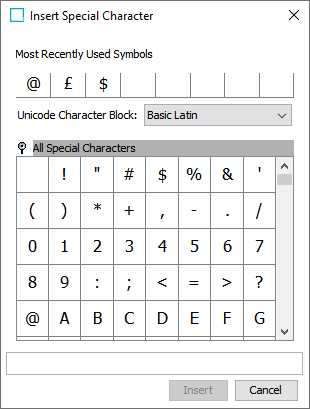The Format menu contains items for stylizing and transforming text in the workbench.
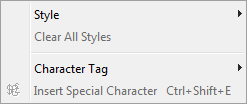
Style
This option allows setting either bold or italics. Users may create their own styles, which will show in this menu.
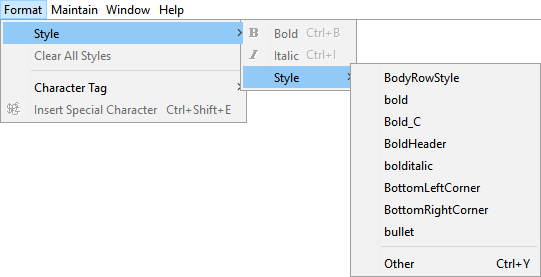
Users can apply style formatting to selected strings of text such as bold, italics, or custom style tags. The secondary 'Style' menu contains a list of additional styles. Selecting any will change the selected text. To add more styles to the list of options, refer to the Tags topic in the System Setup documentation here.
Selecting 'Other' from the extended Style menu displays a bank of all the custom styles in the STEP system.
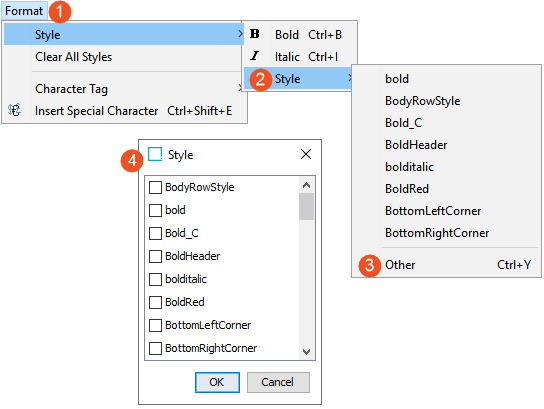
Note: Formatting is limited to free text fields.
In this example, bullets are applied to the Long Description field. The word 'flash' is bold.

Clear All Styles
This action clears all applied styles on the selected text.
Character Tag
The 'Character Tag' action allows for the insertion of custom-made character tags.
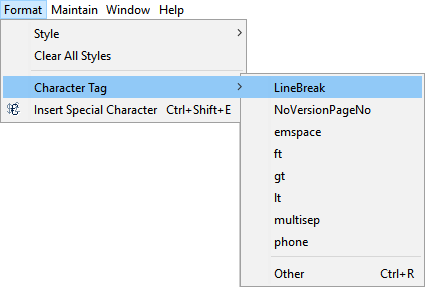
To learn more about editing character tags, refer to the Tags topic in the System Setup documentation here. In the example below, a phone character tag is used, followed by a line break, and then a multi-item separator.
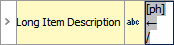
Selecting 'Other' from the character tag menu displays a bank of all the character tags in the STEP system.

Insert Special Character
This is an embedded character map. It shows the most recently used characters and offers a complete Unicode character range.
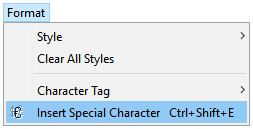
Selecting the 'Insert Special Character' option displays a pop-up of the most recently used symbols.
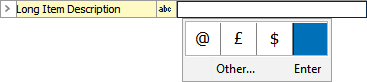
Selecting the 'Other...' option on this pop-up will generate another dialog that allows for selecting all of the special characters, as well as changing the character set to choose from.