The purpose of this guide is instruct users on how to migrate configurations to use the Asset Importer for implementations that previously used the Enhanced Image and Document Importer add-on component.
The original Enhanced Image and Document Importer (EIDI) was designed around an inbound integration endpoint (IIEP) solution, and was configured entirely within one IIEP. By contrast, the more advanced Asset Importer can be configured to function with both IIEPs and Web UI, and exists independently from both interfaces.
Before the migration is performed, ensure that the initial setup steps have been performed. For more information, refer to the Asset Importer Initial Setup section of the documentation here.
A basic understanding of how to configure Asset Importer is necessary to complete this migration. For more information, refer to the Asset Importer Configuration Overview section of the documentation here.
Note that a small number of EIDI features are not available in Asset Importer. These features include:
- The Folder Builder and Metadata Builder options of the Hierarchy Builder
- The Metadata Matcher option of the Asset Matcher
- The ExtraFile option for Meta File and Zip Metafile configurations
Important: These migration instructions only apply to those that used the standard EIDI configuration options for and no custom extensions.
Because the configuration process varies between the two, this guide will follow the logic of an Asset Importer configuration, starting with importer configuration itself and the IIEP after.
Asset Importer Configuration
Step-by-step configuration instructions for the asset importer configuration are detailed below. Note that the asset importer configuration steps correspond with those found on the 'Configure Processing Engine' step of the (EIDI) IIEP configuration wizard.
- Identify Config - Create an ID, Name, and an (optional) description for the configuration.
- Import Validator - The fields for this wizard step and its EIDI counterpart are nearly identical. The format is slightly different, but it otherwise provides the same options.
EIDI configuration:
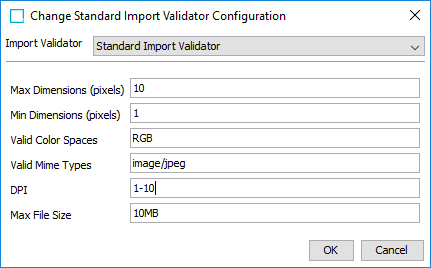
Asset Importer configuration:
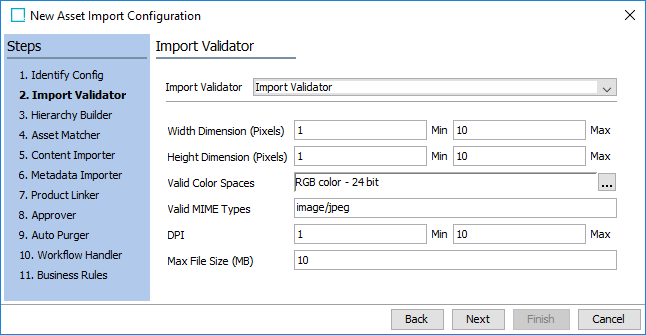
Note: With Asset Importer the min / max dimensions can differ between width and height.
- Hierarchy Builder - The 'File Name Hierarchy Builder' is the only configuration option available for Asset Importer (outside of custom extensions).
When migrating your EIDI configuration note that an additional option is available: 'Use Selected Classification For Manual Imports.' If this box is checked the asset hierarchy root selection made on this step will be overwritten by a classification hierarchy selected during manual import (via Web UI).
EIDI configuration:
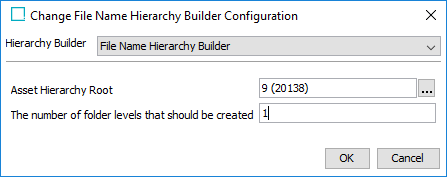
Asset Importer configuration:
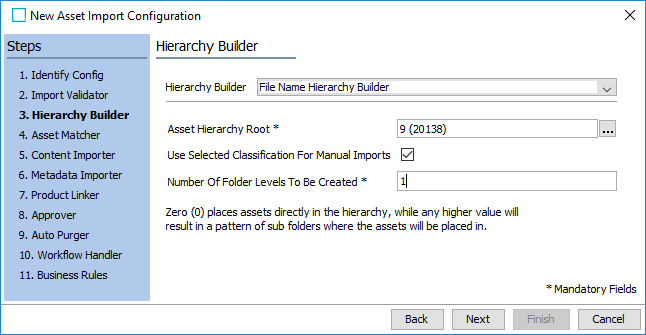
- Asset Matcher - The 'Asset Matcher' is the only configuration option available for Asset Importer (outside of custom extensions).
Though organized in a different order, most of the parameters are identical between the two.
An important difference to note is that the 'Allow Create Asset' and 'Multiple Match Handling' parameters found in the EIDI configuration are handled by a single parameter for Asset Importer: 'Multiple Matches Found.' The 'Yes' / 'New' and 'No' / 'Error' combinations of the two EIDI options can be replicated by the 'Create new asset' and 'Error on record' Asset Importer options, respectively.
EIDI configuration:
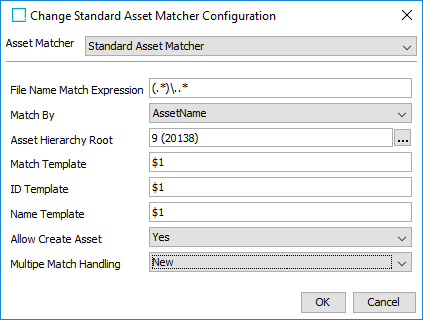
Asset Importer configuration:
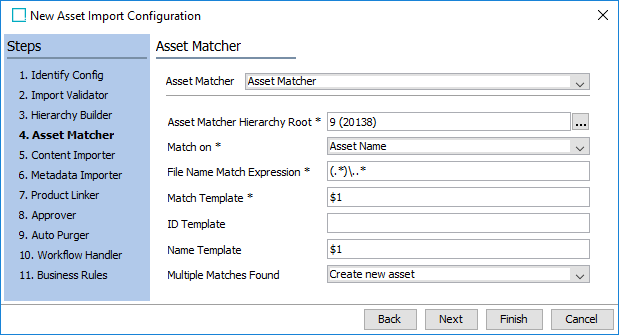
- Content Importer - The fields for this wizard step and its EIDI counterpart are nearly identical. The only difference is that two new options are available: 'Allow Create Content' and 'Apply Image Conversion.'
Important: Asset Importer cannot create new assets unless the 'Allow Create Content' box is checked.
EIDI configuration:
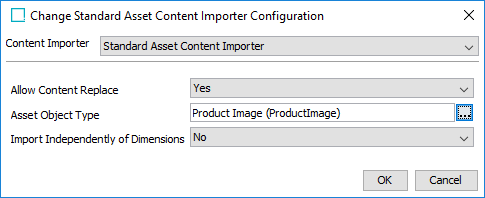
Asset Importer configuration:
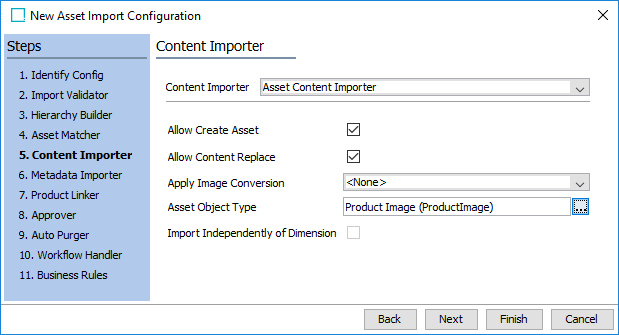
- Metadata Importer - Though formatted completely differently, this step has nearly identical options in both wizards. The below points / images illustrate how the parameters correspond between the two wizards:
- The 'Metadata field mapping' parameter from the EIDI wizard corresponds to the Metadata Source option 'Metadata file' (1).
- The 'EXIF Metadata Map' EIDI parameter corresponds to the Metadata Source option 'Asset Metadata' (this parameter also supports XMP data) (2).
- The 'Field' and 'STEP Attribute' parameters in the Asset Importer wizard correspond to the '[Column / Property] = [STEP metadata attribute ID]' (3 & 4).
EIDI configuration:
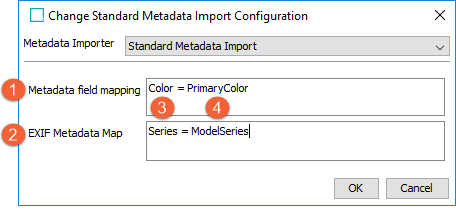
Asset Importer configuration:
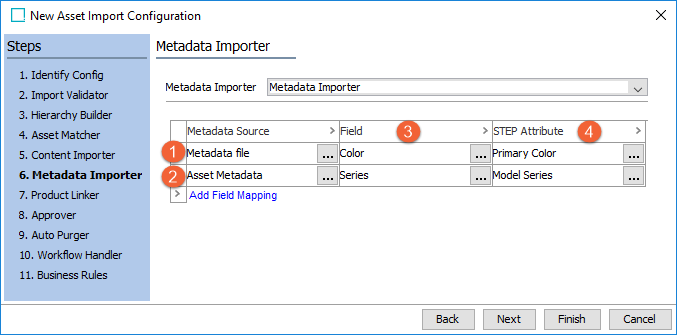
- Product Linker - As this is an optional step for both configurations, the 'No Product Link' option is available in both wizards.
The EIDI's 'Product Name Match Linker' configuration corresponds to the 'Asset Filename Linker', and offers identical configuration options.
EIDI configuration:
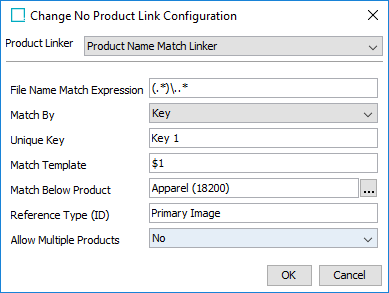
Asset Importer configuration:
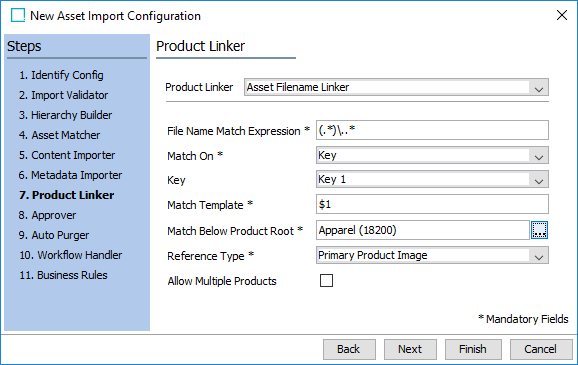
The EIDI's 'Metadata Product Matcher' configuration corresponds to the 'Metadata Product Linker', and offers nearly identical configuration options. The EIDI's 'Unique Key' and 'Default Unique Key' parameters were merged into the 'Key' parameter.
EIDI configuration:
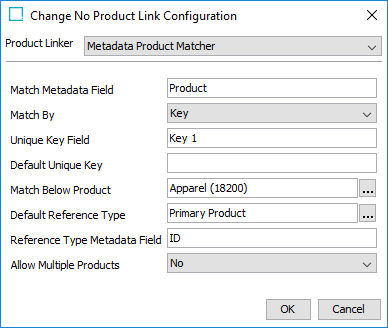
Asset Importer configuration:
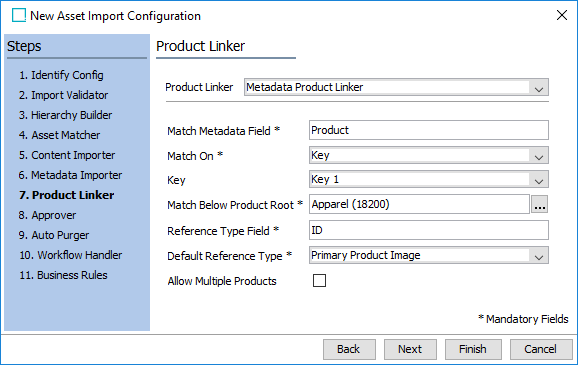
- Approver - The Approver step is identical between both interfaces.
- Auto Purger - The Auto Purger step is identical between both interfaces.
- Workflow Handler - The Workflow Handler step offers the same options for both configurations, but has slightly different parameter names.
- 'Product Asset Workflow (ID)' corresponds to 'Product Workflow'
- 'Asset update event' corresponds to 'Asset Update Workflow.State'
- 'Product update event' corresponds to 'Product Update Workflow.State.'
EIDI configuration:
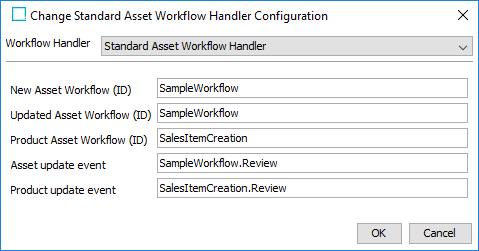
Asset Importer configuration:
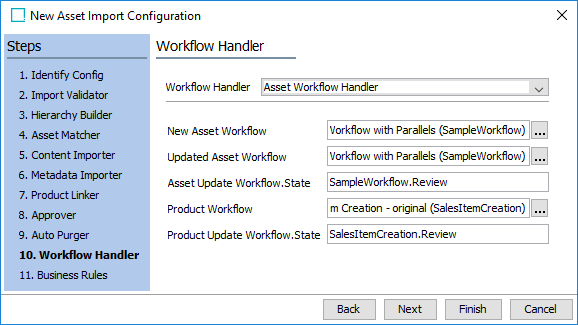
- Business Rules - The Business Rules step is identical between both interfaces.
Inbound Integration Endpoint Configuration
Once the Asset Importer configuration has been created it can be used as the processing engine for an IIEP. To complete the migration, refer to the step-by-step configuration instructions for the IIEP detailed below.
- Identify Endpoint - Does not require adjustments.
- Choose Receiver - This should already be configured with a Hotfolder receiver, and therefore does not require any adjustments.
- Configure Endpoint - This should already be configured with an Asset Importer processing engine, and therefore does not require any adjustments.
- Configure PreProcessor - This should already be set to 'No pre-processing', and therefore does not require any adjustments.
- Configure Processing Engine - As the core of the Asset Importer solution now resides within its own configuration, this step only contains those original configuration options specific to an IIEP solution: 'Receiver' and 'SubFolder Override.'
Before configuring these two options, ensure that the relevant Asset Importer configuration is selected.

- Handle content as - This parameter is nearly identical to the original Receiver configuration, and provides the same four receiver options (albeit renamed): 'Files', 'Meta File', 'Zip File', and 'Zip Metafile.'
- Files - Exactly the same as the EIDI option 'File Receiver.'
- Meta File - A few options differ between the two interfaces. To begin, the 'Image Root' parameter is no longer necessary, and is not included in the Asset Importer configuration. Additionally, the 'Metafile Error Handling' parameter is the same except that the 'ExtraFiles' option is not available for Asset Importer. The Asset Importer 'Column Delimiter' parameter is required field that specifies what character should be used to separate each of the columns in the metadata file.
Refer to the below images for how the parameters correspond between the two interfaces:
EIDI configuration:
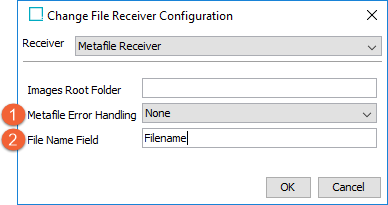
Asset Importer configuration:
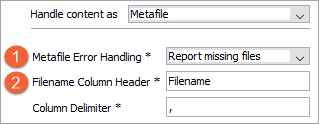
- Zip File - Exactly the same as the EIDI option 'ZIP Receiver.'
- Zip Metafile - A few options differ between the two interfaces. To begin, the Asset Importer's 'Metafile Error Handling' parameter is the same except that the 'ExtraFiles' option is not available for Asset Importer. The Asset Importer 'Column Delimiter' parameter is required field that specifies what character should be used to separate each of the columns in the metadata file.
Refer to the below images for how the parameters correspond between the two interfaces:
EIDI configuration:
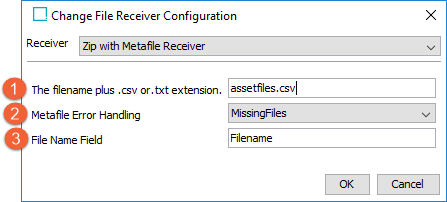
Asset Importer configuration:
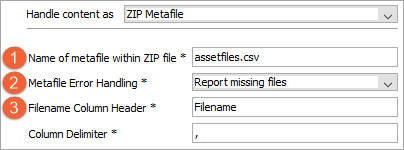
- Override configuration options for subfolders - The same options exist between both interfaces, but are arranged slightly differently.
Refer to the below images for how the parameters correspond between the two interfaces:
EIDI configuration:
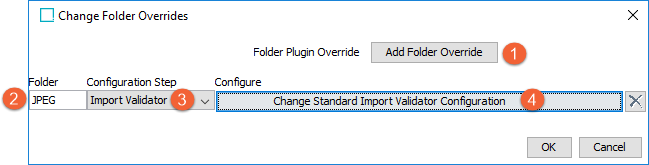
Asset Importer configuration:
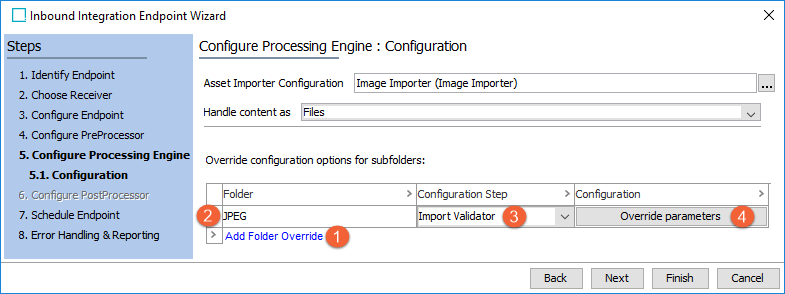
- Schedule Endpoint - Does not require adjustments.
Important: Consider the time zone of the application server compared to that of the workbench (the client) where the schedule is created or viewed. When scheduling a job, the local time zone is displayed in the workbench, but the time zone of the server is used to run the background process. Although displayed, the time zone of the client is not included in the instruction to the server to run the job. This can cause confusion about when the job will run since the scheduled time is not automatically converted to accommodate potential differences in time zones.
- Error Handling & Reporting - These configurations are defined in the IIEP - Error Handling & Reporting topic in the Data Exchange documentation here.
For more information on configuring IIEPs for Asset Importer, refer to the Asset Importer Inbound Integration Endpoint Configuration section of the Asset Importer documentation here.