After creating or editing an asset push configuration, an initial asset push must be manually performed. This initial push ensures that the local file system has all of the initial information (assets), and receives only changes from the event queue going forward.
If the configuration has been changed, users can force the asset to the desired asset push queue even if it is up to date.
Important: As the initial asset push can be a time consuming process, consider the timing of initiating the push.
- In the Tree, navigate to one of the folders that is being monitored by the asset push configuration, and then click an image.
- Navigate to the Status tab, and in the Asset Push Status area, the status should read 'Never been handled', which means the image has never been pushed.
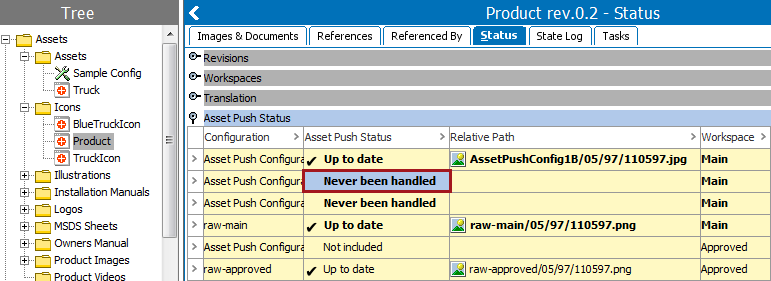
- To verify that the process works as expected, right-click the image in Tree and choose Push Asset(s). A window appears that lists every conversion associated with this particular folder. Click OK.
Note: The initial push of assets can be initiated by selecting the classification(s) under which the assets reside, then right-clicking, and selecting ‘Push Asset(s).' This will open the 'Asset Push' dialog, similar to the one shown below.
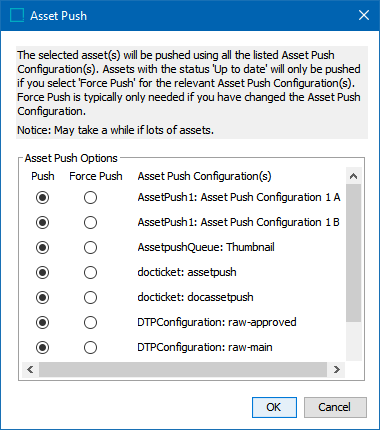
Note: If the user wants to push assets whose status is set to 'Up to date,' they have to select Force Push.
- The asset push process is carried out and the Asset Push Status changes to Downloaded if changes were made or Up to date if the downloaded / converted file is already in place and the file-timestamp corresponds to the upload-timestamp on the asset in the database.
- If the process works as expected, select the top level folder of the folders that are being monitored, and then repeat steps 1-3 above. This starts an initial push of all assets in the top-folder and sub-folders.
Republishing Assets
A republishing of assets should be carried out anytime a change is made to an asset push configuration, and may also be done periodically for synchronization and / or refresh purposes. Prior to completing any republishing, the asset push configuration should be set to ‘true’ for the Auto Cleanup parameter to prevent duplication of assets. Alternatively, existing assets for the configuration may be manually removed from the target system.
To initiate republishing, follow the same steps as for an initial push, except select to ‘Force Push’ in the Asset Push dialog box. This will force the assets to be re-pushed, regardless of the current status.