The PDX Status Data Container displays information relevant to:
- Products that are submitted from STEP to the master data list in PDX
- Products that are submitted from PDX to specific stand-alone channels (e.g., Amazon, Walmart), and group channels (e.g., 1WorldSync)
- Acceptance / rejection statuses received back from the channels within PDX
This topic provides information on:
- How to configure the PDX Status Data Container in STEP Workbench
- The attributes that make up the PDX Status Data Container
- How the data container functions when products are submitted to PDX and when status messages are returned from PDX
Configuring the PDX Status Data Container
The PDX Status Data Container is created automatically when the PDX integration is activated on your STEP system. To configure it for initial use, follow these steps:
-
In System Setup, open the 'Attribute Groups' node, select 'PDX Status Attribute Group' and click 'PDX Status Data Container.'
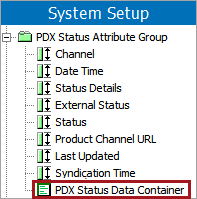
-
On the Validity tab, make the data container valid for the product object types that will be integrated with PDX.
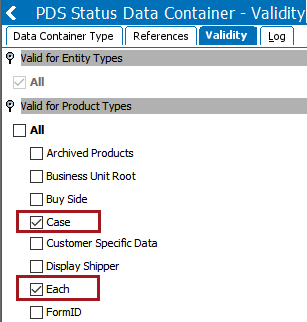
-
Optionally, restrict the data container to specified hierarchies. Select the 'Data Container Types' tab, click the 'Restriction' parameter and set it to 'Validity restricted to hierarchies.'
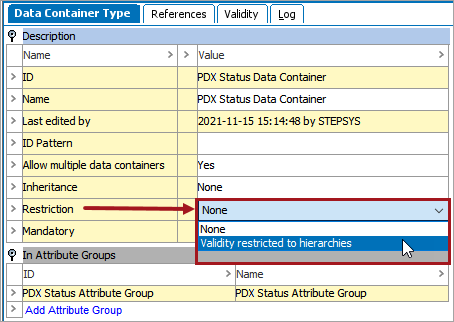
-
On the 'References' tab, select the required classification or product hierarchies.
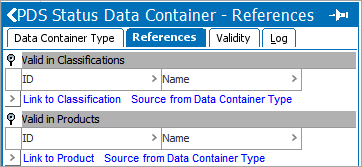
For more information regarding configuring data containers, refer to the Setting Up Data Container Types in Workbench topic in the Data Containers section of the System Setup documentation here.
Viewing PDX Status Data Containers in the Workbench
In the product editor, valid object types display a 'Data Containers' tab and contain a flipper for the PDX Status Container. No data containers will display beneath the flipper until the product is initially submitted to PDX.
The example below displays a PDX Status Data Container in the workbench that includes pertinent channel names, date and times of product submission, status of products, the URL where the specific product is located, and any relevant status messages. The ID column contains the ID of the data container, which does not display in the Web UI PDX Channel Status component.
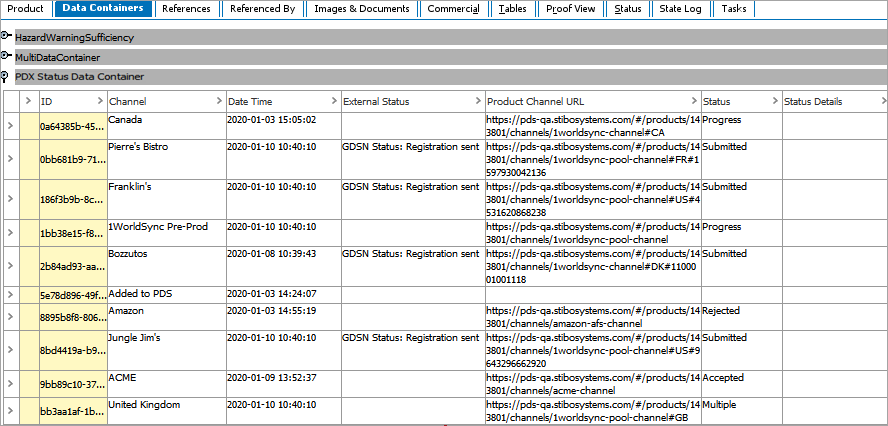
For more information about the functionality of PDX Status Data Containers, refer to the 'Functionality of the PDX Data Container' subsection below.
PDX Status Data Container Attributes
The attributes found in the PDX Status Data Container are the same attributes contained within the PDX Status Attribute Group. The PDX Status Container comes pre-configured with these attributes. Their descriptions and functions are as follows:
- Channel: Indicates the name of the channel in which an action has taken place. When a product is initially submitted to PDX, the Channel field does not display the name of a channel but instead contains the value 'Added to PDX.' In the Web UI PDX Channel Status component, the Channel attribute also contains the link to the product URL. For further information regarding the product URL link, refer to the PDX Channel Status Web UI Component topic here.
- Date Time: Specifies when an action (such as a product submission to channel) has occurred. By default, the time and date is displayed in the ISO format.
- Status Details: When applicable, displays pertinent and additional information related to an External Status message e.g., Catalog Item Confirmation (CIC) message details.
- External Status: Indicates status of products submitted to a channel. These messages are generally channel-specific. Depending on the channel, a higher level of detailed information may be displayed than the information presented in the Status attribute text field.
- Status: Indicates both status of a product added and submitted to a channel. This is the same channel status that can be found within PDX.
- Product Channel URL: Displays the URL of the product in PDX. In the workbench, the URL can be copied and then pasted into a browser to access the specific product's location. In the Web UI the Product Channel URL attribute can be added to the PDX Channel Status component, but is not necessary as a link is automatically provided in the Channel attribute.
Functionality of the PDX Data Container
The PDX Status Data Container is empty until a product is submitted to PDX. Since the PDX Status Data Container is configured to allow multiple data containers, multiple data containers will be added as products flow back and forth between STEP and PDX and their statuses are updated.
New rows are added to the data container when:
- A product is sent from STEP Workbench to PDX via the PDX Outbound Integration Endpoint.
- A product is added to a PDX channel.
Rows are updated within the data container when a change of status is received from PDX via the PDX Inbound Integration Endpoint. Generally, these updates are due to a product being submitted to a channel within PDX or messages from channels, e.g., a submitted or rejected product message.
For more information on the PDX Outbound Integration Endpoint, refer to the Setting Up the PDX OIEP topic in the Data Integration documentation.
For more information on the PDX Inbound Integration Endpoint, refer to the PDX Inbound Integration Endpoint Configuration topic here.
Important: Adding a product to a channel and submitting a product to a channel are two different actions. Adding a product to a channel is when the product within the master data list in PDX is added to a channel. Submitting a product to a channel is when a product that has already been added to a channel within PDX is submitted to a channel outside of PDX, meaning product data is being sent out of PDX to the receiving systems.
Viewing PDX Status Data Containers in the Web UI
Though initially configured in STEP Workbench, end users will typically view the contents of the PDX Status Data Container in the Web UI, using the 'PDX Channel Status' component. For more information on the configuration of this component and how it is used to monitor PDX channel status, refer to the PDX Channel Status Web UI Component topic here.