Each of the items required to implement the Experian Email Validation Integration are defined below.
Experian Email Validation Configuration Object
The Experian Email Validation Configuration object holds the configurations for the different Experian Email Validation Integration parameters. The Experian Email Validation Configuration object can be automatically created using the Easy Setup wizard.
The Experian Configuration setup entity type can be found within the System Setup tab under Object Types & Structures > Basic Object Types as shown in the screenshot below.
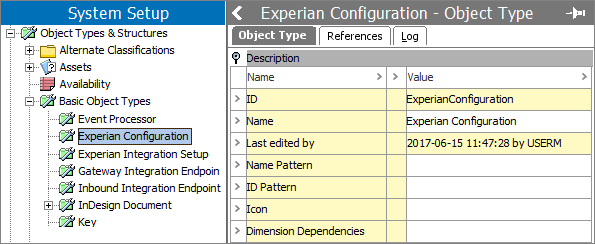
Experian Configuration objects are represented within the workbench using the ![]() icon, and include the following parameters within the Configuration flipper:
icon, and include the following parameters within the Configuration flipper:
-
Batch Size: The Experian Service API is limited to a maximum batch size of 100,000, so this should not be exceeded.
-
Processing Pause Period, Minutes: The interval at which the Email Validation BGP is running and starting new Experian jobs, and polling for completeness of running jobs. Typically, the interval can be set to 30 minutes.
-
Experian Secure Token: The token given by your Experian Service API license.
The Experian Configuration object also holds information about all running Experian jobs. For more information, refer to the Experian Email Validation Execution Process topic in the Using the Experian Email Validation Integration documentation here.
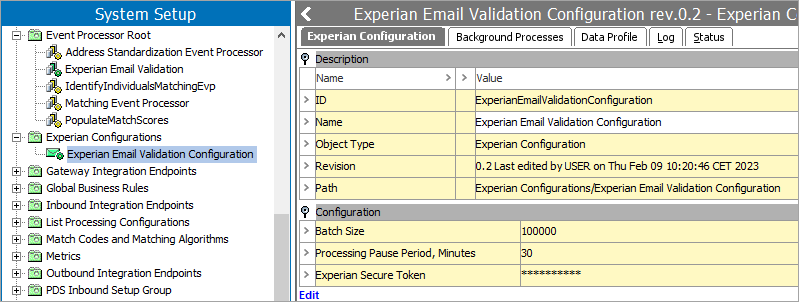
Note: The Experian Secure Token is encrypted in the database and displays masked within the workbench.
The Experian Email Validation plugin running in the event processor and the Web UI Email Validation Configuration must refer to an Experian Email Validation Configuration object.
Email Revalidation Business Condition
An event processor using the Experian Email Validation processing plugin can be configured to revalidate emails by using the Revalidation Business Condition plugin along with the Experian Email Validation Configuration object, which can be created / configured automatically when the Easy Setup for Email Component Model is used. The Revalidation Business Condition plugin allows for email objects (across the configured data container types defined by the Email Component Model) that have not been validated for a specified number of days to be sent for revalidation.

The screenshot above is an example of how the Email Revalidation Business Condition can be set up. For this example, the Easy Setup for Email Component Model was used, and during the wizard step 'Create New Email Revalidation Condition,' the Setup Group 'Conditions' was selected.
This makes it possible to define a condition like: 'Validate all billing emails that have changed since the last validation, or have not been validated in the last 2 months.' More than one email revalidation condition can be created, and using JavaScript it is possible to extend the Email Revalidation condition to take properties of the entire account into consideration. If JavaScript is used to implement the Email Revalidation condition, the bind 'Current Email' can be used to refer to the email data container that is currently being processed.
Important: All Email Revalidation Business Conditions must be valid for the object types that use the email data container. For example, if you are working with 'Customers' object types that have email data stored in a data container named 'Email,' then the Email Revalidation Business Condition must be valid for the 'Customers' object type. When the Easy Setup for Email Component Model is used, this occurs automatically.
For information on how the Email Revalidation Business Condition can be configured within the Experian Email Validation processing plugin, refer to the following Experian Email Validation Processing Plugin section.
Experian Email Validation Processing Plugin
The screenshot below is an example of how the Experian Email Validation processing plugin can be set up. For this example, the Easy Setup for Email Component Model was used, and during the wizard step 'Create New Experian Email Validation Event Processor', the Setup Group 'Event Processors' was selected. It is important to note that it must be enabled before this event processor configuration can be used.
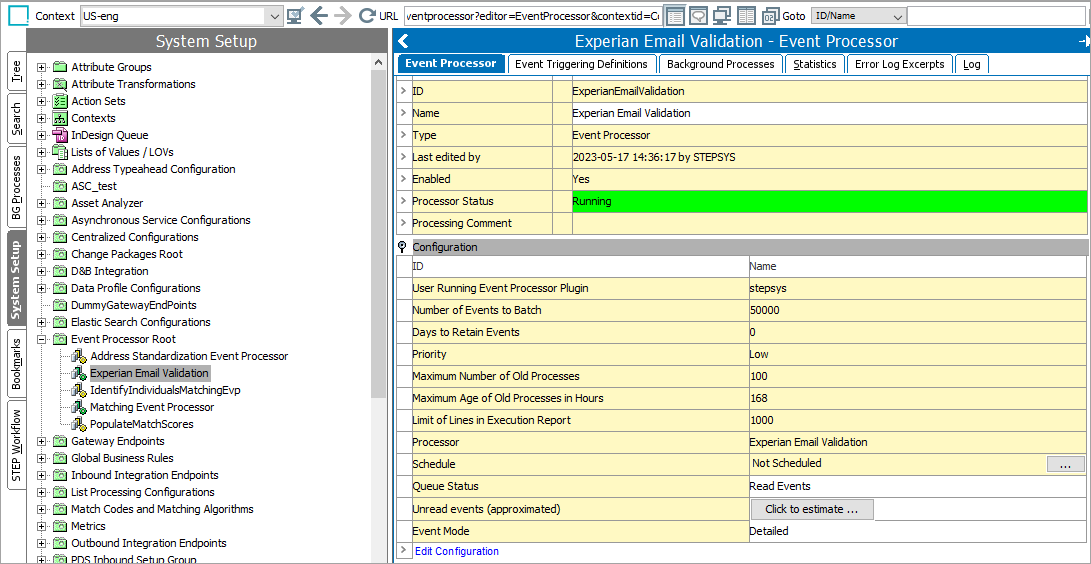
For information about the recommended settings in the event processor, refer to the following topics:
-
Using the Experian Email Validation Integration with the Event Processor here.
-
Experian Email Validation Processing Plugin Parameters and Triggers here.
Email Component Model
The Email Component Model defines the structure and data quality of the email addresses in STEP. It contains the configuration of the email data containers, the attributes that are necessary for proper functionality of the email validation, and the email data quality overview. After running the Easy Setup wizard, (covered in the Configuring Experian Email Validation Integration Using the Easy Setup Wizard topic here), the Email Component Model maps the component model names (Experian data fields) to STEP attributes. A completed component model using the Easy Setup wizard and automatic configuration options appears like the following image.

When during the easy setup not all values can be mapped, you can view what requires manual mapping within the component model. Refer to the Description column for context on how these fields are to be used if any of the object types, attributes, or data containers being mapped are unclear.
For more information, refer to the Configuring Experian Email Validation Integration Using the Easy Setup Wizard topic here.