The Product Data Exchange 2 delivery method is only available in OIEPs. STEP sends data to the Product Data Exchange (PDX) platform via the default PDX Outbound Integration Endpoint and the API.
For additional information on PDX, refer to the Product Data Exchange topic within the Data Integration documentation (here), or contact your Stibo Systems representative.
Prerequisites
The server-side setting of the sharedconfig.properties PDX.Url determines the PDX environments eligible in the OIEP configuration of the delivery method. Two PDX environments are relevant to this setting:
-
PDX Production (https://api.pdx.stibosystems.com)
-
PDX Pre-production (https://api.pdx-preprod.stibosystems.com)
General setup will include one account on the Production environment, which processes and syndicates live data, while multiple non-production accounts / clients may exist on the Pre-production environment. In the image below, STEP environments are in the column on the left, and those on the right represent PDX environments with PDX accounts.
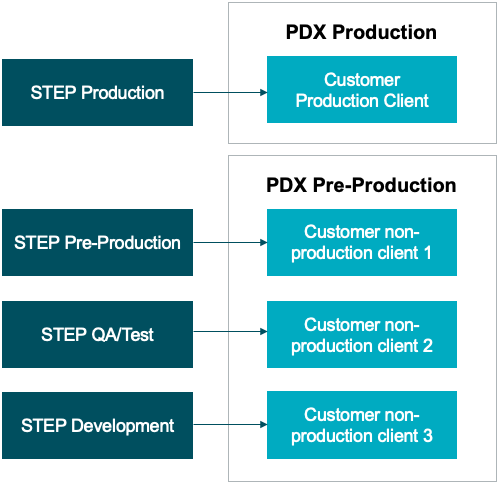
Note: Changes to the properties file, outlined below, are implemented when the server is restarted.
The sharedconfig.properties on the STEP Production environment would specify the PDX Production environment (containing the customer’s production account / client) as the valid target of the PDX OIEP configured, as seen in the example below:
PDX.Url=1=https://api.pdx.stibosystems.com
To ensure product information maintained in all the contexts selected for syndication in the PDX OIEP setup can be transferred, the following property should be set to ‘false’:
PDXDelivery2.LocaleChecking=false
- Determine the API user name and password. This will be required on the Edit Delivery Configuration dialog.
- If required, provide a selection for the Proxy Config parameter. The configurations that appear in this dropdown are populated from properties added into the sharedconfig.properties file using the dynamic property 'Http.ProxyConfiguration.[name],' which has its own property for Host, Port, User, and Password.
- Perform additional configuration required in the OIEP as laid out in the Setting Up the PDX OIEP topic in the Data Integration documentation here.
Configuration
For information on a parameter, hover over the parameter field to display help text.
-
On the Configuration tab of the OIEP, in the Delivery Method flipper, click the Edit Delivery link to display the 'Edit Delivery Configuration' dialog.
-
For the Select Delivery Method parameter, choose Product Data Exchange 2.
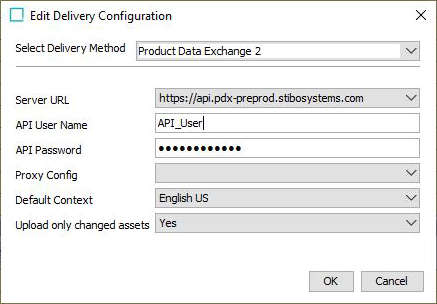
-
Server URL - Select the URL from the dropdown, if not preselected.
-
API User Name - Provide the user name for the user that has access to the API.
-
API Password - Provide the password for the user that has access to the API.
-
Proxy Config - Select the desired HTTP proxy configuration if the delivery connection must first pass through a proxy server with its own login requirement.
-
Default Context - Select the context from the dropdown menu that will serve as the default context. The data in this context will be used to populate the default language layer in PDX.
-
Upload only changed assets- Set the 'Upload only changed assets' setting to 'Yes,' if you only want to include referenced asset objects where either attribute values or the asset content has changed.
-
Click the OK button to save the delivery method.
Note: For more information regarding HTTP proxy configurations, refer to the topic HTTP Proxy Configurations in the Data Exchange documentation here.