This delivery option is only available in OIEPs.
Prerequisites
Changes to the properties file, outlined below, are implemented when the server is restarted.
- Prior to configuration, clicking the Connection URL dropdown parameter displays the required property name. Provide a selection for the dropdown parameter via the sharedconfig.properties file on the STEP application server using the case-sensitive OracleAQReceiverConnectionURL property.
- Prior to configuration, clicking the Queue name dropdown parameter displays the required property name. Provide a selection for the dropdown parameter via the sharedconfig.properties file on the STEP application server using the case-sensitive OracleAQReceiverQueueName property.
Configuration
For information on a parameter, hover over the parameter field to display help text.
- In the Select Delivery Method list, choose Oracle AQ Delivery.
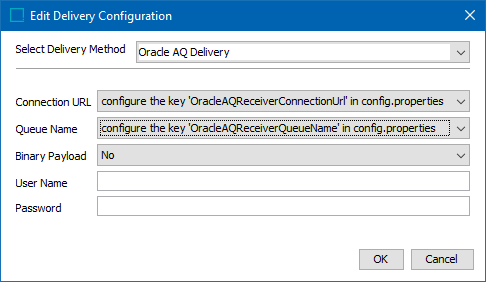
- In the Connection URL list, select a URL that points to Oracle AQ.
- In the Queue name list, select an Oracle AQ queue name.
- For Binary Payload, select Yes or No. 'Yes' is selected for non-text files.
- In the User Name field, enter the user name that will be used to log on to Oracle
- In the Password field, enter the password that will be used to log on to Oracle.
- On the Edit Delivery Configuration dialog, click the OK button to save the delivery method.