The Dynamic JMS Delivery method uses the Java Message Service (JMS) messaging standard to deliver data to external systems. Unlike the JMS Delivery method (here), the Dynamic JMS Delivery method allows customers to supply the vendor-specific JMS libraries and JNDI configuration and, for example, upgrade to newer versions of these without Stibo Systems' involvement.
Important: This standard functionality only supports queues. Support for topics requires custom development via the Extension API (available from the Start Page using the STEP API Documentation link). Alternatively, topics can be supported using middleware to move the message from a queue to a topic.
The delivery method has been designed to work with any Java Message Service 2.0 specification-compliant client library (specification defined by JSR 343: https://jcp.org/aboutJava/communityprocess/final/jsr343/index.html), but will also work with systems that implement older versions of the specification.
Note: The delivery method has been tested with the following message brokers: Apache Active 5.15.8 and RabbitMQ 3.7.10.
This delivery option is only available in OIEPs.
Prerequisites
Changes to the properties file or any files found in the class path directory, as outlined below, are implemented when the server is restarted.
-
Verify the jms-integration add-on component is installed by reviewing the 'About STEP' option on the Start Page. Enter your credentials and click the 'Detailed version information' link. For on-premise systems, instructions for installing components can be found in the SPOT Program topic in the System Administration Guide found in Downloadable Documentation. For SaaS systems, contact your Stibo Systems account manager.
-
To enable the Dynamic JMS Delivery option, the case-sensitive configuration property 'JMS.ClassPath' must be set in sharedconfig.properties on the STEP application server and should point to an existing directory accessible from all application servers. Client libraries and JNDI files (Java Naming and Directory Interface) must be placed in this directory. Refer to the Dynamic JMS Configuration Examples section below for more information.
Once the server-side configuration is in place, the Dynamic JMS Delivery method can be configured via the workbench.
Configuration
For information on a parameter, hover over the parameter field to display help text.
-
On the Configuration tab, in the Delivery Method flipper, click Edit Delivery.
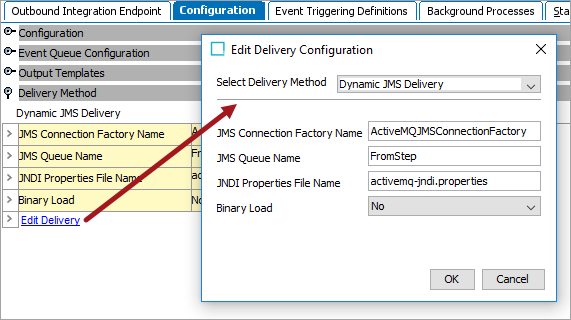
-
In Select Delivery Method, choose Dynamic JMS Delivery.
-
In JMS Connection Factory Name, specify a JMS connection factory name. The selection must match the entry configured in the JNDI file.
-
In JMS Queue Name, select the physical name of the JMS Queue to be used. The selection must match the entry configured in the JNDI file.
-
In JNDI Properties File Name, enter the name of the JNDI file.
-
In Binary Load, select 'Yes' if the message contents will be in a binary format (such as Excel).
-
On the Edit Delivery Configuration dialog, click the OK button to save the delivery method.
Dynamic JMS Configuration Examples
As outlined in the following examples, in any JMS implementation, you must:
-
Put client jar files in the classpath folder.
-
Write the JNDI properties file.
-
Configure the connection factory and queue in the OIEP delivery method.
Azure Message Bus
Place these libraries in the directory pointed to by the JMS.ClassPath configuration property:
-
geronimo-jms_1.1_spec-1.1.1.jar
-
jakarta.jms-api-2.0.3.jar
-
netty-buffer-4.1.82.Final.jar
-
netty-codec-4.1.82.Final.jar
-
netty-codec-http-4.1.82.Final.jar
-
netty-common-4.1.82.Final.jar
-
netty-handler-4.1.82.Final.jar
-
netty-resolver-4.1.82.Final.jar
-
netty-transport-4.1.82.Final.jar
-
netty-transport-classes-epoll-4.1.82.Final.jar
-
netty-transport-classes-kqueue-4.1.82.Final.jar
-
netty-transport-native-epoll-4.1.82.Final-linux-x86_64.jar
-
netty-transport-native-kqueue-4.1.82.Final-osx-x86_64.jar
-
netty-transport-native-unix-common-4.1.82.Final.jar
-
proton-j-0.34.0.jar
-
qpid-jms-client-1.7.0.jar
-
qpid-jms-discovery-1.7.0.jar
Important: Although the main JMS library is qpid-jms-client-[version].jar, the other libraries (listed above) are also required as these are underlying dependencies. Failing to include all of these in the JMS classpath will result in error messages similar to this one: java.lang.NoClassDefFoundError: io/netty/util/concurrent/EventExecutorGroup
Note: Due to a change in the Qpid JMS client's implementation, version 1.6.0+ of this library is not compatible with STEP's Dynamic JMS integration.
In the JNDI properties file, add properties to set the context factory and map queues, setting connectionfactory = SBCF as shown below:
java.naming.factory.initial = org.apache.qpid.jms.jndi.JmsInitialContextFactory connectionfactory.SBCF = amqps://[servicebus_name].servicebus.windows.net?jms.username=[username]&jms.password=[password]
Register queues in JNDI using the form:
-
queue.[servicebus_queue_name] = [servicebus_queue_name]
Example azure-jndi.properties file:
java.naming.factory.initial = org.apache.qpid.jms.jndi.JmsInitialContextFactory connectionfactory.SBCF = amqps://pimtest.servicebus.windows.net?jms.username=RootManageSharedAccessKey&jms.password=4NzL79KOhmD8A9N8bA9QSTY3zxTHX9Hy1602xan0bqk= queue.inbound-products = inbound-products
In the corresponding IIEP receiver, the JMS entries should have the following format:
-
JMS Connection Factory Name SBCF
-
JMS Queue Name [servicebus_queue_name]
-
JNDI Properties File Name [jndi_properties_file_name]
Example receiver configuration:
-
JMS Connection Factory Name = SBCF
-
JMS Queue Name = inbound-products
-
JNDI Properties File Name = azure-jndi.properties
For more information on the Qpid JMS client library, refer to https://github.com/MicrosoftDocs/azure-docs/blob/master/articles/service-bus-messaging/service-bus-java-how-to-use-jms-api-amqp.md
TibcoJMS
Libraries to be placed in the directory pointed to by the JMS.ClassPath configuration property:
-
Tibjms.jar
The 'tibjms.jar' file can typically be found in:
components/shared/1.0.0/plugins/com.tibco.jms.jmsclient_[VersionNumber]
JNDI file content (example – file to be placed in the same directory as the libraries):
java.naming.provider.url=tibjmsnaming://[server1]:[port1], tibjmsnaming://[server2]:[port2] java.naming.factory.initial=com.tibco.tibjms.naming.TibjmsInitialContextFactory java.naming.factory.url.pkgs=com.tibco.tibjms.naming java.naming.security.principal=[username] java.naming.security.credentials=[password]
Example delivery method configuration:
-
JMSConnectionFactoryName='QueueConnectionFactory'
-
JMSQueueName='ToStep'
-
JNDIPropertiesFileName='tibco-jndi.properties'
With this configuration, use the connection factory ‘QueueConnectionFactory’ or the factory configured in the Kaazing Gateway 'factories.conf' file. Queue names can either be the name used in Tibco, or 'queue.[add_the_tibcoqueuename]' (which is needed when a topic exists on the JMS server with the same name as the queue you are trying to connect to).
Apache Active MQ 5.15.8
Libraries to be placed in the directory pointed to by the JMS.ClassPath configuration property:
-
activemq-client-5.15.8.jar
-
hawtbuf-1.11.jar
JNDI file content (example – file to be placed in the same directory as the libraries):
java.naming.factory.initial = org.apache.activemq.jndi.ActiveMQInitialContextFactory java.naming.provider.url = tcp://127.0.0.1:61616 connectionFactoryNames = ActiveMQJMSConnectionFactory queue.FromStep = FromStep queue.ToStep = ToStep java.naming.security.principal=admin java.naming.security.credentials=admin
Example delivery method configuration:
-
JMS Connection Factory Name = 'ActiveMQJMSConnectionFactory'
-
JMS Queue Name = 'ToStep'
-
JNDI Properties File Name = 'activemq-jndi.properties'
RabbitMQ
In RabbitMQ, create the necessary Queue(s) and Exchange(s) to allow message publishing and error reporting. For more information, search the web.
Libraries to be placed in the directory pointed to by the JMS.ClassPath configuration property. For each JAR file, use the latest updated version, indicated by the {latest} text in the following list:
-
amqp-client-{latest}.jar
-
fscontext-{latest}.jar
-
rabbitmq-jms-{latest}.jar
Note: If credentials are to be provided, add them in the JNDI file as shown below since having the credentials in the .bindings file will not work.
JNDI file content (example – file to be placed in the same directory as the libraries):
java.naming.factory.initial = com.sun.jndi.fscontext.RefFSContextFactory java.naming.provider.url = file:///opt/stibo/resources/jmsclasspath/ #Credentials java.naming.security.principal = username java.naming.security.credentials = password
'.bindings' file content must be in the directory identified by the java.naming.provider.url property above (example - file with this specific name to be placed in the same directory as the libraries):
# ConnectionFactory ConnectionFactory/ClassName=javax.jms.ConnectionFactory ConnectionFactory/FactoryName=com.rabbitmq.jms.admin.RMQObjectFactory ConnectionFactory/RefAddr/0/Content=jms/ConnectionFactory ConnectionFactory/RefAddr/0/Type=name ConnectionFactory/RefAddr/0/Encoding=String ConnectionFactory/RefAddr/1/Content=javax.jms.ConnectionFactory ConnectionFactory/RefAddr/1/Type=type ConnectionFactory/RefAddr/1/Encoding=String ConnectionFactory/RefAddr/2/Content=com.rabbitmq.jms.admin.RMQObjectFactory ConnectionFactory/RefAddr/2/Type=factory ConnectionFactory/RefAddr/2/Encoding=String ConnectionFactory/RefAddr/3/Content=superhost ConnectionFactory/RefAddr/3/Type=host ConnectionFactory/RefAddr/3/Encoding=String ConnectionFactory/RefAddr/4/Content=STEP-frva ConnectionFactory/RefAddr/4/Type=virtualHost ConnectionFactory/RefAddr/4/Encoding=String ConnectionFactory/RefAddr/5/Content=5672 ConnectionFactory/RefAddr/5/Type=port ConnectionFactory/RefAddr/5/Encoding=String ConnectionFactory/RefAddr/6/Content=false ConnectionFactory/RefAddr/6/Type=ssl ConnectionFactory/RefAddr/6/Encoding=String # Product-Synchro Queue Product-Synchro/ClassName=javax.jms.Queue Product-Synchro/FactoryName=com.rabbitmq.jms.admin.RMQObjectFactory Product-Synchro/RefAddr/0/Content=jms/Queue Product-Synchro/RefAddr/0/Type=name Product-Synchro/RefAddr/0/Encoding=String Product-Synchro/RefAddr/1/Content=javax.jms.Queue Product-Synchro/RefAddr/1/Type=type Product-Synchro/RefAddr/1/Encoding=String Product-Synchro/RefAddr/2/Content=com.rabbitmq.jms.admin.RMQObjectFactory Product-Synchro/RefAddr/2/Type=factory Product-Synchro/RefAddr/2/Encoding=String Product-Synchro/RefAddr/3/Content=Product-Synchro Product-Synchro/RefAddr/3/Type=destinationName Product-Synchro/RefAddr/3/Encoding=String Product-Synchro/RefAddr/4/Content=true Product-Synchro/RefAddr/4/Type=amqp Product-Synchro/RefAddr/4/Encoding=String Product-Synchro/RefAddr/5/Content=amq.fanout Product-Synchro/RefAddr/5/Type=amqpExchangeName Product-Synchro/RefAddr/5/Encoding=String Product-Synchro/RefAddr/6/Content=Product-Synchro Product-Synchro/RefAddr/6/Type=amqpRoutingKey Product-Synchro/RefAddr/6/Encoding=String Product-Synchro/RefAddr/7/Content=Product-Synchro Product-Synchro/RefAddr/7/Type=amqpQueueName Product-Synchro/RefAddr/7/Encoding=String
Example delivery method configuration:
-
JMS Connection Factory Name = ConnectionFactory
-
JMS Queue Name = rabbitmqQueue01
-
JNDI Properties File Name = rabbitmq-jndi.properties
WebLogic JMS Connection
Libraries to be placed in the Workarea directory, which points to by the jmslasspath configuration property:
-
weblogic.jar
-
wlclient.jar
-
wlthint3client.jar
Important: Because STEP will attempt to use some classes that are in both the wljmsclient.jar and the wlthint3client.jar libraries, conflicts will generate. To prevent this conflict, use wlthint3client.jar library instead of the wljmsclient.jar library.
The weblogic-JNDI configuration includes:
java.naming.factory.initial=weblogic.jndi.WLInitialContextFactory java.naming.provider.url=t3://localhost:7001
This includes the queue name of:
jms/TestQueue=jms/TestQueue
Example delivery method configuration:
JMS Connection Factory Name = weblogic.jms.ConnectionFactory JMS Queue Name = jms/TestQueue JNDI Properties File Name = weblogic-jndi.properties