The Cloud Blob Storage Delivery method delivers exported files to cloud storage. Amazon S3, Google Cloud Storage, and Microsoft Azure are supported. This delivery method is available in Export Manager and OIEPs.
Note: The Cloud Blob Storage Delivery Method is similar to the legacy Azure Blob Storage Delivery Method here. The difference between the setup and functionalities is that the Cloud Blob Storage Delivery plugin is part of the STEP baseline, can also be used for Amazon S3 and Google Cloud Storage, and the Export Manager and OIEP configurations use the gateway integration endpoints versus having separate delivery method integration properties.
Prerequisites
A blob storage gateway integration endpoint must be configured before moving ahead with the Export Manager or OIEP setup.
-
For Amazon S3, directions for setting up this endpoint are in the Configuring a Gateway Integration Endpoint - Amazon S3 Blob Storage topic in the Data Exchange documentation here.
-
For Google Cloud Storage (GCS), directions for setting up this endpoint can be found in the Configuring a Gateway Integration Endpoint - Google Cloud Storage topic in the Data Exchange documentation here.
-
For Microsoft Azure (ABS), directions for setting up this endpoint can be found in the Configuring a Gateway Integration Endpoint - Microsoft Azure Blob Storage topic in the Data Exchange documentation here.
Also, buckets (S3 and GCS) and containers (ABS) must be created. If they do not exist in advance, you will get an exception error during the delivery process.
Configuring the Export Manager Delivery
For information on a parameter, hover over the parameter label to display help text.
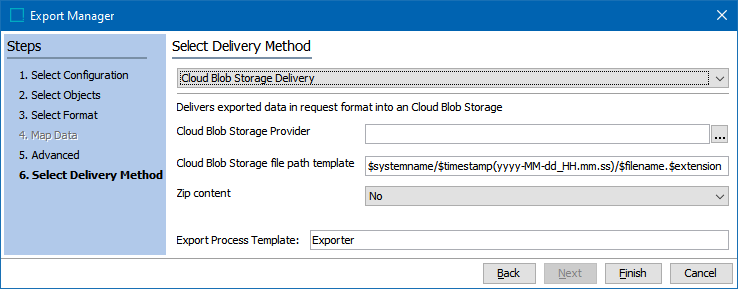
-
From the Select Delivery Method parameter dropdown, choose Cloud Blob Storage Delivery.
-
Click the ellipsis button (
 ) to the right of the Cloud Blob Storage Provider parameter, select a gateway endpoint configured for blob storage, and click the Select button. The name and ID of the selection display in the Edit Delivery Configuration dialog.
) to the right of the Cloud Blob Storage Provider parameter, select a gateway endpoint configured for blob storage, and click the Select button. The name and ID of the selection display in the Edit Delivery Configuration dialog.
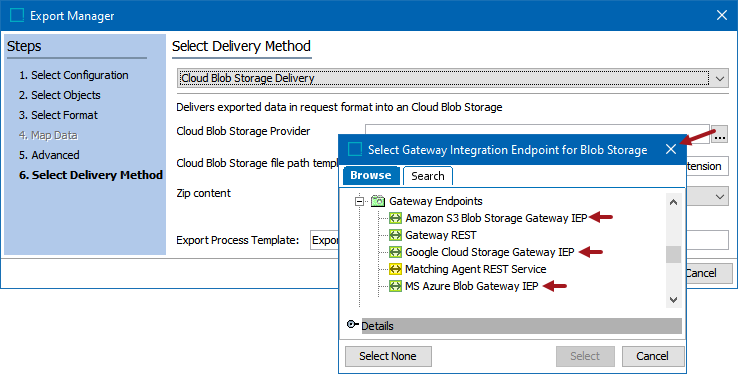
-
Configure the Blob Storage file path template using the available variables:
-
$systemname – The STEP system name. Useful when several STEP systems are delivering to the same blob container.
-
$timestamp([YMDHMS Format]) – Delivery timestamp. Desired format to be supplied in Java SimpleDateFormat compatible format.
-
$filename – Name of the file produced.
-
$extension – The extension of the file produced.
-
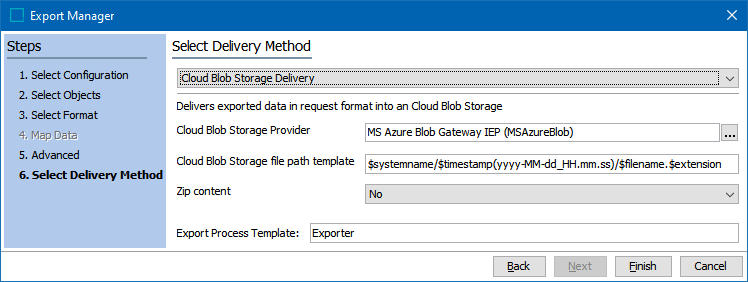
In addition to selecting the appropriate connection string and container, you can make use of Azure Blob Storage virtual directories. If the virtual directories do not already exist, the plugin creates them. As mentioned in the Prerequisites section, buckets (S3 and GCS) and containers (ABS) must exist in advance, or you will get an exception error during the delivery.
Important: Existing files with the same virtual directory path and file name are overwritten.
-
In Zip content, select 'yes' or 'no' from the dropdown to specify if the output file should be delivered in a .ZIP (compressed) file format.
-
Yes uses 'export-' before the timestamp variable, and then the extension ZIP. For example, a zipped STEPXML output with the default File Name Template exported on 15 NOV 2016 results in an output .ZIP file named 'export-1479230247017.zip.' The contents of the ZIP file follow the $filename variable applied in the 'File name template' parameter.
-
No uses the file type for the file name along with the appropriate extension for the selected data format.
-
-
Click Finish to display the Save Export Configuration window as defined in Running a Data Export here.