The 'Insert Data Containers' data source can export data container values and reference target IDs and names, that are owned by the exported object in a separate row. This option is available in the CSV and Excel formats and is effective when exporting product or entity objects, both of which can own data containers.
The following data sources are useful for understanding the relationships between the objects selected for output and in the output data containers and all should be mapped for export:
-
Data Type
-
Data Owner Node
-
Data Container Type ID
-
Insert Data Containers - the mapping in itself causes data containers of the selected types to be output in separate rows in the exported file and produces a column holding the ID of each data container object.
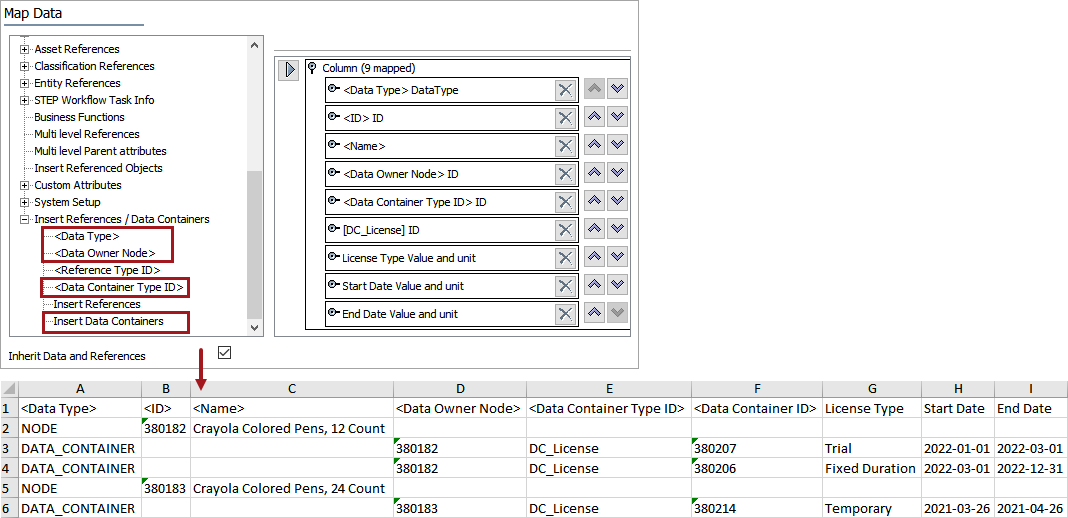
The user interface for the mapping step of the Export Manager tool and the outbound integration endpoint tool are not exactly the same. For Export Manager, mapping is described in the Export Manager - Map Data topic here. For OIEPs, mapping is handled in the Output Templates flipper under the Format parameter as described in the OIEP - Event-Based - Output Templates Flipper topic (here) or the OIEP - Select Objects - Output Templates Flipper topic (here).
For more information about the additional wizard steps, refer to the Creating a Data Export topic (here) or the Creating an Outbound Integration Endpoint topic (here).
After mapping, most output options can be altered using transformations. For more information, refer to the Outbound Map Data - Transform topic here.
Mapping the Insert Data Containers data source
An example export is included in the Results section below.
-
Open the output tool and select the product or entity data to be exported.
For more information on the output tools, refer to the Data Exchange topic (here). For more information on data containers, refer to the Data Containers topic in the System Setup documentation (here).
-
On the Select Format step, select Excel or CSV.
-
On the Map Data step, in the left panel, expand the Insert References / Data Containers node.
-
Optionally, select the <Data Type> source and click the right arrow button (
 ) in the right panel to supply the static NODE or DATA_CONTAINER text, which identifies the data on the row.
) in the right panel to supply the static NODE or DATA_CONTAINER text, which identifies the data on the row. -
Select the <Data Container Type ID> source and click the right arrow button (
 ) in the right panel to supply the ID of the selected data container.
) in the right panel to supply the ID of the selected data container. -
Select the Insert Data Containers source, click the right arrow button (
 ) in the right panel, select the desired data container type, and click the Select button.
) in the right panel, select the desired data container type, and click the Select button. 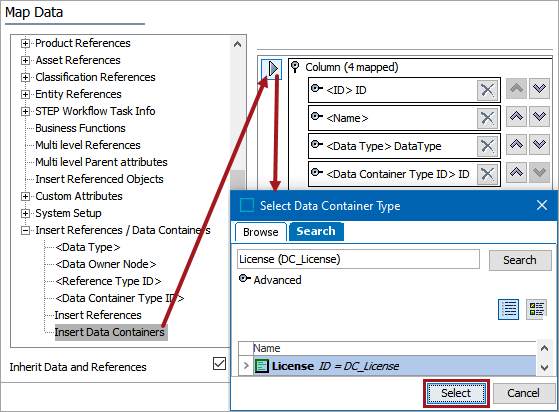
-
Optionally, map metadata attributes on the data container using an attribute data source option (defined in the Attributes (and Data Containers) - Data Source Outbound topic here).
Note: Mapped metadata attributes export values that exist on both the exported object(s) and the data container(s).
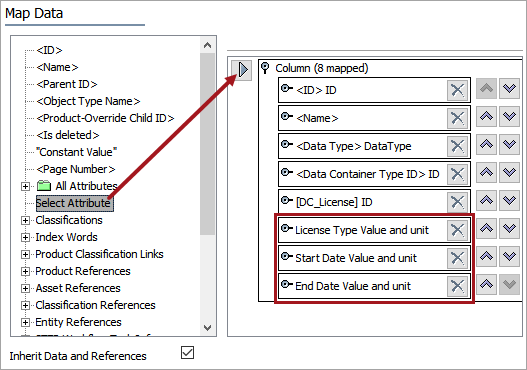
-
Optionally, map the <Data Owner Node> data source to clearly identify the relationship between the rows in the output file.
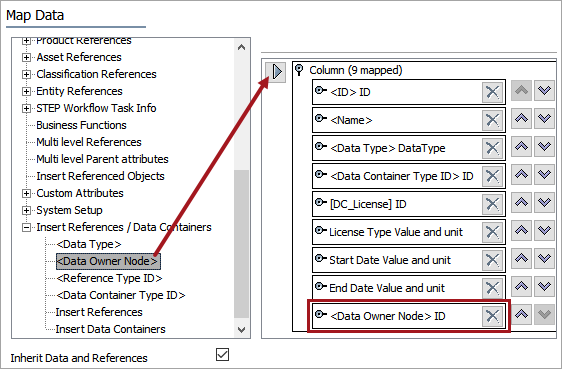
-
Check the Inherit Data and References option appropriately:
-
If checked, inherited data and references are included in the export.
-
If unchecked, inherited data and references are not included in the export.
For information on inheritance, refer to the Inherit Data and References - Data Source Outbound topic here.
-
-
Apply any transformations to change the output without changing the original data. For example, exporting the data container type name as a header instead of ID. For more information on transformations, refer to the Aspect - Transform Outbound topic here.
-
Complete any additional mappings and initiate the export.
Results
In this example, the exported products have 'License (DC_License)' data containers:
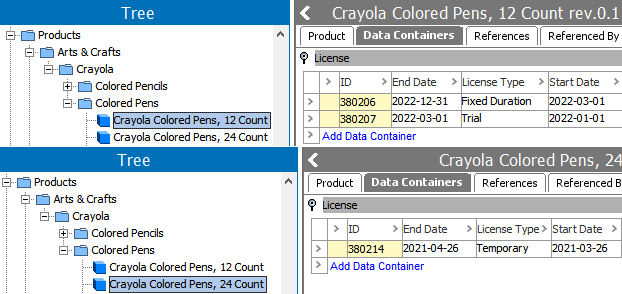
The output file sorts data with the object selected for export first, and then any options mapped from the 'Insert References / Data Containers' section.
Note: When using the 'Insert References / Data Containers' data sources to create an export file that will be modified and re-imported, new data rows added to the import file must be added below the appropriate NODE row.
The Excel or CSV file includes the following information based on the mapping:
-
The <ID> and <Name> columns identify the exported object.
-
The <Data Type> column uses the static text 'NODE' to identify the exported product or entity. The static text 'DATA _CONTAINER' identifies the type of data on the row.
-
The <Data Container Type ID> column identifies the ID of the selected data container owned by the exported object.
-
The <Data Container ID> column identifies the ID of the data container identified in the <Data Container Type ID> column.
-
The 'License Type', 'Start Date', and 'End Date' columns hold the values of the metadata attributes.
-
The <Data Owner Node> column identifies the ID of the object that owns the data on the row.
