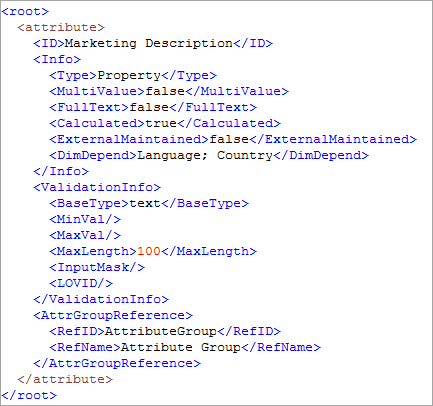The Attribute template and mapping make it possible to specify which attribute setup information is included when an attribute or attribute group is exported. This type of mapping and export is used when the intent is to export data for attributes themselves (e.g., ID, Name, Type, Validation, etc.), not attribute values.
Follow the steps below to extract all available attribute data. If some data points on attributes are not required, they can be removed from the template and the mapping.
Objects
Choose 'Attribute' for the export in Export Manager:
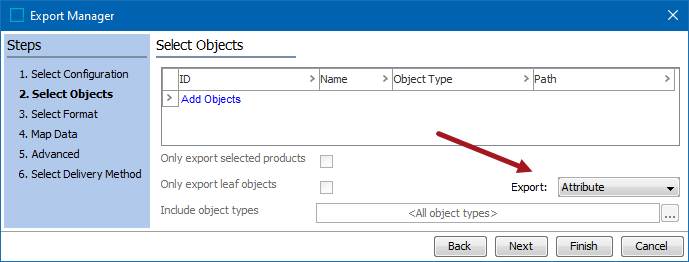
or in an OIEP:
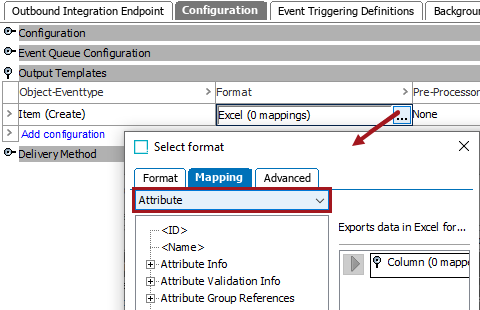
Use the Add Objects link to select a single attribute, multiple attributes, or an attribute group to export.
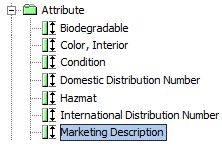
Note: If exporting a group, data for each field in the template is evaluated for each child in the group.
Template
Choose the Generic XML format option. The following is an example of what could be provided in the Sample field. This template corresponds to the mapping options below. However, any element can be removed and/or renamed as needed to meet the export requirements.
<root>
<attribute>
<?Record?>
<ID><?Target?></ID>
<Info>
<Type><?Target?></Type>
<MultiValue><?Target?></MultiValue>
<FullText><?Target?></FullText>
<Calculated><?Target?></Calculated>
<ExternalMaintained><?Target?></ExternalMaintained>
<DimDepend><?Target?></DimDepend>
</Info>
<ValidationInfo>
<BaseType><?Target?></BaseType>
<MinVal><?Target?></MinVal>
<MaxVal><?Target?></MaxVal>
<MaxLength><?Target?></MaxLength>
<InputMask><?Target?></InputMask>
<LOVID><?Target?></LOVID>
</ValidationInfo>
<AttrGroupReference>
<RefID><?Target?></RefID>
<RefName><?Target?></RefName>
</AttrGroupReference>
</attribute>
</root> Mapping
The mapping screen auto-populates based on the provided template, but will display each field in the right panel as 'Nothing mapped.' Select the appropriate aspect in the left panel and use the arrow buttons to map it to a template field on the right. If all available fields are mapped, the end result will look like this:
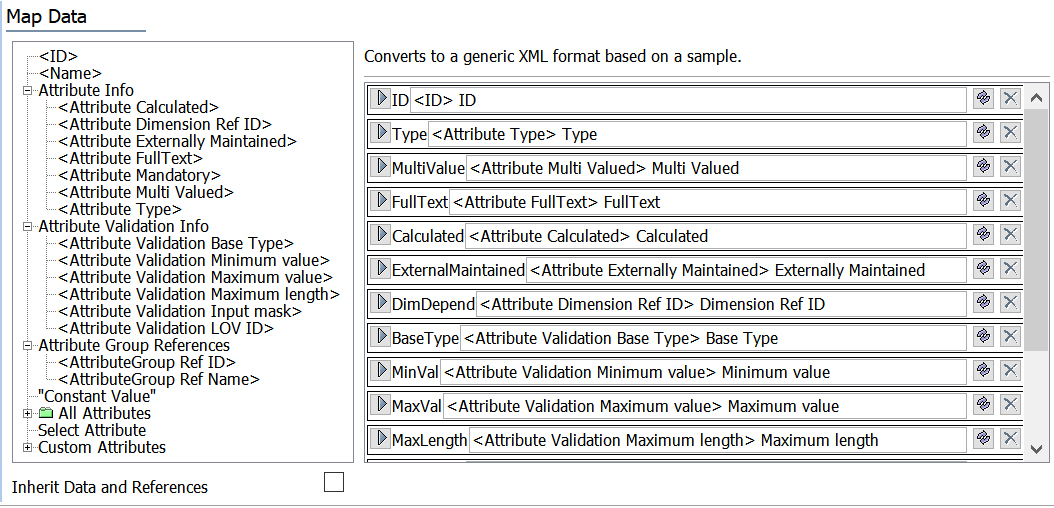
Note: The Inherit Data and References checkbox option does not affect the Attributes instruction since it handles attribute definitions.
Refer to the Attribute Aspects in Generic XML documentation for a description of each available data point here.
Results
A sample output of the above mapping is shown below.