Configuring e-Signature sets the user re-authentication prompt in Web UI, though the setup is in workbench. Global business rules using e-Signature can be configured for transitions in a workflow. Users are able to customize how they want the re-authentication data to be captured using global business rules.
Note: Users attempting to call a business rule using e-Signature in the workbench will receive an error.
To add e-Signature to a transition in a workflow, follow the steps below:
- In the STEP Workflow designer in workbench, right-click on the desired transition that needs an e-Signature global business action rule applied to it, and select Edit Transition.
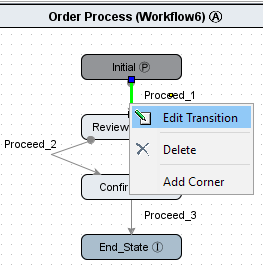
- In the Transition Editor, select the On Transition tab and click the ellipsis button (
 ) next to the 'Business Rule' field. Select the appropriate e-Signature global business rule.
) next to the 'Business Rule' field. Select the appropriate e-Signature global business rule.
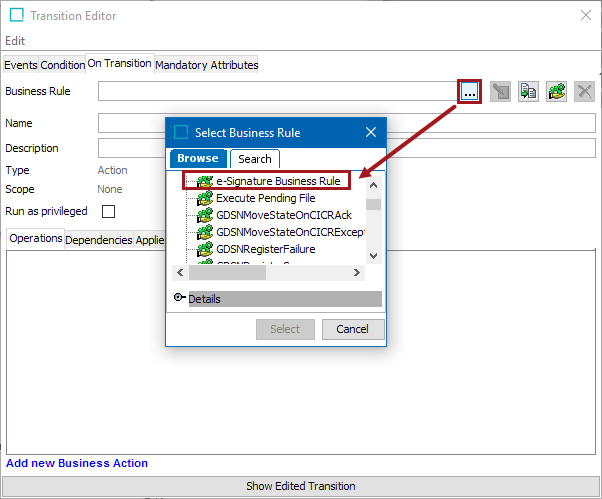
Note: Using e-Signature as a global business condition on a transition in a workflow is not supported. It is only supported as a business action.
Save and close the designer. Re-authentication and the capturing of data are now setup and ready to be used in Web UI.
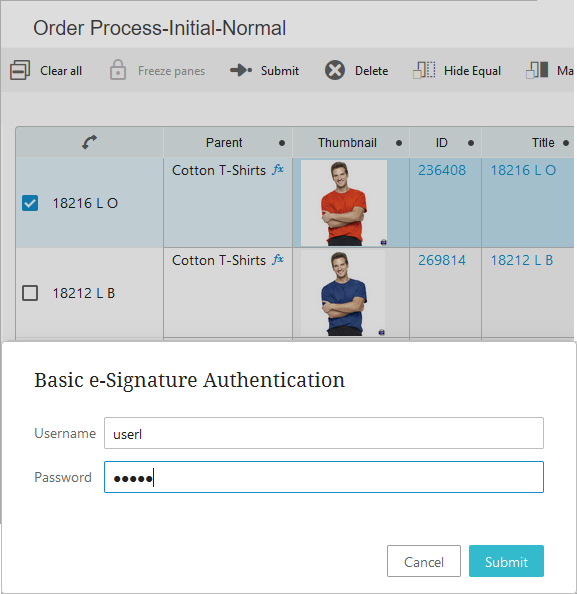
For information on business rules and how to create them, refer to the Business Rules documentation here.
For an example of how to use e-Signature, refer to the Using e-Signature in Web UI topic of the Resource Materials online help here.
For workbench configuration of e-signature using JavaScript, refer to the Basic e-Signature Bind topic of the Resource Materials online help here.