Once a business rule exists, use the following steps to add a business condition. For information on creating a new business rule, refer to the Creating a Business Rule, Function, or Library topic here.
- In System Setup, expand the Business Rules setup group and select an existing business condition to display the business rule editor.
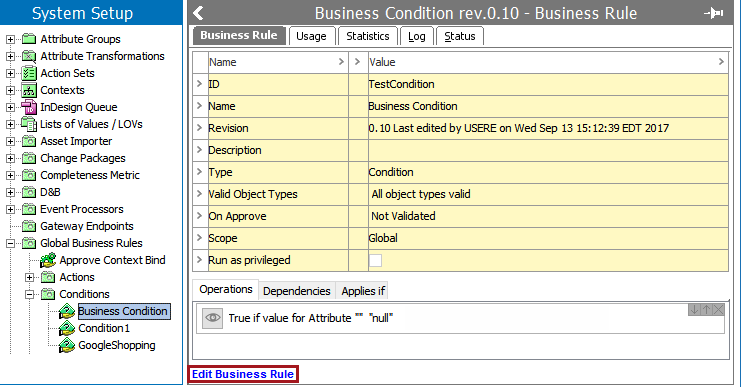
- On the Business Rule tab, click the Edit Business Rule link to open the business rule editor for changes.
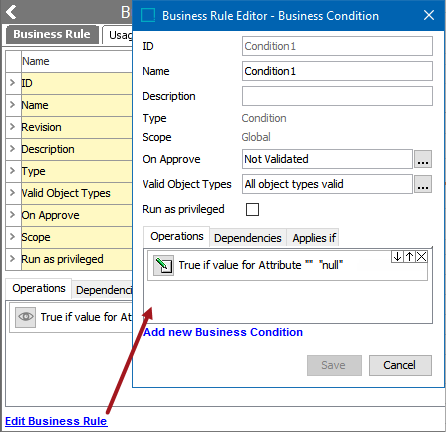
- In the Valid Object Type field, click the ellipsis button (
 ) to display the Select Valid Object Types dialog.
) to display the Select Valid Object Types dialog.
- Choose a radio button:
- None prevents the business condition from running. This can be used to temporarily disable a condition.
- All Object Types means the business condition will run regardless of the object type. It is not recommended to use this option.
- Specify allows you to limit the object types that will cause the business condition to run. Selecting Specify displays the Browse and Search tabs. Identify the desired object types and use the right arrow button
 to move the item to the right panel. Use the left arrow button
to move the item to the right panel. Use the left arrow button  to remove an object type from selection.
to remove an object type from selection.
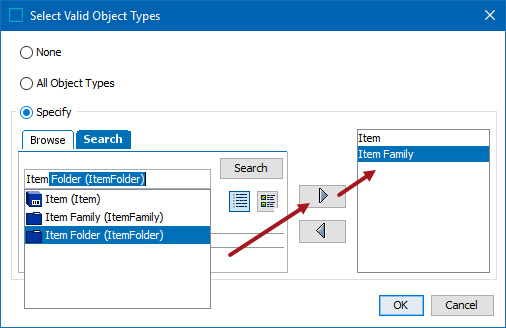
After selecting object types, click the OK button to save the changes.
- In the lower left corner, click the Add New Business Condition link to add an additional operation.
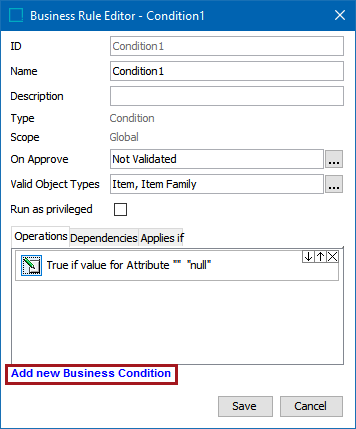
- Click the Edit Operation icon for the newly added business condition.
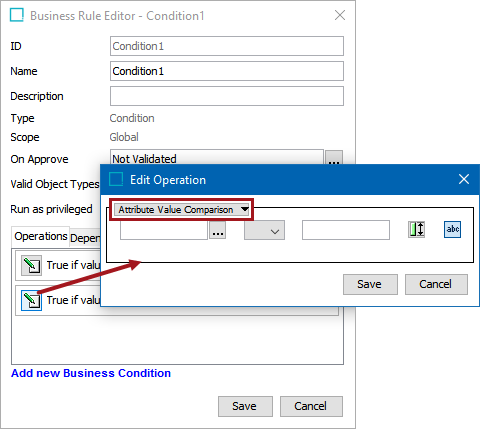
- In the Edit Operation dialog, use the dropdown list to select the preferred condition. The conditions are described in the Business Conditions topic here.
- Click Save to save the changes.
- Add additional business conditions as needed.
Important: When more than one condition is specified:
-
All conditions are carried out when the overall business condition is executed.
-
Multiple conditions are evaluated in order using an AND statement. This means that when a condition fails, the remaining conditions are not evaluated, nor are all of the failures reported.
If needed, bind multiple conditions in JavaScript to evaluate all and use the JavaScript return function or a Logger bind to record the desired results. Refer to the Business Action, Condition, and Function Binds topic in the online help Resource Materials documentation here.