Once a business rule exists, use the following steps to add one or more business action operations. For information on creating a new business rule, refer to the Creating a Business Rule, Function, or Library topic here.
- In System Setup, expand the Business Rules setup group and select an existing business action to display the business rule editor.
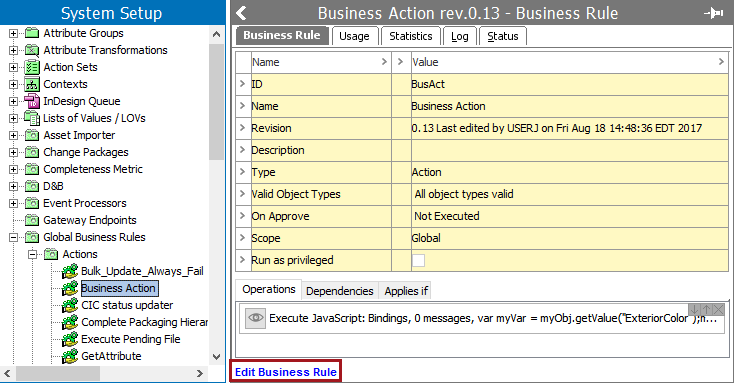
- On the Business Rule tab, click the Edit Business Rule link to open the business rule editor for changes.
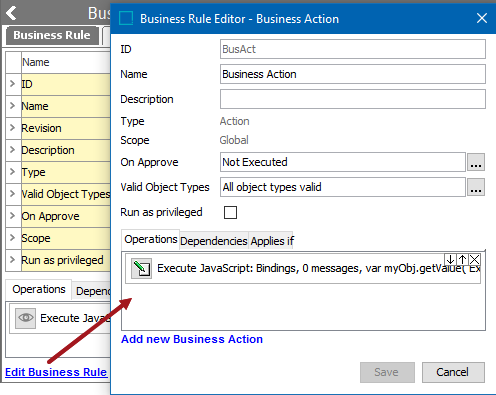
- In the Valid Object Types parameter, click the ellipsis button (
 ) to display the Select Valid Object Types dialog.
) to display the Select Valid Object Types dialog.
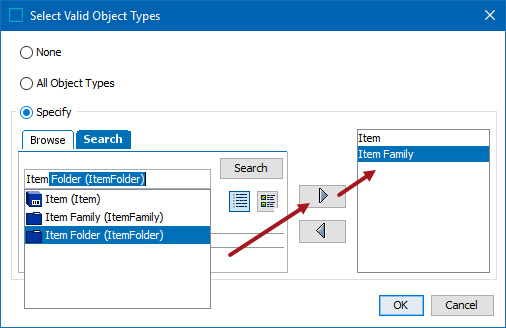
- Choose a radio button:
- None prevents the business action from running. This can be used to temporarily disable an action.
- All Object Types means the business action will run regardless of the object type. It is not recommended to use this option.
- Specify allows you to limit the object types that will cause the business action to run. Selecting Specify displays the Browse and Search tabs. Identify the desired object types and use the right arrow button
 to move the item to the right panel. Use the left arrow button
to move the item to the right panel. Use the left arrow button  to remove an object type from selection.
to remove an object type from selection.
After selecting object types, click the OK button to save the changes.
- In the lower left corner, click the Add New Business Action link to add an additional operation.
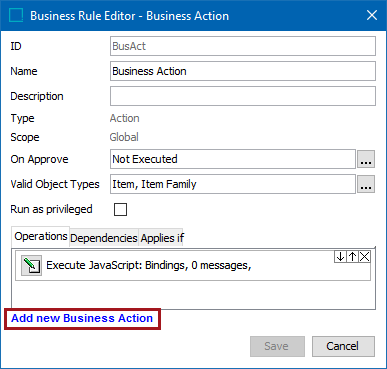
- Click the Edit Operation button (
 ) for the newly added business action.
) for the newly added business action.
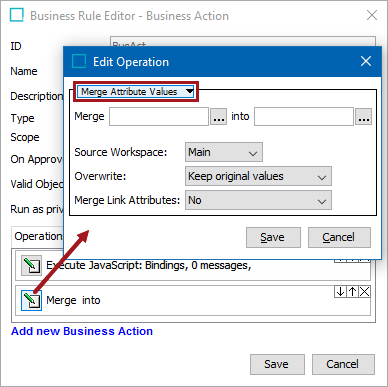
- In the Edit Operation dialog, use the dropdown list to select an action operation. The operations are described in the Business Actions topic here.
- Click Save to save the changes.
-
Add additional business action operations as needed.
Multiple business actions can also be configured using the Business Action bind in a JavaScript business rule, and the JavaScript controls the execution. For more information, refer to the Business Action, Condition, and Function Binds topic in the online help Resource Materials documentation here.
When actions are called through the 'Reference Other Business Action' plugin, all actions can be executed. For more information, refer to the Business Action: Reference Other Business Action topic here.