This operation can create a reference to an object with a specific source and a type. This allows you to add an entry on the Referenced By tab of the editor for the selected object.
For example, a business action can be used to add an object as the source to an image using a specified reference type.
This operation can also be run via a Bulk Update and sample data is provided in the References and Links: Add Reference or Add Referenced By Operations topic in the Bulk Updates documentation here.
Prerequisites
Before using this operation:
- Ensure a valid reference type with the necessary source object exists, and that the source object is valid for the target object. For more information, refer to the Reference and Link Types topic in the System Setup documentation here.
- Note that attempting to add a target that already exists on the object causes the action to fail with the message 'Reference already exists :< reference type>'
- Create a business rule as defined in the Creating a Business Rule, Function, or Library topic here.
Configuration
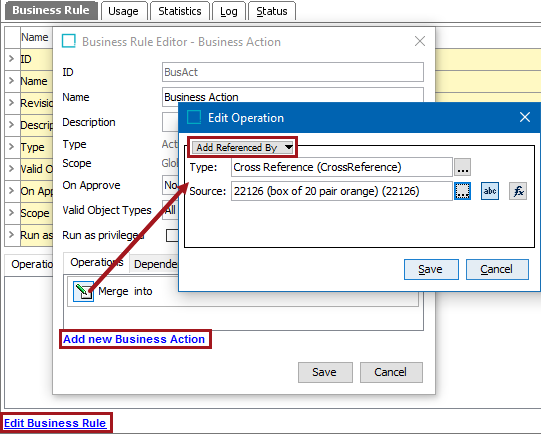
- On the Edit Operation dialog, from the dropdown select the References and Links group and then select the Add Referenced By option.
- In the Type parameter, click the ellipsis button (
 ) to display the Select Reference Type dialog, select a reference type, and click the Select button.
) to display the Select Reference Type dialog, select a reference type, and click the Select button. - In the Source parameter, use one of these methods to select the relevant source. The source must be in accordance with the selected type, otherwise an error is displayed.
Note: The selected object dictates the label on the manual button. If the selected object requires a text value, the label is 'abc.' If the selected object is numeric, '123' is displayed, and so on for each validation base type.
- For manual selection, click the 'abc' button (
 ), click the ellipsis button (
), click the ellipsis button ( ) to display the Select Reference Source dialog, select a valid source, and click the Select button.
) to display the Select Reference Source dialog, select a valid source, and click the Select button. - For function selection, click the 'fx' button (
 ), click the ellipsis button (
), click the ellipsis button ( ) to display the Function Editor dialog. Add a function and evaluate, then click OK. For more information, refer to the Using Function Editor topic in the Resource Materials online help here.
) to display the Function Editor dialog. Add a function and evaluate, then click OK. For more information, refer to the Using Function Editor topic in the Resource Materials online help here.
Note: A function that cannot return the specific Target Type ID returns the 'Could not get the reference target.' error.
- Click the Save button to add the operation to the business rule editor.