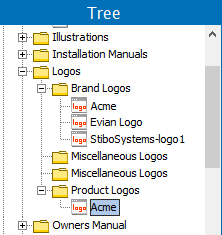This operation allows users to link assets to a specified classification.
For more information on the Bulk Update wizard, refer to the Creating a Bulk Update topic
Configuration
- Select the assets that need to be linked, and run the bulk update wizard.
- Select Link Asset to Classification from the dropdown.
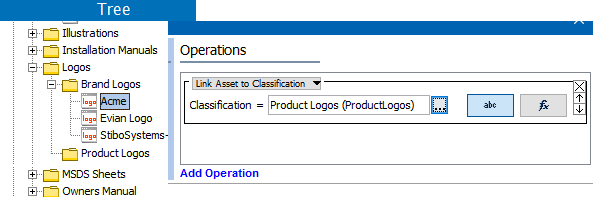
- In the Classification parameter, use one of these methods to select the relevant classification.
Note: The selected object dictates the label on the manual button. If the selected object requires a text value, the label is 'abc.' If the selected object is numeric, '123' is displayed, and so on for each validation base type.
- For manual selection, click the 'abc' button (
 ), and click the ellipsis button (
), and click the ellipsis button ( ) to display the Select Classification dialog. Select a classification object and click Select.
) to display the Select Classification dialog. Select a classification object and click Select. - For function selection, click the 'fx' button (
 ), click the ellipsis button (
), click the ellipsis button ( ) to display the Function Editor dialog. Add a function and evaluate, then click OK. For more information, refer to the Using Function Editor topic in the Resource Materials online help here.
) to display the Function Editor dialog. Add a function and evaluate, then click OK. For more information, refer to the Using Function Editor topic in the Resource Materials online help here.
Once the bulk update runs, assets appear under designated classification folder.