The options available on the User Activity tab make it possible for system administrators to easily gather information about which users have been active and which users have been inactive in the system within a specified time period. This information is extracted by generating and downloading a CSV report.
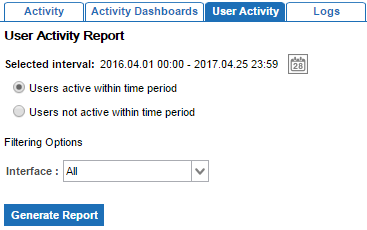
Information on active and inactive users is beneficial for businesses who have a set number of allowed users in the system and need to determine which accounts have been inactive for a prolonged period of time so they can be deleted.
Note: To access this functionality, activity logging must be enabled on your system. By default, the property ActivityLog.Enabled is set to 'true.' If the default has been changed to 'false' within the sharedconfig.properites file, then the User Activity tab will not be available.
Generating a User Activity Report
- After logging in to the Admin Portal, navigate to the User Activity tab.
- Click the Calendar icon to choose a From date and To date for the user information that should be included in the report. To use a pre-made filter, choose one of the radio buttons along the right side of the calendar dialog. Time frames for these options range from the last 10 minutes to the last 30 days.
![]()
- Once the desired date range has been chosen, click Apply.
- Under the 'Activity Report' header on the left side of the screen, choose whether to view information on users who were active or not active within the selected time period by selecting the corresponding radio button.
- In the Filtering Options dropdown menu, choose the interface from which to gather user information. The options are:
- All
- Workbench
- Web UI
- SOAP API
- REST API
- Background Processes
- DTP (if the most recent time a user logged into STEP was from within InDesign)
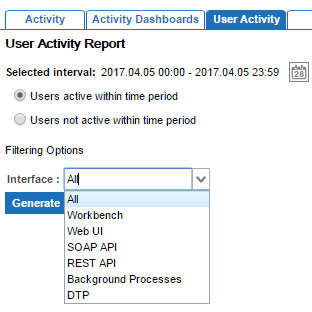
- After selecting the interface, click Generate Report.
- When the report has generated, it will automatically display in the browser, as pictured below for Chrome.
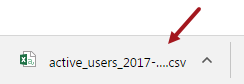
The file is named as follows:
- Active users: active-users-[InterfaceIfNotAll]_[fromISODateTime]-[toISODateTime].csv
- Inactive users: inactive-users-[InterfaceIfNotAll]_[fromISODateTime]-[toISODateTime].csv
Note: For the report to appear once generated, first disable popup blockers for STEP instance's Start Page URL in your browser (for example, http://user-dev).
- For lists of active users, the resulting CSV file includes the following information:
- User ID – STEP ID of the user
- User Name – STEP name of the user
- Interface – The STEP interface where the latest activity occurred for the user (for example, workbench)
- Latest Activity – Date and time of the latest activity for the user, including the time zone
- User Group IDs – STEP ID of the user group(s) to which the user belongs. If a user belongs to more than one user group, the additional groups appear as semicolon-separated values.
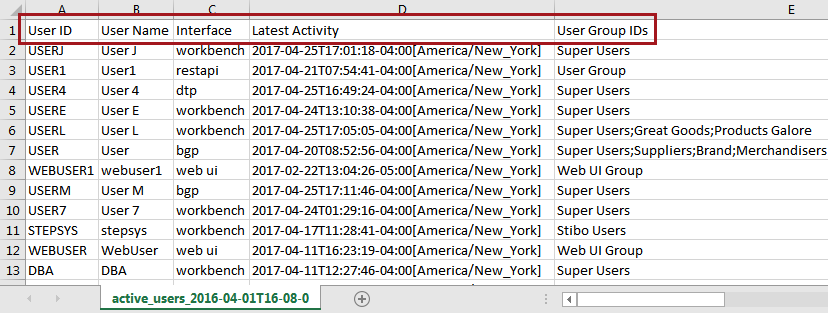
- For inactive users, the CSV file includes:
- User ID
- User Name
- User Group IDs
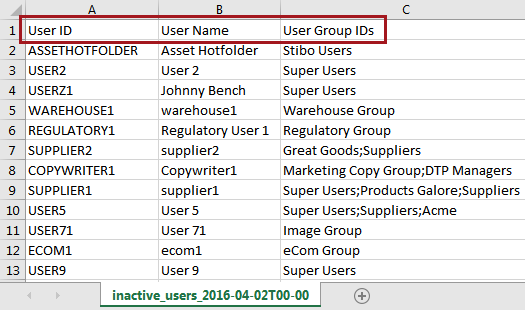
Standard STEP users that do not count against the number of licensed users—such as DBA, STEPSYS, SERVICE, and SWADMIN—are not included in the inactive user report.
Considerations
- If data is not available for a selected time period—typically when a 'from' time is entered that is earlier than the earliest system-wide log entry—the system returns a status message advising that log data is not available for the requested time period.
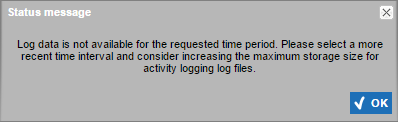
- To keep older activity logs on the system for a longer period of time, storage space should be increased. The default maximum amount allowed for raw log file storage is 1,000 megabytes (ActivityLog.RawLogs.MaxStoreSize=1000). This can be overridden by adding the configuration property to the sharedconfig.properties file and changing the 1000 default value.
- Caution should be exercised when making a decision to delete an inactive user. For example, a user may appear inactive in the system but should not be removed because they might be the designated recipient of error messaging from a workflow or integration endpoint. In general, a user should not be deleted if you do not know why the user was originally created.