A change package is a container to store a set of system configurations for migration to another system. When a change package has been created, it is empty until items have been added to it. When objects have been added, the system then tracks if subsequent changes occur on those items. Information on the change package informs the user if an item in the change package is up to date compared to the current system configuration. Users can then resolve discrepancies if desired. Details for working with open change packages are described below.
After editing a change package but before exporting it, you must finalize the package as defined in the Finalizing a Change Package topic here.
Users in Change Packages
When users and/or user groups are added to a change package, passwords for the users are not included. Since creating a new user requires a password, new users cannot be created via STEPXML import. However, changes to existing users can be imported.
Note: When changing a user from one assigned group to another, the user is added to the new group, but must be manually removed from the original group.
Importing a change package that includes users is only successful for users that already exist in the target (receiving) system. Importing users that do not already exist results in the message: 'The tag <user> requires the attribute Password. The user with ID <id> was skipped.'
Set the Operation Mode
The Operation Mode determines how the dependency analysis functions for the change package.
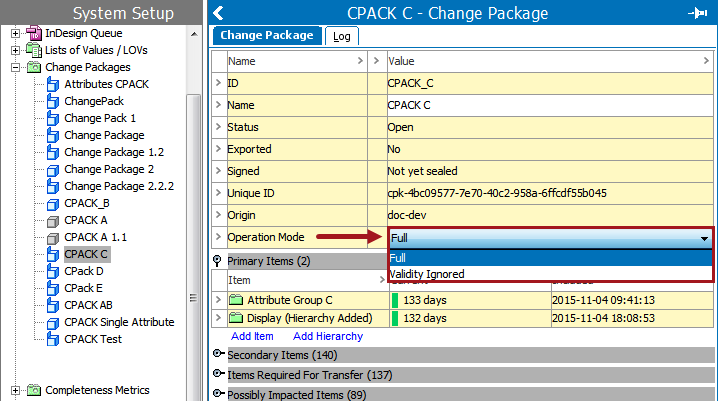
Set the Operation Mode as follows:
-
Full: This default setting means all objects that are manually added to the change package will, in turn, have all of their associated items included in the change package. This automated inclusion pulls in not only items that the object touches (references, workflows, etc.), but also objects touched by those items. For example, if an attribute is valid on two object types, each of those two object types is also added to the package.
-
Validity Ignored: This setting means the change package ignores associations made as a result of valid attributes, object types, and reference types when the dependency analysis is made. For example, when the user adds an attribute in this mode, the object types and references on which the attribute is valid are not automatically added as they are in 'Full' mode.
Important: Use caution when running a change package in Validity Ignored operation mode since associated items are not included. For example, with this option, binds associated with business rules being moved from one system to another via the change package are ignored, which can result in the business rules having a larger effect on the receiving system than intended. The same is true for attribute validations.
Changing the operation mode displays a prompt to run the dependency analysis. The analysis can be run at the time of the prompt or at a later stage in the change package.
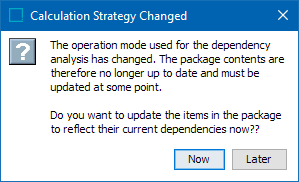
Add Items to a Change Package
Objects can be added to the package using one of the links below the Primary Items flipper.
For example, add only the specific items selected (no children) using the Add Item link. With the Add Hierarchy link, add the selected item as a primary object and all of the children as secondary objects.
-
Choose a method to add items:
-
Add Item - click the link to open the Add Item dialog, select one or more primary items, and click the Select button.
-
Add Hierarchy - click link to open the Add Hierarchy dialog, select one or more primary items, and click the Select button.
Note: On the dialogs, selecting an invalid object type reports the issue in red text at the bottom of the dialog and the Select button is not enabled.
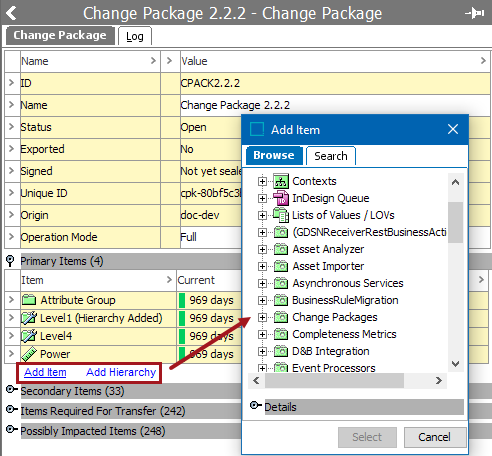
-
-
The Primary Items flipper is updated with the valid objects added to the change package.
-
Right-click the change package and select Update Included Items to ensure an accurate report of the package dependencies.
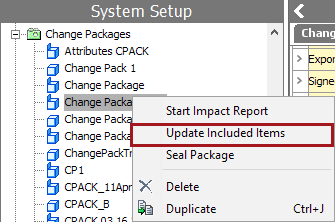
Note: To allow for the addition of primary objects, full dependency calculations are only applied on demand rather than running a potentially complex analysis for each individual addition or removal of an object.
For more information on the items in the Primary Items flipper, refer to the Status and Discrepancies in Change Package Items topic here.
Reasons for Included Items
To understand the reason an item is included in a change package, right-click on the arrow next to the item and select the 'View causes of inclusion' option.
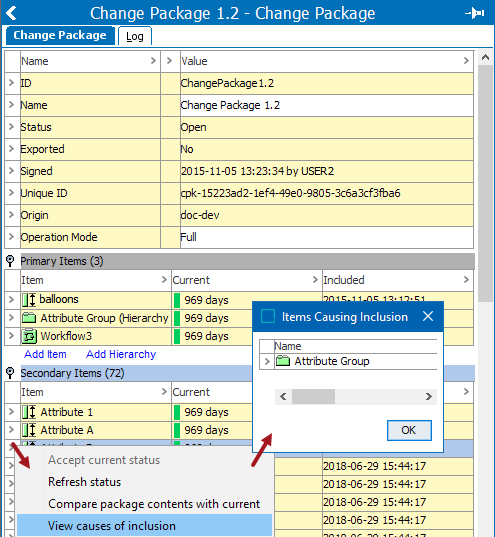
Ignore Auto-selected Objects
Users can ignore items listed in the Items Required For Transfer and Possibly Impacted Items sections.
Note: Ignoring an item does not necessarily mean that the number of included items in the change package is diminished.
The result of ignoring items that are not needed in either section (via the Handling column) is different as defined below:
-
In the Items Required For Transfer section:
The Ignore setting means that while the items are still part of the package, when the package is transferred to the receiving system, these items will not be installed on the target system. In addition, these items are not evaluated or included in the impact report. This is especially useful if a user knows that a particular item is set up correctly on the receiving system and / or wants to isolate a particular set of objects for transfer without accounting for the full dependency analysis.
The Use setting means the object transfers over to the receiving system.
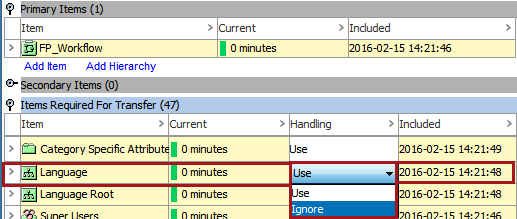
-
In the Possibly Impacted Items section, the Test and Ignore settings provide communication between the administrators creating change packages and those that are deploying them on target systems.
The Test setting tells the installer that there are potential impacts to this object and it should be tested accordingly.
The Ignore setting indicates that the package creator is confident in the outcome of the deployment and additional testing on the specified object is not needed. The possibly impacted items are not reported. For more information on impact reports, refer to the Analyzing and Installing Change Packages topic here.
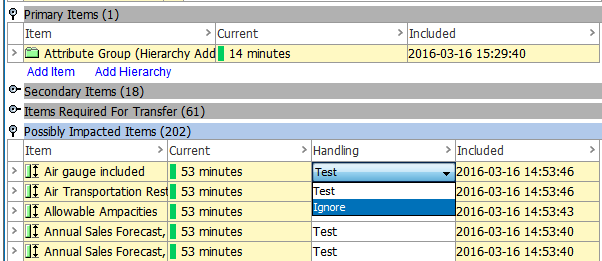
Important: When an item is deleted from the 'Primary Items' folder and then added back, the system does not retain items initially Ignored in either the 'Items Required for Transfer' or 'Possibly Impacted Items' sections. The items are added back with the re-added Primary Item, and must be manually set to Ignore again.
Remove Items from a Change Package
Only 'Primary Items' may be removed from a change package.
-
Verify the change package is open. Items may only be removed from an open package.
-
In the Primary Items flipper, click the row arrow on the item(s) and select Remove items.
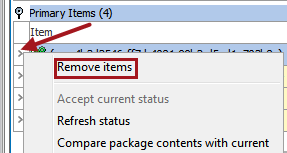
-
Right-click the change package and select the ‘Update Included Items’ option. This ensures an accurate report of the dependencies in the package. Full dependency calculations are only applied on demand.