In order to create workflows in STEP, some basic configuration must first be completed. Specifically, the STEP Workflow Type basic object type must have a Setup Group parent assigned, and a System Setup object of the proper type must have been created to hold the workflows.
In most cases, this setup will already be complete on a system and is only required if a Workflows folder (or other setup node enabled to workflow children) is not present on the System Setup tab, as shown in step 7 below.
The setup described below is only required to be completed once on any system, but may be carried out multiple times if it is desired to separate workflows for organizational purposes.
Enabling a Setup Group for Workflows
- Go to System Setup and select Object Types and Structures > Basic Object Types and verify that STEP Workflow Type exists. If not, contact your system administrator for assistance.

- Right-click on Setup Group type root under Object Types & Structures to create a new New Object Type from the context menu.

- Enter an ID and a Name, and click Create.
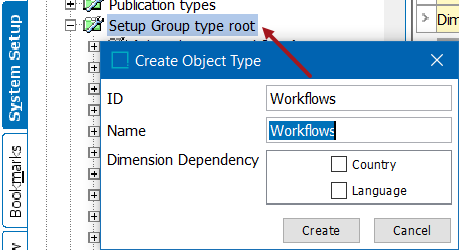
- Return to the STEP Workflow Type node in Object Types & Structures > Basic Object Types. In the corresponding editor, select the References tab and select Add Parent to link this to the folder created for workflows under Setup Group type root. This enables workflow objects to be created as children to the Workflows setup group root.
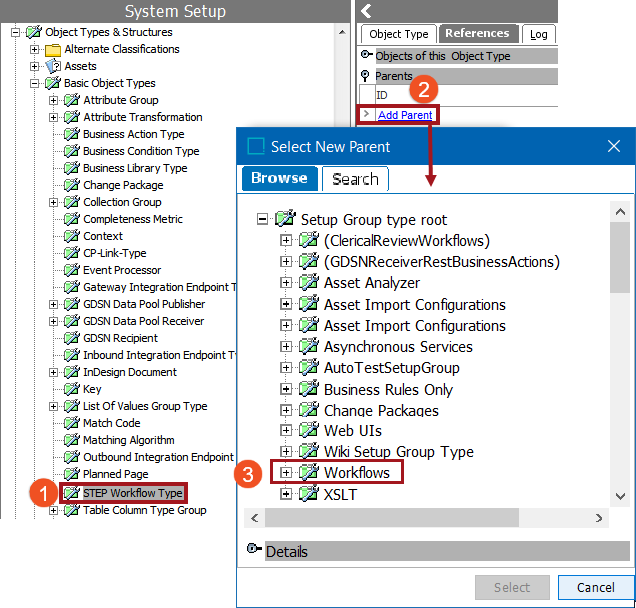
- To create the parent node for workflow instances to be created under, go to the Maintain menu, navigate to Insert, and select Setup Group Root.
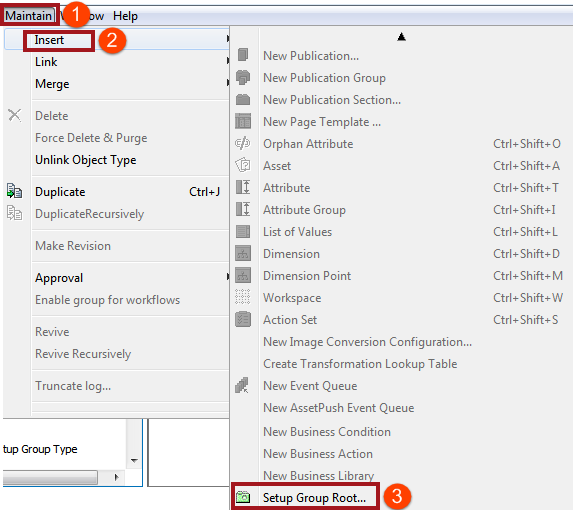
- Selection of Setup Group Root opens the 'Create Setup Group Root' dialog. Select the workflow object type that was created in Step 3, enter an ID and Name, and click Create.

- This creates a folder in System Setup that a user can then create individual workflows under by right-clicking and selecting Create STEP Workflow.
