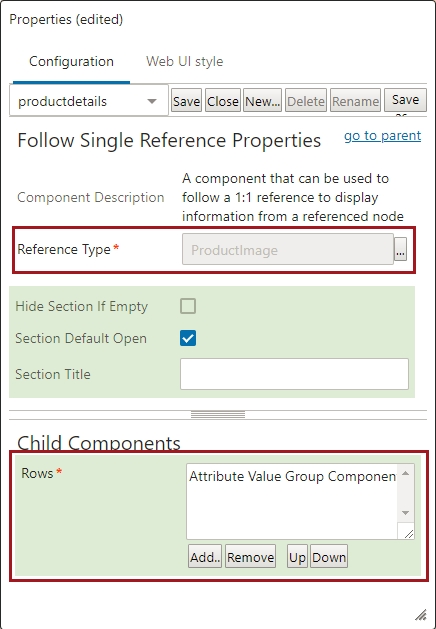This component in Web UI allows for editing of an object and a referenced object in a simplified interface. It enables users to view and edit data on referenced objects without navigating away from the source object. This is especially useful when a simple interface is desired for the end user who does not need awareness that the underlying data model utilizes independent objects.
Preconditions and Considerations
The Follow Single Reference component is intended to display data where the source of the reference has only one reference of that type.
If the source object has more than one reference of a given reference type, an error is displayed within that section and users cannot view or edit data on any of the referenced objects using that reference type.
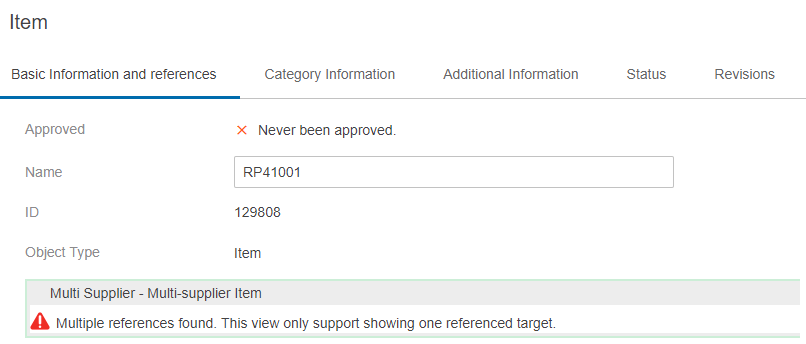
However, the target object may be referenced by more than one source, in which case a warning is displayed to the user to help prevent unintended data changes.
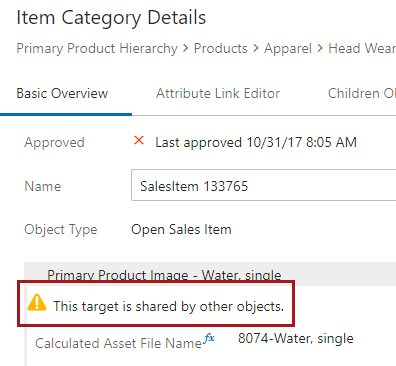
Before configuring the Follow Single Reference component, it is recommended that the data model be verified to ensure that the component is being used to display references for which the source object has only one reference of that type.
Note: When using the Follow Single Reference component in conjunction with Approve actions, it is necessary to approve the target object(s) prior to approving the source object. It is therefore recommended that the Run Business Action component be used in place of the Approve Action so that a business rule handles approval of the target object(s) (in addition to approval of the source object).
Follow Single Reference Configuration
The Follow Single Reference component can be added any number of times to any Node Editor based screen. This allows users to interact with a source object and any number of referenced objects in a single screen. Users can easily adjust or isolate focus by collapsing or expanding reference types as needed.
From any screen with a Node Editor, add the Follow Single Reference component.
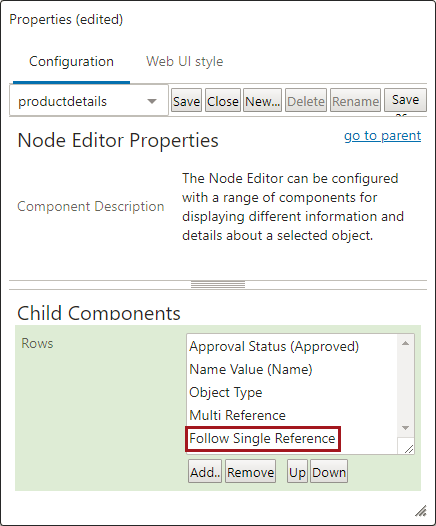
Double-click on the Follow Single Reference row to configure it.
- Reference Type: must be configured, select a reference type to display.
- Hide Section If Empty: When selected, the section will only display when there are references.
- Section Default Open: When selected, the section will initially display as open.
- Section Title: Enter text if a different name is needed for the panel.
- Rows: and at least component must be selected.