To access the Actual Page View functionality, from the Tree on the left hand side, select a DTP document from within a publication.
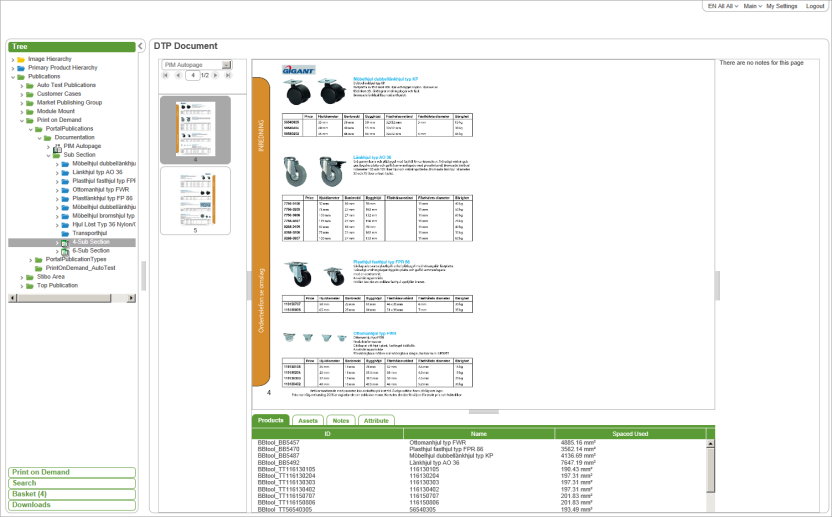
To review an actual page of the publication, choose a version to review from the Version dropdown and then choose a page to review by either typing a page number into the page number field or using the left and right arrow page navigator icons or selecting the page thumbnail in the left hand column. A JPEG of the selected page is shown on the right hand side of the screen. This preview can be zoomed in and out by placing the cursor over the image and scrolling the mouse wheel.
Selecting the Products, Assets or Notes tab at the bottom of the screen will show more information about the content mounted on the actual page. From each of these tabs, selecting an entry in the table will highlight the selected content on the page.
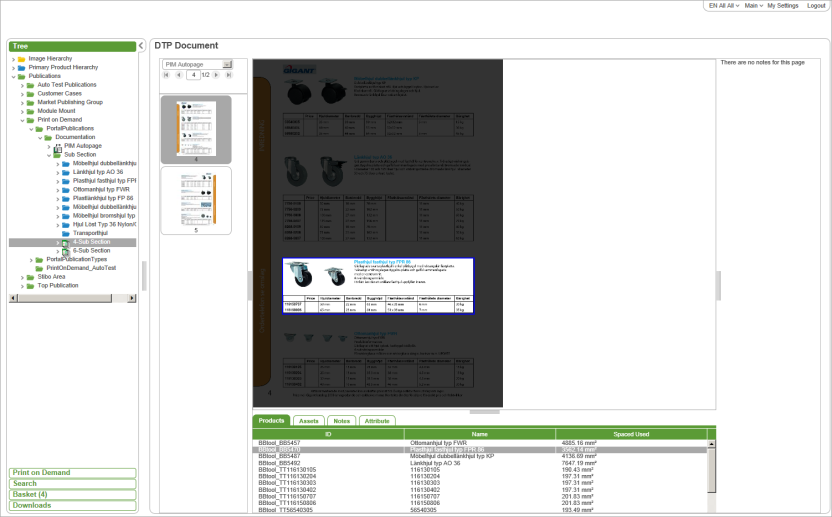
Note: It is also possible to review all actual pages within a publication or section. It require the Actual Page View functionality has been configured for these objects as well.