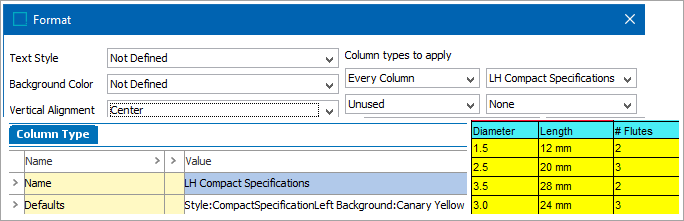Throughout the various Steps of the Pivot Transformation Wizard you are presented with options to specify the formatting of the table cells. However, formatting can also be applied via the rows or column subtypes specified in the Table Definition tab, as well as individual cell settings being applied. It is possible to create a setup that would cause a conflict in determining which formatting values to use. Thus the Pivot Transformation uses a strict order of prioritization. This priority is not always easy to determine, so an example is presented as a guide to help with trouble-shooting any formatting "conflicts".
Format Priority
Determining how a table cell's background color is selected when there are several conflicting setups in place
This example of Format Priority is valid for all the following setups:
- Text Style
- Background Color
- Vertical Alignment
- Rule Above
- Rule Below
- Rule Left
- Rule Right
- Cell Rotation
- Process Flag
- Cell Story Direction
Formatting Priority Synopsis
- Global Override in the Transformation
- Cell Setting override in the Table Definition
- Row Setting override in the Table Definition
- Row Setting default in the Table Definition
- Column Setting override, but only if the column type in the Table Definition matches that which is applied in the Transformation
- Column Setting default, as applied in the Transformation
It is not recommended practice to assign settings in such a way that it is difficult to determine which format setting is actually used. It should be sufficient to make setups such that only one or two levels of priority are necessary.
To apply background colors to alternating rows, it is not advised to use BG colors in any of the row/column settings that will affect 'body' rows (non-header rows). Instead, use the standard transformation to apply those BG colors. That transformation may be applied after the Pivot Transformation.
If possible, try to avoid Text Style format setups that will cause a conflict in how the Table Preview can display the text.
Example
In the Table Guide, consider the cells that hold the values for the attribute Length. That attribute resides in the Left Common Values area of the table.
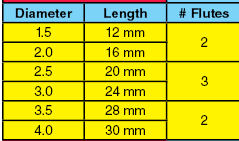
In the Table Definition, assume that there are several setups in effect, as follows:
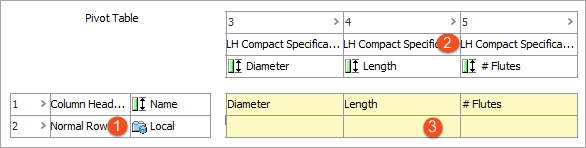
- Assume that the row type Normal Row has a default BG Color assigned to it (Cyan) and that the BG Color is overridden in the Table Definition on that row with a color of Leaf Green. Refer to the following picture.
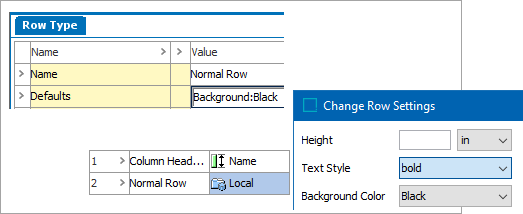
The row type Normal Row has a BG Color of Cyan, but is overridden in the Table Definition with a BG Color of Leaf Green.
- Assume that the column type LH Compact Specifications has a BG Color assigned to it and that it also has an override BG Color of Orange applied in the Table Definition on the column holding the attribute Length.
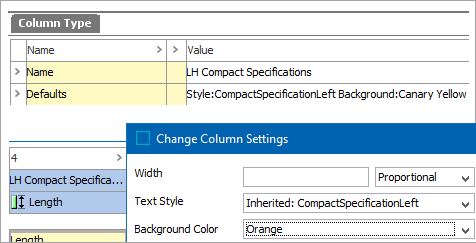
The column type LH Compact Specifications has a BG Color of Canary Yellow, but is overridden in the Table Definition with a BG Color of Orange.
- Assume that there is a BG Color override applied at the cell level.
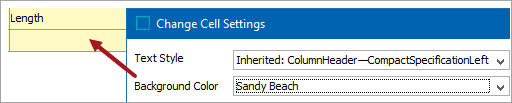
Now consider the Format setup within the Pivot Transformation, and the effect that it has on the output.
First Priority
This setting takes the highest priority for cell formatting—the Global Override setup in the Pivot Transformation. But be aware that this Global Override affects all cells in the Left Common Values area, not just the ones for the cells with the attribute values for Length.
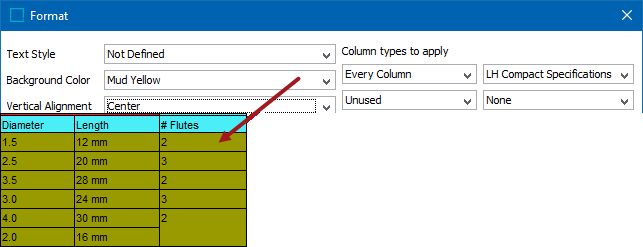
Second Priority
If there is no Global Override for the BG Color, then the next priority goes to the Cell Settings override, thus:
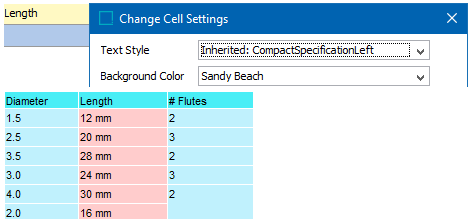
Note that this setup affects only the cells with the attribute value of Length.
Third Priority
If there is no Cell Settings override, then the next priority goes to any localized setting on the row type. So in this case, if a Row Settings override was applied to the Normal Row, the result would be similar to the following:
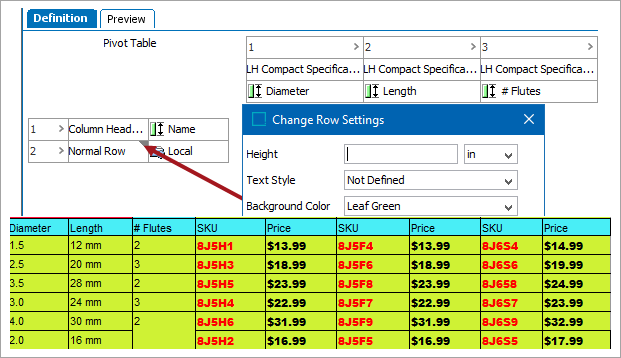
Note that the row setting may well affect other cells in the table, not just the ones in the Left Common Values area.
Fourth Priority
If there is no Row Settings override, then the next priority goes to the default setting on the row type. So in this case, if a default setting was applied to the Normal Row, the result would be similar to the following:
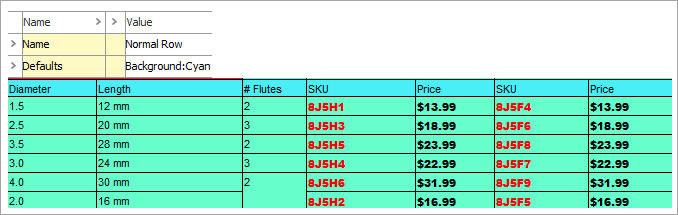
Note once again that the row setting may well affect other cells in the table, not just the ones in the Left Common Values area.
Fifth Priority
If there is no default setting on the row, the next priority goes to any Column Settings override, but only if the column type in the Table Definition is the same as that applied in the Transformation, thus:
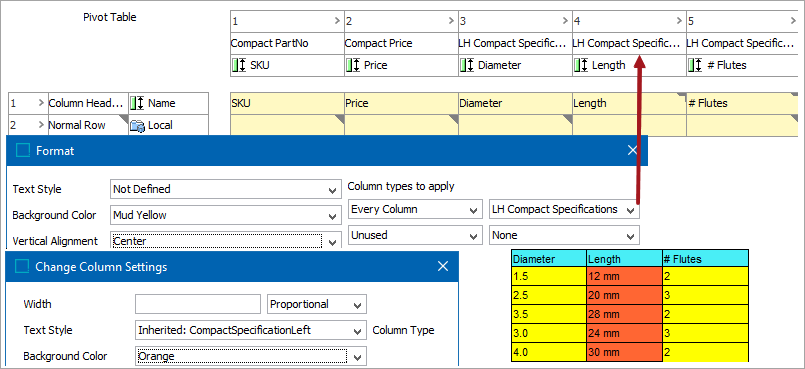
If the column type in the Table Definition does not match the column type that is applied in the Transformation, then the Column Settings override in the Table Definition will be ignored.
Sixth Priority
If there is no Column Settings override, the last priority goes to the default setting in the column type that is assigned in the Transformation, thus: