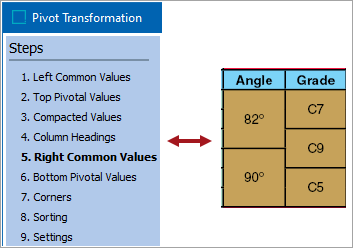
In this step, you choose which attributes that you want to appear on the right hand side of the table, i.e., to the right of the Compacted Values area. The setup method is essentially the same as that described in Step 1, which defined the attributes to the left of the Compacted Values area. Refer to Step 1 for more details. Some screenshots are included showing the setup that corresponds to the Table Guide.
Since any Pivot Transformation requires at least one attribute to be defined either in the Left Common Values area or in the Right Common Values area, then if None was selected in Step 1, you will be required to make an entry at this point because the None radio button option will be disabled.
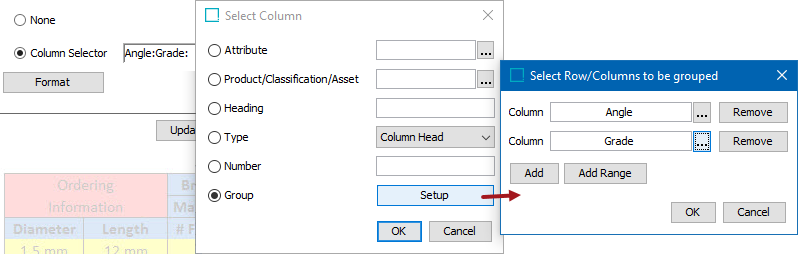
The above picture shows the selection of attributes for the Right Common Values that match the Table Guide.
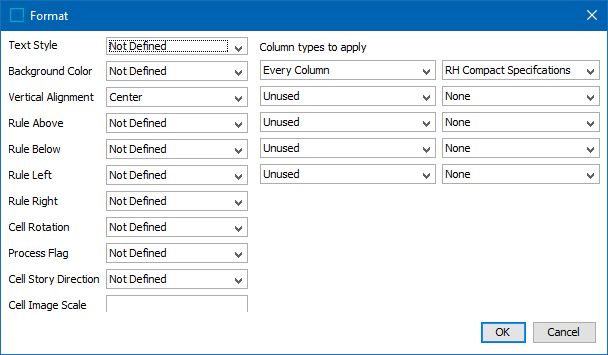
The above picture shows the Format screen with all columns being assigned the column type 'RH Compact Specifications'.