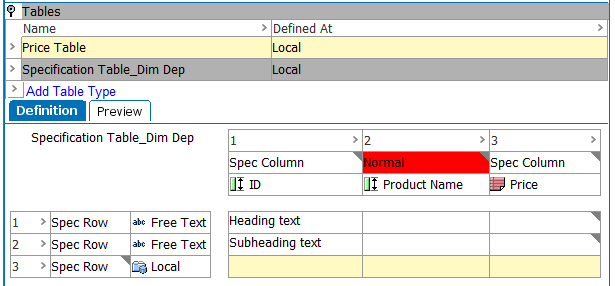This topic explains how to copy and paste tables from one node to another, as well as how to copy and paste columns, rows, and cells within the same table or from one table to another table.
Copy and Paste Tables
Tables can be copied and pasted from one node to another. When a table has already been built, it can often be much simpler to copy and paste it onto another node than to build a new table from scratch. Then, adjustments can be made to the pasted table, as needed. Also, a table can be pasted over an existing table, which has already been defined, to override a table definition that is inherited from a higher node.
Tables can be copied and pasted from different object types (i.e., from an item object to a family object) as well as from product / product-override objects to classification objects (and vice versa). The copied table type does not have to be of the same table type as the target table type, though it is typically recommended that the tables are of the same type, since the pasted rows and columns may use row types and column types that are not legal for the target table.
The following steps assume that at least one source table has been created and defined on a product, classification, or product-override object, and that at least one table or table type exists on the target product, classification, or product-override object.
- Navigate to the Tables tab of the product or classification object on which the source table has been built.
- Right-click on the table, then select Copy.
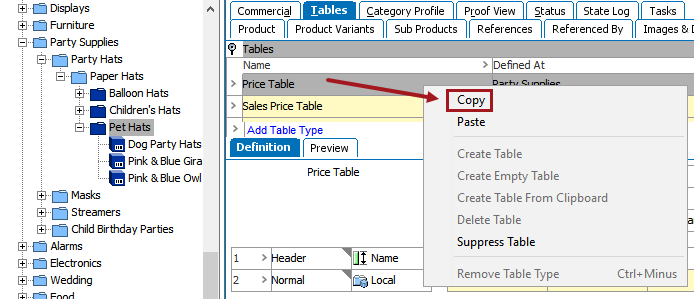
- Navigate to the Tables tab of the product, classification, or product-override object on which the target table or table type has been added. The table does not have to say 'Not Defined'; if a table already exists, it can be pasted over.
- Right-click on the table, then select Paste.
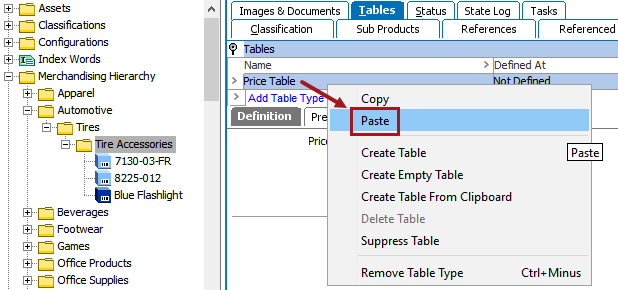
Note: The table does not have to be of the same table type, but if the column and row types from the source table are not valid for the target table type, the column type / row type cells will be highlighted red to alert you that the types are not valid.
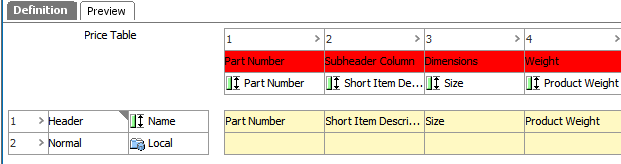
Copy and Paste Rows, Columns, and Cells
Rows, columns, and cells may be copied and pasted within the same table or from one table to another table.
- Select the row, column, or cell that you would like to copy, then right-click and select the applicable option from the menu:
- Copy Rows
- Copy Columns
- Copy Cell Overrides
- Copy Cell Settings
- Select a row, column, or cell in the destination location, then right-click and select the applicable option from the menu:
- Paste Rows
- Paste Columns
- Paste Cell Overrides
- Paste Cell Settings
- The copied row is pasted beneath the destination row. The copied column is pasted to the right of the destination column. The copied cell overrides or cell settings are pasted directly into the destination cell and overwrite the destination cell.
To multi-select rows or columns, click on the content definition cell of the row or column and hold the Shift or Ctrl key while making selections.
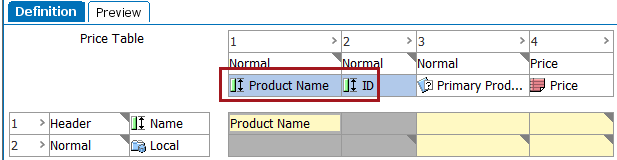
Considerations for Copying and Pasting From One Table to Another
When copying and pasting rows, columns, and cells from one table to another, keep in mind the following:
- Any formatting settings (text, color, rules, etc.) applied to the source row, column, or cell will be copied along with it to the destination table
- If the pasted row or column uses a row type or column type that is not valid in the destination table type, the row type / column type will display in red, as found in the below screenshot. In this instance, either the column type must be changed in the destination table to a column type that is valid for the destination table type, or the column type itself must be made valid for the destination table type.