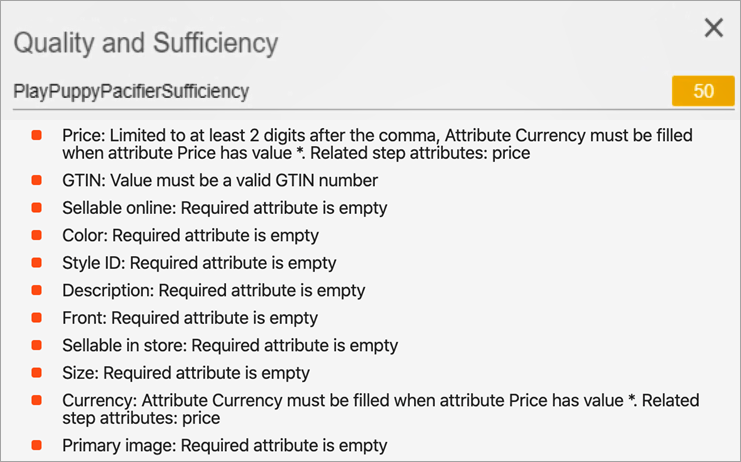The PDX (Product Data Exchange) Channel Metric gives users the ability to measure the quality and completeness of a product's data compared to the data standard of a retail channel in PDX. By obtaining this information, users are able to determine whether the product is ready to be syndicated to the retail channel before actually submitting the product for syndication.
To view the data produced by the PDX Channel Metric in the sufficiency panel in the Web UI, the add-on component 'PDX-sufficiency-link' must be installed on your system. For on-premise systems, instructions for installing components can be found in the SPOT Program topic in the System Administration Guide found in Downloadable Documentation. For SaaS systems, contact your Stibo Systems account manager.
To use the PDX Channel Metric, the following PDX license must also be enabled.
- X.Adapter.ProductDataSyndication
Contact your account manager to enable the license for your system.
Important: Metrics are used in conjunction with sufficiencies to determine the quality and completeness of a product's data. While this topic covers the functionality and configuration of the PDX Channel Metric, it is important that users are also familiar with sufficiencies and how they are combined with metrics; information regarding sufficiencies can be found in the Sufficiency Configuration Type topic here.
Prerequisites
Before metrics can be created, a Setup Group must be configured. For information on configuring a Setup Group for metrics, refer to the Initial Setup for Metrics topic in the Metrics documentation here. For information on creating a metric, refer to the Creating and Editing Metrics topic in the Metrics documentation here.
Prior to configuring a PDX Channel Metric, a PDX Outbound Integration Endpoint (OIEP) must be configured. The relation between the PDX Channel Metric and the PDX OIEP is explained in further detail in step 5 of this topic. For information on configuring a PDX OIEP, refer to the PDX Outbound Integration Endpoint Configuration topic in the Product Data Exchange documentation here.
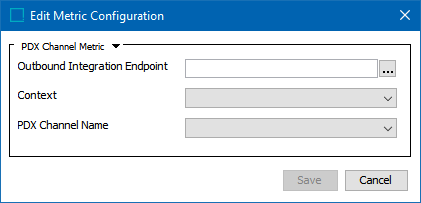
PDX Channel Metric configuration
- From the Edit Metric Configuration wizard, select 'PDX Channel Metric.'
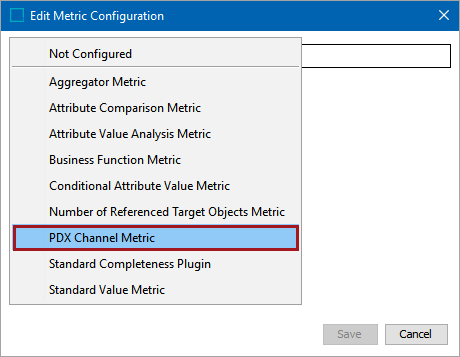
- With the PDX Channel Metric selected, click the ellipsis button (
 ) located next to the Outbound Integration Endpoint.
) located next to the Outbound Integration Endpoint.
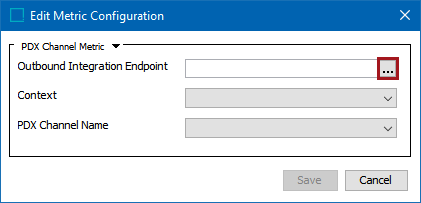
- Select the PDX Outbound Integration Endpoint you would like to use for this metric and click 'Select.' In this example, 'PDX Outbound Integration Endpoint' has been selected.
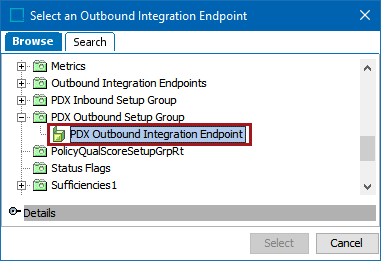
- From the Context dropdown list, select the context that you would like to use for the metric. In the example below, the user has selected 'English US.'
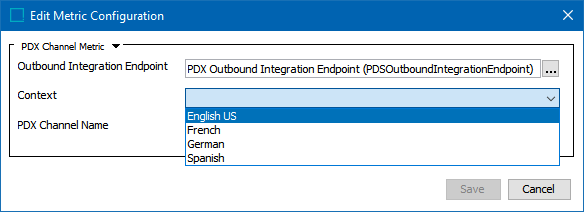
- From the PDX Channel Name dropdown list, select the PDX channel name that you would like to use for the metric. In the example below, the user has selected the '1WorldSync PreProd' channel.
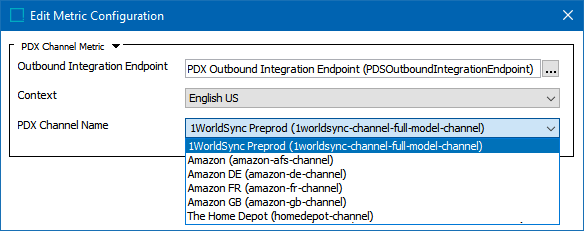
Note: Available context options are dependent on the 'Contexts' setting in the PDX OIEP configuration. Available PDX channels are determined within the PDX system, e.g., any channels available in the PDX system will be included in the 'PDX Channel Name' dropdown menu as a selectable option. For more information on configuring the PDX Outbound Integration Endpoint, refer to the PDX Outbound Integration Endpoint Configuration topic in the Product Data Exchange documentation here. For more information regarding channel options within PDX, contact your PDX representative.
- Click 'Save' to close the Edit Metric Configuration wizard.
The PDX Channel Metric is saved.
Once the metric is run within a sufficiency, the results are displayed in the sufficiency panel within the Web UI. In the example below, the PDX Channel Metric has returned details regarding several attributes that are missing mandatory values, have incorrect formatting of values, etc., based on the requirements of the selected channel. With this information, users can provide values for the mandatory attributes and run the sufficiency again to re-assess the metric results.