Once the buyer accepts each external source record product proposal, the external source records exit the external record handling workflow and advance through the matching and linking process, golden record and internal source record creation, and into the internal record creation workflow.
Master Product Creation
In this step in the process, users can determine the master product/variant relationship for all incoming products.
Use the following steps to create master products:
-
In the internal record creation workflow, navigate to the buyer review screen. This can be done by clicking on the 'Buyer Review' state in the 'Internal Record Creation' widget on the home page.
-
In the task list that displays, a list of onboarded products is shown. In this screen, the buyer can manage the products and correctly determine the master product/variant relationship for all products listed. To do this, the user makes a selection and then clicks the Master Product Handling button. A dropdown displays showing four options:
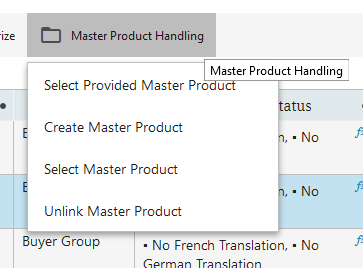
-
Select Provided Master Product - Designates each item in the selection as a variant and places it beneath the master product whose ID was provided by the supplier. (If there is no provided master product ID for the selected item, the system will display an informational error). If no master product exists in the system with the same ID as the supplier-provided master product ID, a new master product is created and the provided master product ID is copied to it.
-
Create Master Product - Creates a new master product and places any products included in the selection beneath that master products as a variant. Selecting this option disregards any master product ID provided with any onboarded variant included in the selection.
-
Select Master Product - Allows the user to browse the internal data source hierarchy and select an existing master product to which the items included in the selection may be assigned as a variant.
-
Unlink Master Product - For any variants in a selection assigned to a master product, this option clears that link which then allows the user to assign the relevant variants as per their requirements.
-
Additionally, users can also manage the master product/variant relationships on a product level. Appropriately privileged users can access the products listed in the 'Buyer Review' and 'Product Review' workflow states, and scroll down to the Master Product Handling parameter.
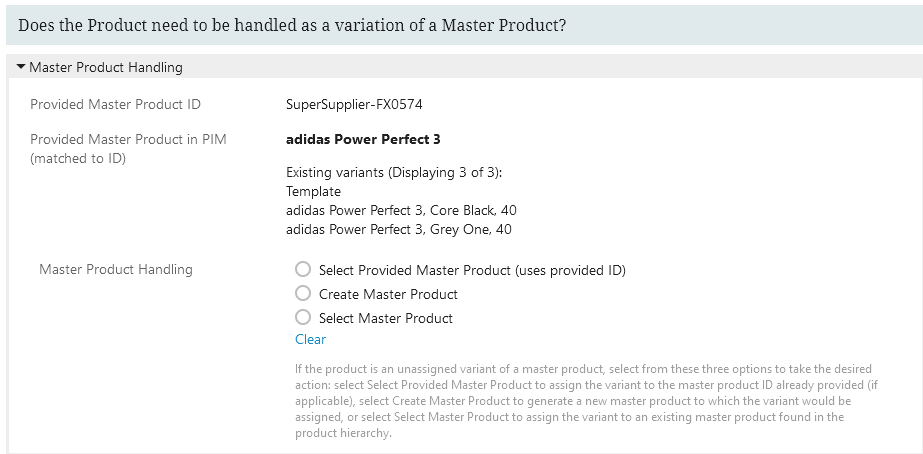
-
On the Master Product Handling parameter, select a radio button to determine the master product/variant relationship:
-
Select Provided Master Product (uses provided ID) - Designates the selected item as a variant and places it directly beneath the master product whose ID has already been provided. If no master product exists in the system with the same ID as the master product ID provided, a new master product is created, and the provided master product ID is copied to it.
-
Create Master Product - Creates a new internal master product and places the viewed product beneath it as a variant. Selecting this option disregards the master product ID provided with the onboarded variant.
Note: If a new internal master product is created by clicking the 'Run Master Product Handling' button and all values for the attributes linked to the 'Copy to Internal Master Product' attribute group are copied from the internal source record to the newly created internal master product object, then the name is also copied and appended with 'Master Product' in parentheses. The STEP ID of the new internal master product object is auto-generated by STEP.
-
Select Master Product- Allows the user to browse the internal data source hierarchy and select an existing master product to which the viewed product may be assigned as a variant.
-
Clear - Removes all radio button selections.
-
Click the Run Master Product Handling button.
-
If available, continue to the master product editor tab defined below for necessary updates.
Master Product Editor
When viewing variant products assigned to master products, the 'Master Product' tab page displays for privileged users (buyer, copywriter, QA, and enrichment). During the course of the internal record creation workflow, the master product page allows privileged users to edit internal master product information while still on the internal source record object screen.
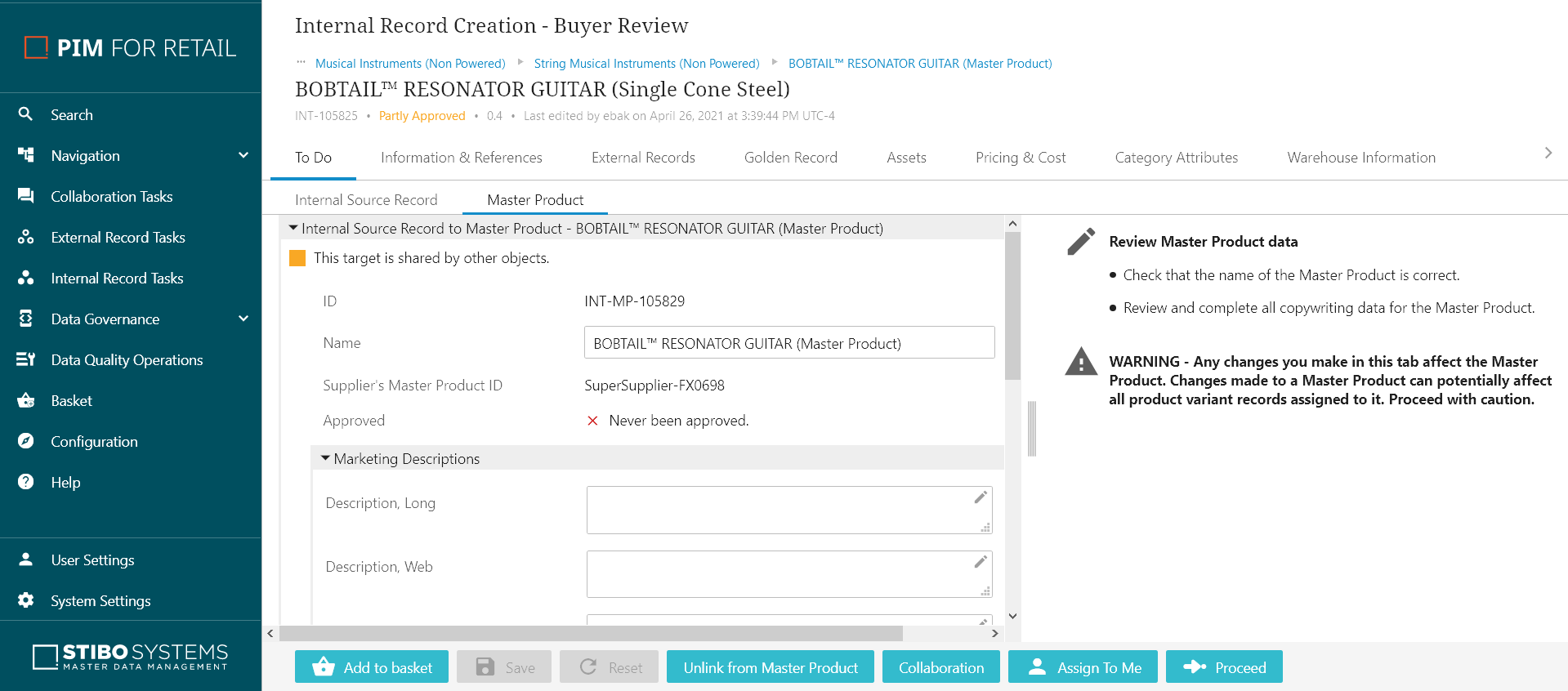
Important: Use caution when changing data on the master product editor tab page. Changes made affect the internal master product and can potentially affect all product variant records assigned to it.
After the internal source record goes through the master product handling process, it will continue on through the remaining states of the internal record creation workflow.