The STEP Path component can be added to a Node Editor component to retrieve data points from referenced objects based on the path that is defined within the STEP Path parameter. The premise behind this concept is that when a valid STEP Path is provided, the Node Editor can retrieve and display the ID, Name, attribute values, or references of any object related to the current object.
One significant benefit to using a STEP Path component is that users can view the desired data of the referenced object by standing on the current object screen without having to navigate to the referenced object.
For example, if the user is viewing object A but wants just the attribute value for object B, the STEP Path component can pull that attribute value into the Node Editor on the viewed object for quick reference.
Further, the user can also configure the path to access data points by following a series of objects that reference one another. For example, if object A is referencing object B and object B is referencing object C, then users can view the ID, Name, or attribute value of object C while viewing object A.
In the example below, the object JK21499 is referenced to an interchange part 'GL26409' and an asset 'Check Engine Light Sensor'. The screen has been configured to display the Name of the current object (Part Name), Name of the interchange part (Interchange Part Name), an attribute value belonging to the interchange part (Interchange VMRS ID), and the Name of the referenced asset (Asset Name) are displayed using STEP Path components within a Node Editor on a Node Details screen.
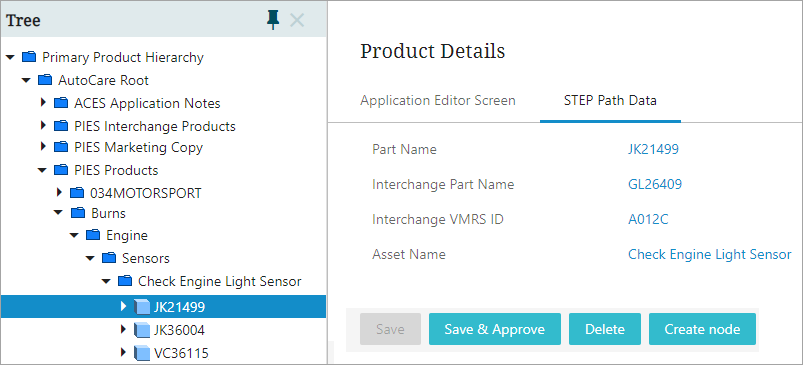
The defined STEP Path always begins by evaluating the current object to follow the defined path, thereby retrieving information that lies at the end of the path. Though the information retrieved and displayed on the current object is read-only, the displayed value will be hyperlink text. Clicking the hyperlink will navigate the user to the object from which the displayed value has been retrieved.
For example, If the current object is configured to display an attribute value of a referenced object, clicking that value will follow the reference type defined in the validation path and displays the screen configured for the referenced object where the attribute with that value exists.
The screenshot below displays the Web UI designer settings used to enable the example given above.
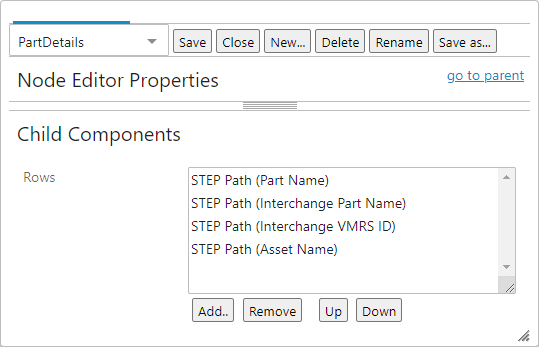
Note: The STEP Path component does not retrieve and display any assets. It can only display the ID / Name / attribute values / references of the asset.
Prerequisites
It is expected that anyone configuring the STEP Path component is familiar with the Web UI Designer, as basic concepts for working with the designer are not covered in this section. In addition, users must have appropriate privileges to access the designer. Additional information can be found in the Designer Access section of the Web User Interfaces documentation here.
Adding a STEP Path component to a Node Editor
STEP Path components are added and configured in the Child Components section of the Node Editor Properties. STEP Paths can be added and removed using the buttons below the Rows field, and the data points they retrieve from the referenced objects will display on the screen based on how they are ordered in the Rows field. They can be reordered by selecting the relevant STEP Path and clicking the Up and Down buttons.
Steps for adding a STEP Path component to a Node Editor, as well as all parameters used to configure a STEP Path component, are described below.
- In the designer, select your Node Details screen, navigate to your Node Editor component, and the Node Editor Properties will display. Click the Add button.
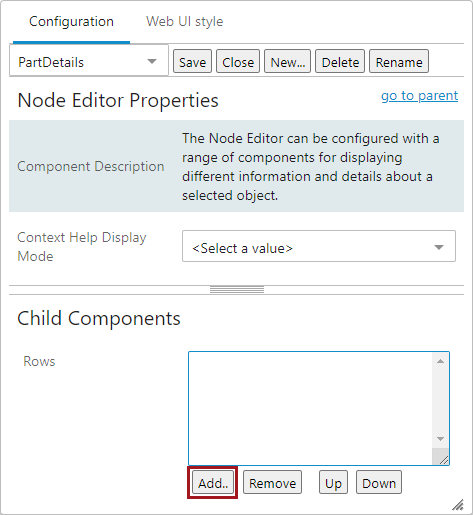
- In the Add Component dialog, select the STEP Path component, click the Add button, and the STEP Path Properties dialog will display.
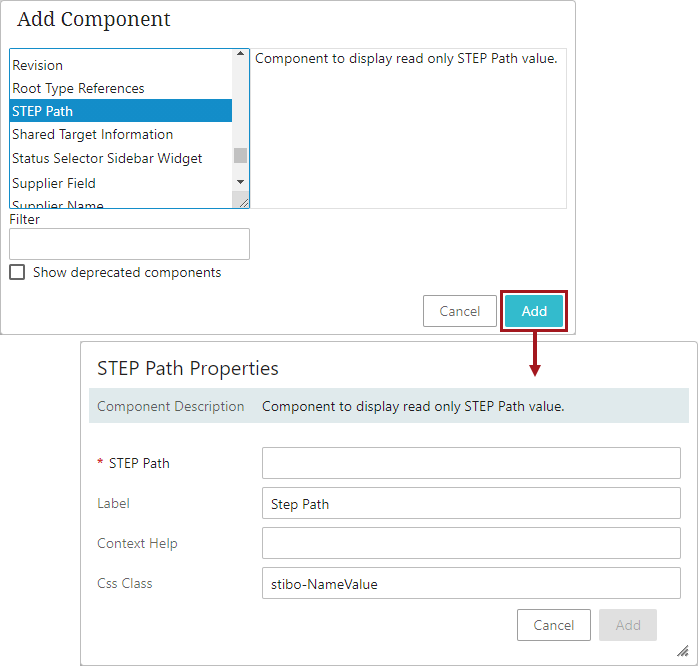
- The only mandatory parameter is STEP Path. In the example below, the STEP Path parameter is populated to retrieve the interchange part's name.
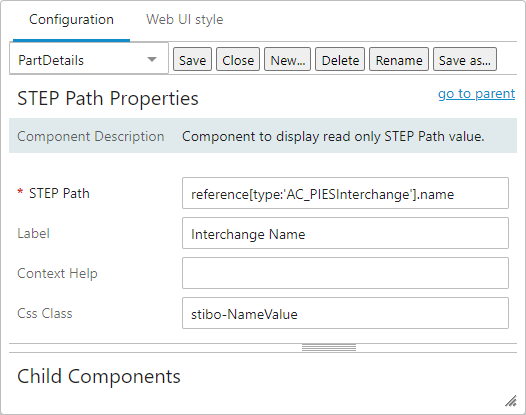
- Once the appropriate validation path is defined, continue configuring the non-required parameters that are available in the STEP Path Properties dialog.
- Click the Add button, the dialog will close, and the newly added STEP Path component will display as the last row of the Node Editor Child Components Rows.
- Optionally, select the newly created STEP Path, and then use the Up and Down buttons to order the display of the newly added STEP Path component as desired.
- Click the Save and Close buttons to exit the designer.
Configuring the STEP Path component
The STEP Path component enables some configuration, and a description of each of the configuration parameters can be found below.
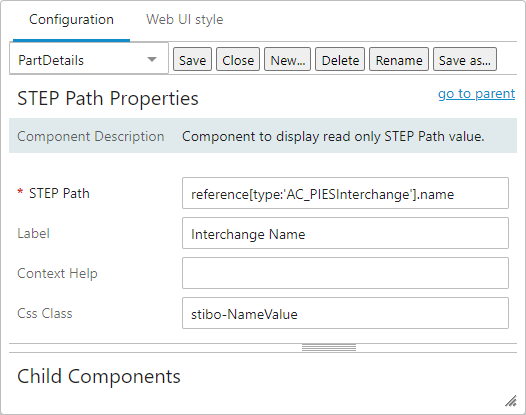
- STEP Path: The only mandatory parameter for this component. In this field, the user can define a validation path for retrieving desired data points through the use of the syntax of child, reference, reference by, ID, name, text, parent, and attribute elements. The uses of each type of element can be found in the 'STEP Path Elements' section below.
- Label: Override the data point name by adding new text that will display in its place. The default label for the STEP Path component is 'STEP Path.'
- Context Help: Enter help text to display when a user hovers over the displayed data point in the screen. This parameter can provide information to end users about how the data point is being retrieved and displayed on the screen.
- Css Class: Enter a css-style name to be set as the primary style for this component. The default css-style name is 'stibo-NameValue.'
STEP Path Elements
Users can form a syntax for following elements to define a STEP Path. The combination of elements depends on what data must be retrieved from the directly or indirectly related object(s).
|
Element |
Function |
|---|---|
|
id |
This element retrieves the ID of the defined object. |
|
name |
This element retrieves the Name of the defined object. For example: reference[type:'AC_PIESInterchange'].name |
|
attribute[id:'[id]'] |
This element helps to retrieve the attribute value(s). Further configuration is required to determine the attribute. Within the attribute[id:'[id]'] element, the user must replace the string [id] with the required attribute ID. For example: attribute[id:'AC_ACESBodyNumDoors']. |
|
parent |
This element retrieves the data from the parent of the defined object. Further configuration is required to define what value of the parent object (ID / Name / attribute value /references) is to be retrieved. This element can always be accompanied by id / name / attribute[id:'[id]'] / reference[type:'[id]'] elements. |
|
child[objecttype:'[id]'] |
This element allows users to retrieve data from the child of any object. Further configuration is required to define the object type and also what value of the child object (ID / Name / attribute value /references) is to be retrieved. Within the child[objecttype:'[id]'] element, the user must replace the string [id] with the actual ID of the child's object type. This element should always be accompanied by id / name / attribute[id:'[id]'] / reference[type:'[id]'] elements. In the example below, the child[objecttype:'[id]'] and id elements are used to retrieve the ID of the current object's child that belongs to the 'AC_ACESApplication' object type: child[objecttype:'AC_ACESApplication'].id |
|
reference[type:'[id]'] |
This element retrieves the data from the references of the current object. Further configuration is required to define the reference type and is also required to define what value of the referenced object (ID / Name / attribute value /references) is to be retrieved. Within the reference[type:'[id]'] element, the user must replace the string [id] with the actual ID of the reference type. This element can always be accompanied by id / name / attribute[id:'[id]'] / reference[type:'[id]'] elements. In the example below, the reference[type:'[id]'] and id elements are used to retrieve the ID of the target object that is referenced via 'AC_PIESInterchange' reference type: reference[type:'AC_PIESInterchange'].id |
|
referenceBy[type:'[id]'] |
This element retrieves the data from the source object when a current object is a target object of the configured reference. Further configuration is required to define the reference type and must define what value of the defined object (ID / Name / attribute value / references) is to be retrieved. This element can always be accompanied by id / name / attribute[id:'[id]'] / reference[type:'[id]'] elements. In the example below, the referenceBy[type:'[id]'] and id elements are used to retrieve the ID of the source object that is referenced via 'OWNPartToPIESPart' reference type: referencedBy[type:'OWNPartToPIESPart'].id |
|
text['[text]'] |
This element lets the user enter a static text of the user's choice. |
For example, if the user needs to retrieve the value from ACES Body Num Doors attribute (ID = AC_ACESBodyNumDoors) stored at the child level object (object type = AC_ACESApplication) of the current object, the STEP path is configured as:
child[objecttype:'AC_ACESApplication'].attribute[id:'AC_ACESBodyNumDoors']
This Source STEP Path is determined by:
- Identifying the current object.
- Examining all children of the current object with object type 'AC_ACESApplication.'
- Evaluating the child object's 'ACES Body Num Doors' (AC_ACESBodyNumDoors) attribute value.