The Country Handling solution helps users view, edit, and create accurate country handling inclusion and exclusion references for specific parts and applications. This Web UI solution also prevents users from creating conflicting inclusion and/or exclusion relationships.
The Country Handling solution can be used within an Application Manager Results Table via an 'Application Country Handling Table Header' component and/or within a Node Editor screen via a 'Country Handling Value' component.
Prerequisites
Configuration is required before the Country Handling solution can be used. For more information, refer to the Prerequisites section of the Country Handling Solution topic here.
Using Country Handling within Application Manager
When using the Country Handling solution within an Application Manager Screen, the 'Application Country Handling Table Header' component can be configured to display the country inclusion data within the 'Countries' column of the Results Table where users can view country handling data on applications. This component only displays inclusion data for the selected application. Therefore, it does not display inclusion nor exclusion data from the application's parent (i.e., Part). Double clicking a cell within the 'Application Country Handling Table Header' column will display a Value editor where users can add and/or remove country inclusion data.
In the example below, the Application Country Handling Table Header component is displayed with the default column label 'Countries.' In the first row of the Results Table, an application for an ACURA Coupe - NSX displays with 'All (0/249)' within the Countries column. This indicates that between the configured exclusion and inclusion attributes, zero values are populated. In other words, for the possible 249 countries, no inclusions have been added to STEP. Therefore, the inclusion of all countries are assumed because no data exists in the exclusion and/or inclusion attributes.
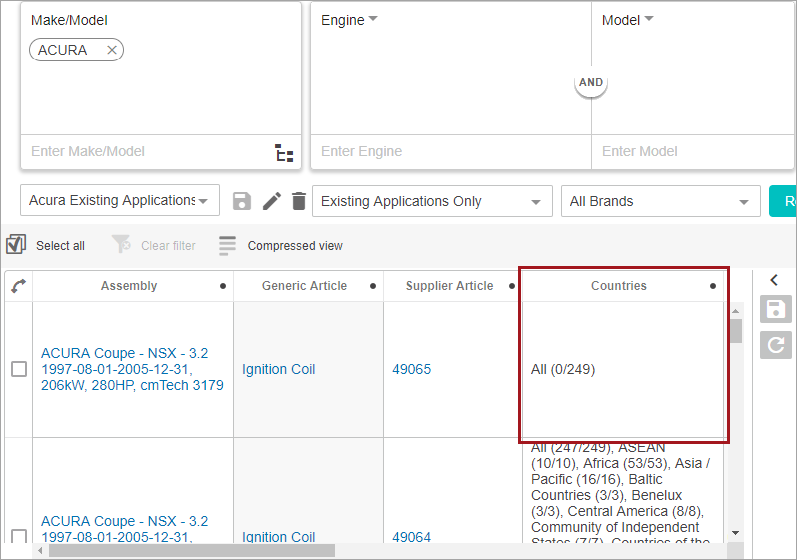
To add or edit country inclusion / exclusion data to an application using the 'Application Country Handling Table Header' component, double click the desired cell within the 'Countries' column for the application row, and a Value editor dialog will display. For more information on using the Value editor, refer to the Using Country Handling Value Editor topic here.
Once the Value editor is used to edit the country handling data, the Application Manager Results Table will update to display the country data referenced for inclusion.
In the screenshot below, the cell that once displayed 'All (0/249)' now displays 'All (56/249),' and then lists the country group names with their count of selected countries / number of countries within the group. For example, five of the ten countries included within the ASEAN country group are displayed as selected because they are also included in the 'Left-hand traffic' country group that was selected.
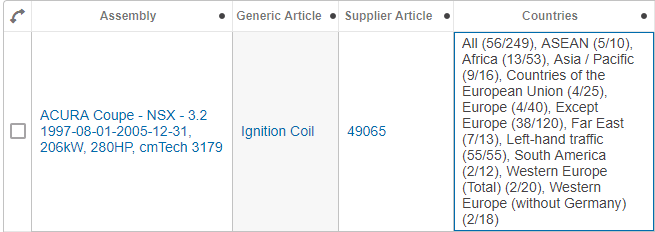
To remove any of the selected inclusion countries, double click on the cell to access the Value editor. Uncheck any country checkboxes, and click the OK button.
Important: Once a country value is added for inclusion, if it is then added to the exclusion attribute, it is automatically removed from inclusion attribute. The same country cannot exist in both the inclusion attribute and the exclusion attribute.
Using Country Handling within Node Editor
When using the Country Handling solution within a Node Editor, the 'Country Handling Value' component can be configured to display the country inclusion data within a Node Editor screen used to view and/or edit country handling data on parts and/or applications (i.e., Product Details screen).
When configured, this component can be used to view and edit the country inclusion data for applications and/or parts. Once an application and/or part object type is selected, then the Country Handling Value component displays only those countries currently referenced to the attribute or part for inclusion. It only displays inclusion data for the selected object. Therefore, it does not display inclusion nor exclusion data from the part's parent and/or child objects (i.e., Part Types, Applications).
In the example below, when part '49065' is selected within a Web UI Tree, a 'Product Details' screen displays a 'Country Inclusion / Exclusion' tab page where the Country Handling Value component displays 'All Countries (6/273),' indicating that six countries of the 273 available are referenced for inclusion. To the right of that heading, the list of individual country names referenced for inclusion display (Denmark, France, Germany, Great Britain, Norway, and Sweden).
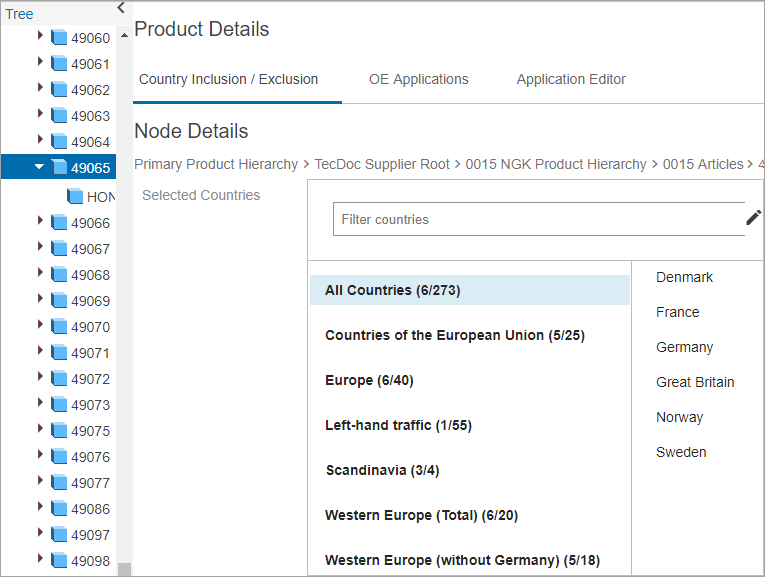
When the component first displays, the 'All Countries (number of countries referenced for inclusion / total number of countries)' group heading displays using bold text and highlighted in blue. Each country group containing a country referenced for inclusion will display in bold below the 'All Countries' heading. Because each country group heading displays the number of countries referenced for inclusion out of the total number of countries within the group, it is easy to get an understanding of the country groups that contain referenced countries for inclusion.
Clicking any one of the country group names will move the blue highlight to that header and display the countries referenced for inclusion within that group to the right of the header. In the example below, the 'Left-hand traffic' country group is selected and its one country referenced for inclusion (Great Britain) displays to the right. From this display, not only the specific country groups that the six countries referenced for inclusion belong to, but also, of the six countries referenced for inclusion, only one is included in the 'Left-hand traffic' group that includes 55 countries.
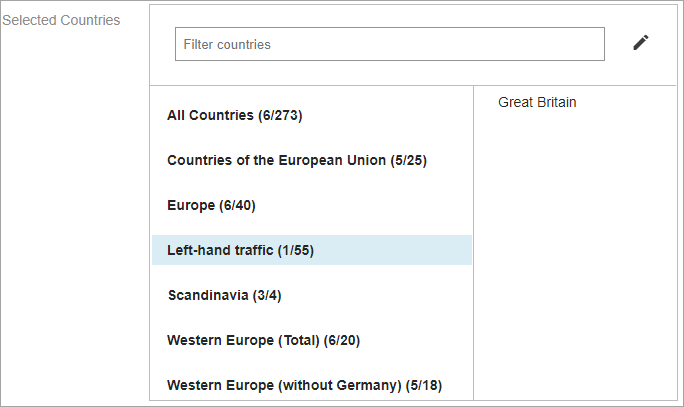
When country inclusion and/or exclusion data is not provided, then the component will display 'No countries selected' (as shown below). The edit button (![]() ) can be used to add country handling data.
) can be used to add country handling data.
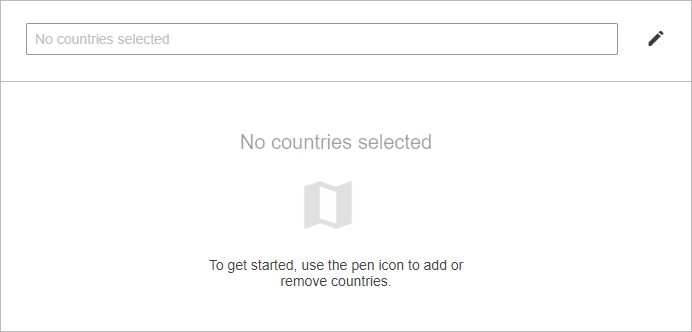
To search for a specific country within any of the listed country groups with inclusion data, type text into the 'Filter countries' text box and the results will display country names that match the typed text to the right of the country group headers.
In the example below, 'den' is typed into the 'Filter countries' text box and where the component once displayed '6/273' it now displays '1/273.' To the right of the country group headers, the filter result (Denmark) displays. Each country group that contains an inclusion filter results match displays in bold. Whereas, any country groups that do not contain a filter result match ('Left-hand traffic') display in gray text.
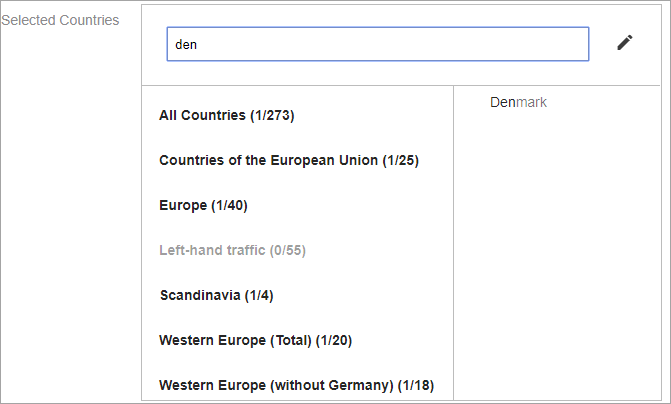
When the text typed into the 'Filter countries' text box does not match any of the country names referenced for inclusion, then the 'Country not found' message will display in the results (as shown below).
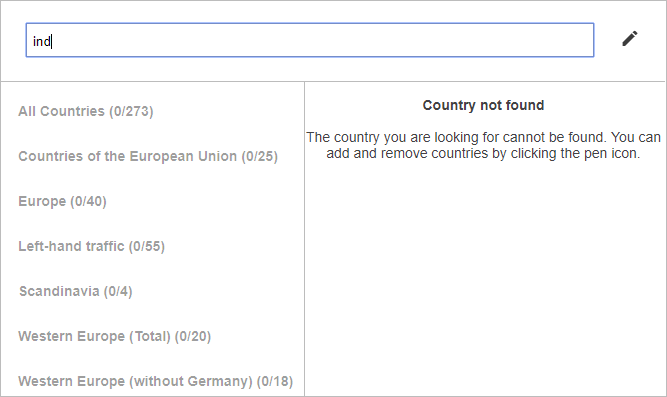
To add or edit country inclusion / exclusion data to an application or part using the 'Country Handling Value' component, click the edit button (![]() ) to the right of the Filter countries field, and a Value editor dialog will display. For more information on using the Value editor, refer to the Using Country Handling Value Editor to Add or Edit Country Handling Data topic here.
) to the right of the Filter countries field, and a Value editor dialog will display. For more information on using the Value editor, refer to the Using Country Handling Value Editor to Add or Edit Country Handling Data topic here.