Summary
The following enhancements have been made to the Faceted Search solution, which offers a modern search experience powered by Elasticsearch:
-
Added support for searching for assets to streamline the search experience across data types.
-
Modified the saved search behavior to include display settings (e.g., columns in view, available facets, etc.) to enable users to easily switch between product and asset-based search interfaces.
-
Added support for supplier privileges to ensure that the Search Screen can be used by suppliers without compromising established data privileges and restrictions.
-
Increased limit on the number of fields publishable to Elasticsearch to support additional data types and allow for more robust searches.
-
Provided configuration options to give administrators the ability to restrict business actions available to each user group so that they only view what is relevant for them to execute from the Search Screen.
-
Updated to the latest versions of Elasticsearch and Kibana to remain current and continue to be supported with third-party technologies.
Improvements made to the faceted search solution in 10.3 require re-indexing of the data to continue using the solution. This means that customers with existing faceted search implementations must delete existing indexes and republish all data to Elasticsearch. This is necessary to implement new schema changes that support expanded functionality and use cases. For information on how to delete indexes and republish data, refer to the Elasticsearch Publishing topic in the Web User Interfaces documentation here.
Elasticsearch is used by the Search Screen and is activated by the Faceted Search User Experience commercial license. Contact your account manager or partner manager to begin the process of enabling a license or licenses for your system.
Details
Support for assets and a more comprehensive saved faceted search experience
In the faceted Search Screen, users can search for assets based on keywords, file properties, and other criteria, enabling product and asset managers to quickly find the assets they need to link to products and manage asset collections.
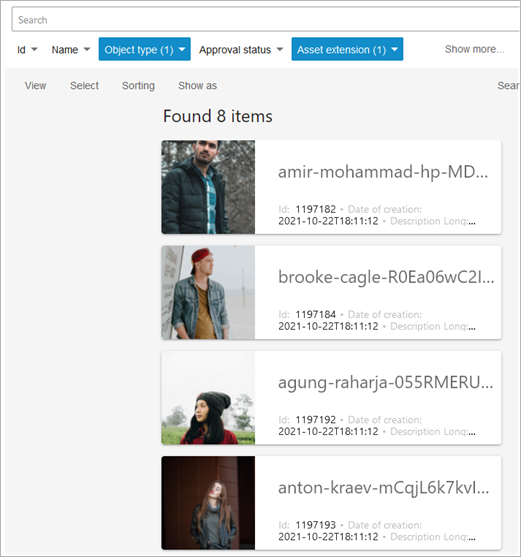
To enable this, administrators must update the Elasticsearch configuration to include asset object types and the relevant data specifications.
Along with this change, the saved faceted search capabilities have been expanded. Now, each user can better tailor their interface to optimally support both product and asset searches and can easily switch between their search experiences, allowing them to use an interface most relevant to the task at hand.
Previously, when saving a search, only the search bar text and the selections made within any facet were saved. Now, saved searches include a number of additional display settings so that a saved search contains the entire view configuration and interface, as well as the actual search criteria. This means that saving a search includes all of the following elements as part of that search:
-
Text input in the Search bar
-
Selections made within any facet
-
Facets shown in the screen and their order (set via the ‘Show more…’ link)
-
Data displayed on the screen and the order of it (set via the ‘View’ link)
-
Display data in a table or in cards (set via the 'Show As' link)
-
Applied sort order of the results (set via the 'Sorting' link)
-
Size of the columns when a table view is used (set via manual adjustment)
Including display settings in saved searches allows users to easily and consistently access the search interface that is most relevant for their current task.
For example, a user can create a product-based search using a table layout that is filtered to specific brands or categories, with a number of product-relevant facets available to further refine the results and display data points of interest from the products. They can also create an asset-based search using a card layout displaying asset keywords and properties, with facets available to filter by extension, asset type, and resolution. Switching between these two layouts would previously have required adjusting the view, the available facets, the layout type, etc., individually, but can now be done by selecting a saved search.
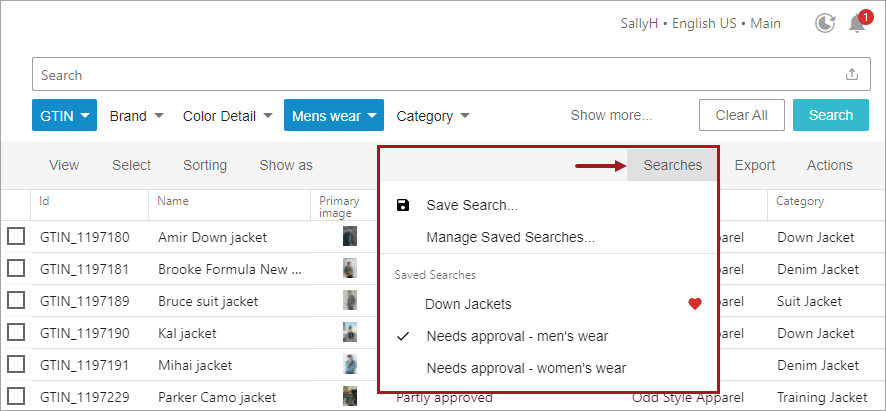
For additional information about these improvements to the faceted search feature, click on the video below:
For more information, refer to the search options in the Search Screen Search Configuration topic in Web User Interfaces documentation (here), which shows updated functionality introduced with release 10.3-MP4.
Support for supplier privileges
Support for supplier privileges has been added so that faceted search can be made available for supplier users while ensuring that they only have access to their own data.
With 10.3, 'Elasticsearch Permissions and STEP Privileges' is the only way to support privileges. The old 'Legacy Products Linked to Classifications' is no longer available, and the toggle to turn it back (i.e., re-enable the old functionality) has been removed.
If your system has the Elasticsearch.FeatureToggle.UserGroupPermissions property in the sharedconfig.properties file, remove the property prior to upgrading. Any online help that references this property will be updated with 10.3-MP1.
Increased limit on the number of faceted search fields published to Elasticsearch
To support users in finding results within additional attributes, to allow for more robust searches, and to better support searches across multiple data types, the default limit has been increased on the number of fields that can be published from STEP to Elasticsearch and returned as part of the faceted search results, and a new option allows including an unlimited number of searchable data points. Previously, it was only possible to select approximately 300 data points in STEP for publishing to guarantee that administrators remained below the 1k (per document) threshold set by Elasticsearch. This is because individual data points in STEP count as multiple fields in Elasticsearch due to considerations for units, searchable vs. viewable / facetable, etc. With the changes in this release, administrators can now select approximately 450 data points for publishing by default. Additionally, administrators can increase beyond the new default with assistance from Stibo Systems after evaluation on the performance and memory impact prior to raising this value. Contact your Stibo Systems representative to initiate this discussion if needed.
To provide this increased limit, new schema changes update the model for how documents are stored. As a result, existing indexes must be deleted, and all data must be republished whether or not you intend to publish additional data points. For information on how delete indexes and republish data, refer to the Elasticsearch Publishing topic in the Web User Interfaces documentation here.
As part of this change, administrators can now distinguish between searchable and fully facetable / viewable data specifications, allowing for an unlimited number of full text search fields to be configured for search without impacting the overall limitations on the number of publishable fields. To clarify, data can now be published as full text search only, which means it cannot be used for sorting / filtering / faceting and cannot be shown within the results (e.g., displayed in the table or card view). However, when a user searches a term or string that matches data in a free text field, any objects with the match are returned as part of the result set. This allows administrators to add as many fields as needed to ensure that users are able to find the objects they are looking for. To enable this for any data specification, check only the 'Full Text' configuration option. Conversely, to ensure that data specifications are available for use as facets and available for inclusion in the results, check the new 'Displayed Data' parameter (which is checked by default for all existing data specifications to ensure backwards compatibility). If 'ID Query' or 'Default Facet' options are selected for any data specification, the 'Displayed Data' parameter is automatically selected since enabling these options requires that the data be published for full use.
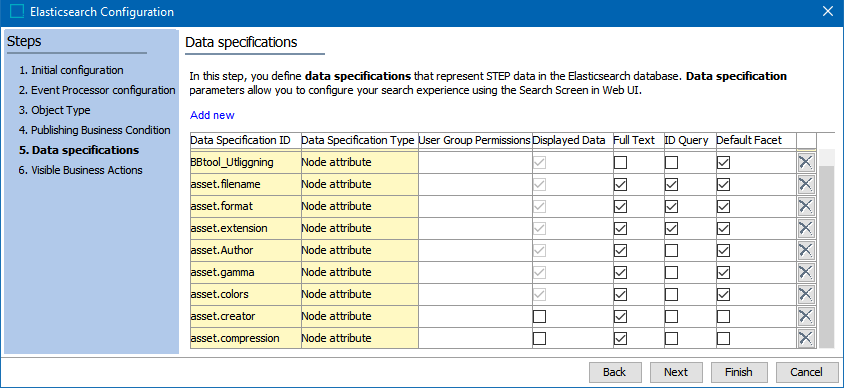
The previous 'Static Facet' configuration option has been renamed to 'Default Facet' for clarity, since this option is used to indicate data specifications that appear as facets on the screen by default. Additionally, robust tool tips when hovering are available for each header in the configuration table to provide detailed, in-line descriptions of the configuration options to better support administrators in making configuration decisions.
For more information, refer to the Creating an Elasticsearch Configuration topic in the Web User Interfaces documentation here.
Restrict the available business actions in faceted search by user group
To provide a more streamlined and user-friendly experience for end users, administrators have been given the option to restrict the actions available to each user group so that end users only view the actions that are relevant for them to execute from the faceted Search Screen. In the following image, four business actions are configured for use in the Search Screen.
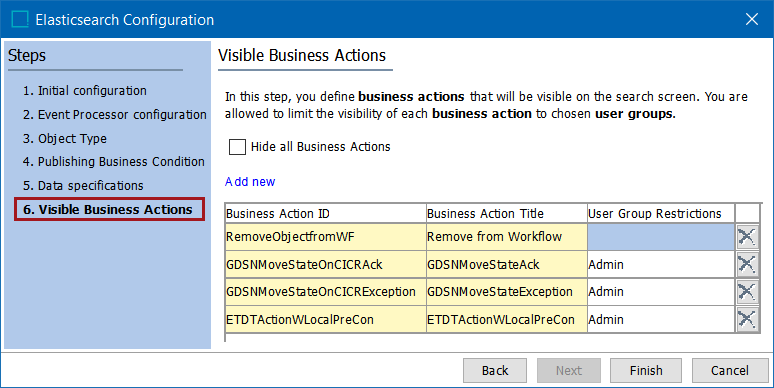
In the Search Screen, using the configuration above, members of the Admin user group view all four business actions, while users without Admin privileges (as shown below) only view the business action without restrictions ('Remove from Workflow'). Business actions are enabled when at least one relevant object is selected from the faceted Search Screen results.
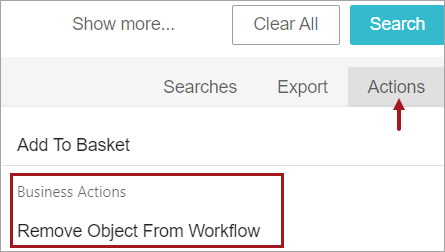
Previously, all actions that a user was privileged to execute were visible in the Actions dialog, and those that were also relevant for one or more selected objects in the result set were enabled. With this change, administrators can now restrict the available business actions by adding specific actions to the configuration. If actions are added without a User Group Restriction, they are available for all users who have appropriate privileges. For actions that should be restricted only to particular groups, select only the groups who require access, thus hiding the actions for any user groups not listed in the configuration. In the images,
The 'Visible Business Actions' parameter can be accessed from the Elasticsearch Configuration wizard during initial configuration and is also available via the 'Visible Business Actions' flipper within the Elasticsearch Configuration Type object.
For more information, refer to the Creating an Elasticsearch Configuration topic in the Web User Interfaces documentation here.
Updated to latest versions of Elasticsearch and Kibana
To continue our commitment to serve the needs of users that use Elasticsearch and Kibana for searching for and analyzing faceted search data, this release supports version 7.14.0 of Elasticsearch and Kibana.
For more information on Elasticsearch and Kibana, refer to the Initial Setup for Elasticsearch topic in the Web User Interfaces documentation here.