Data Exchange Enhancements and Changes
Summary
The following updates have been made within the Data Exchange functionality:
- Excel 2007 is the new default output format for the Web UI Custom Export action.
- OIEPs can now transform output files via an XSLT postprocessor, allowing for the export of SAP iDoc formats.
- Smartsheet error handling has been improved to highlight errors and warnings at the cell level.
- Two new parameters are available for SFTP delivery via Export Manager.
- Improvements to large Excel sheet imports
Details
Default Custom Export to Excel 2007
Custom Export in Web UI now defaults to Excel 2007 as the output format. It previously defaulted to Excel 97/2003. Users who have access to the mapper will still be able to change the export format and version, while users exporting current view (without accessing the mapper) will always have an Excel 2007 export.
New XSLT output plugin available for OIEPs
A new postprocessor plugin that transforms data via an XSLT stylesheet is now available for outbound integration endpoints. With this plugin, OIEPs can export SAP iDoc formats, as well as message formats utilized by other business support systems (such as ERP and CRM), all without the need for middleware.
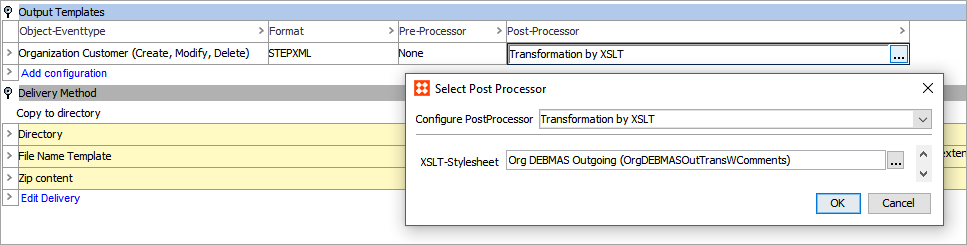
Previously, the XSLT transformation could only be configured in the preprocessor of an inbound integration endpoint.
For more information, refer to the OIEP - Post-Processor - Transformation by XSLT section of the Data Exchange documentation here.
New Smartsheet cell-level error handling
Users of Smartsheets, such as vendors and data stewards, can now pinpoint errors and warnings in Smartsheets at the cell level. This includes JavaScript business rule-based validation errors which can be customized when using the Data Issues Report bind. Cell-level presentation of errors and warnings, and the Next error' button that takes users to the next relevant error / warning cell, greatly streamlines the ability of users to locate and quickly fix data issues.
Upon validation, Smartsheet errors display with a red background as before, both at the row level and the cell level.
Warnings can now be applied to attributes and references and identified via orange-highlighted cells. If both an error and a warning are found in the same row, the error will supersede the warning and the first cell in the row will display with a red highlight (as shown in the example below).
Errors and warnings are both displayed in the validation results summary upon clicking 'Validate sheet.'
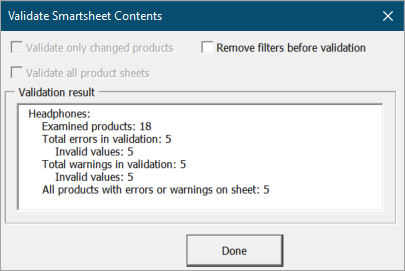
Within this basic example image below, two screenshots were combined to simultaneously show the associated error and warning messages that were configured / coded within the business rule. Typically, these messages only display one at a time depending on the cell you hover over / are in.
Using the 'Next error' button will navigate users to each error or warning cell throughout the sheet, which is extremely useful when dealing with larger data sets.
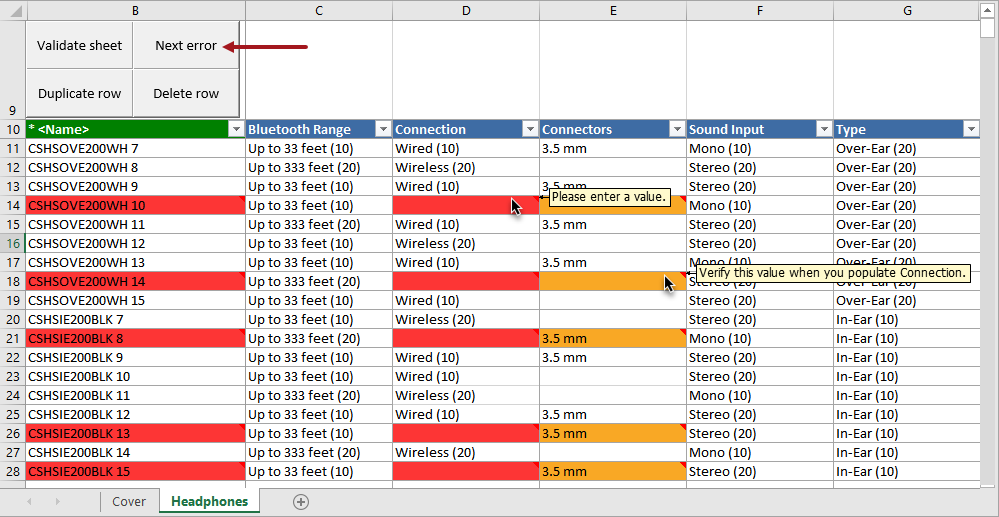
For more information about Smartsheets, refer to the Excel Smartsheet Format section of the Data Formats documentation in Data Exchange here.
For more information specific to the Data Issues Report Bind, refer to the JavaScript in STEP > JavaScript Binds section of the Resource Materials documentation here.
New Passphrase / SSH Key options for SFTP delivery
It is now possible to use a Passphrase and SSH Key when using SFTP as the delivery method via Export Manager. Both values are optional, and Passphrase is only used when an SSH Key is entered.
These new parameters are currently available within the 'Select Delivery Method' step of the Export Manager. They will also be options for the outbound integration endpoint (OIEP) SFTP delivery method in the first 10.0 maintenance patch.
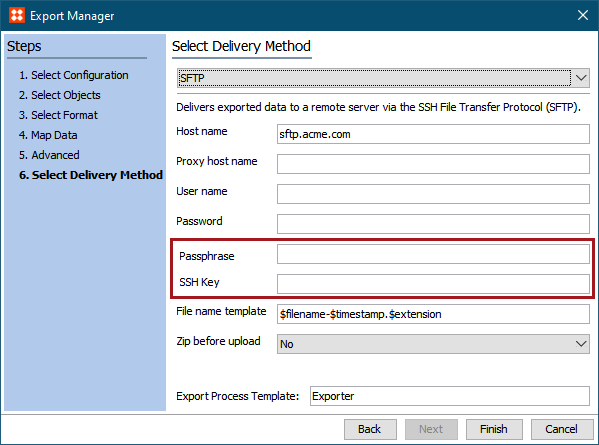
For more information about exporting via SFTP, refer to the SFTP Delivery Method topic in the Export Manager - Select Delivery Method section of the Data Exchange documentation here.