Storyboards are containers for holding various content files, such as JPEGs, PNG files, etc. Storyboards can be used in a multitude of ways. For example, storyboards may be created to house ideas for the creation of new products.
After signing into PLM, a user is brought to a blank board gallery were storyboards can be added.
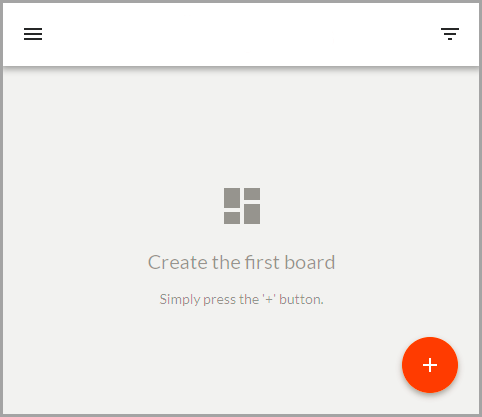
To create a new storyboard, click the button with the plus sign in the lower right-hand corner of the screen

When this is selected, a 'Create New Board' dialog displays.
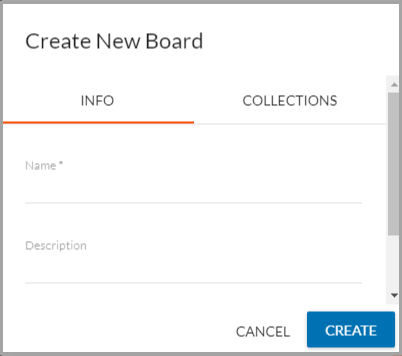
There are two tabs on this dialog:
- Info- Enter a name for the storyboard, and fill out any other fields that are needed.
Note: It is required for the board to have a name. If it does not, it cannot be created. All required fields for the creation of new boards are marked with an asterisk.
- Collections - On this tab, add any labels / filters to the board that are required. These labels allow for better searchability of storyboards on the board gallery. For more information on using filters, refer to the Using Filters topic in this documentation here.

Note: If a label that is needed is not in the system, talk to your administrator.
Once a storyboard is created, the next screen to display is the storyboard itself, were any content that is needed can be entered.
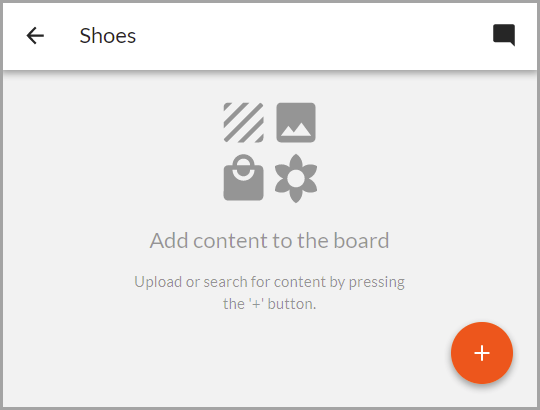
For more information on how to add content to a storyboard, refer to the Adding Content to Storyboards topic in this documentation here.