Regardless of the particular object type or hierarchy that you are working with, the general principles of deleting objects in the workbench are the same, and are described below.
Note: All actions are controlled via privileges. Some users may not have access to create or delete objects, or may only have options to edit specific object types, hierarchies, or attribute values. The information below focuses strictly on the means for carrying out the various actions, and assumes that all required privileges are available to do so. More information on privileges is available in the Privilege Rules topic in the System Setup documentation here.
Objects can be deleted from the Tree by right-clicking on the object to be deleted, or via the Maintain menu when the object to be deleted has been selected. In both cases, the Delete option is selected from the menu, and deletion of multiple objects is supported using Ctrl or Command to multiselect.
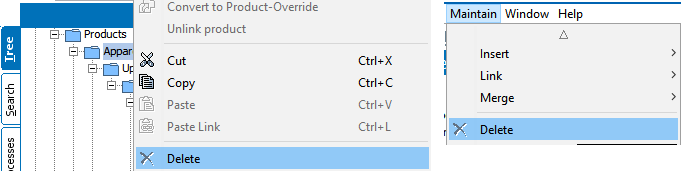
Selecting Delete will open a deletion confirmation window, which will vary slightly based on the object selected for deletion. For example, a classification provides an option to unlink child products rather than delete them, while deletion of a product will automatically delete all child objects.
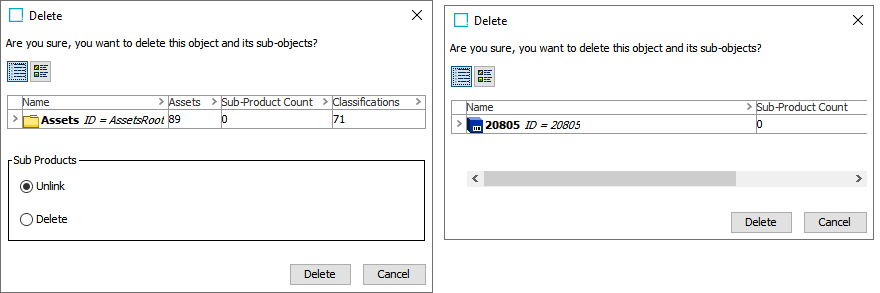
Clicking Delete will attempt to delete the selected object (and delete or unlink child objects as appropriate). A confirmation window will appear detailing success or failure. Note that in order to delete an object, a number of conditions must be met. For example, the object must not be referenced by any other object and must not be active in any workflow. If the deletion conditions are not met, the confirmation window will display the errors, which must be corrected prior to deletion of the object.
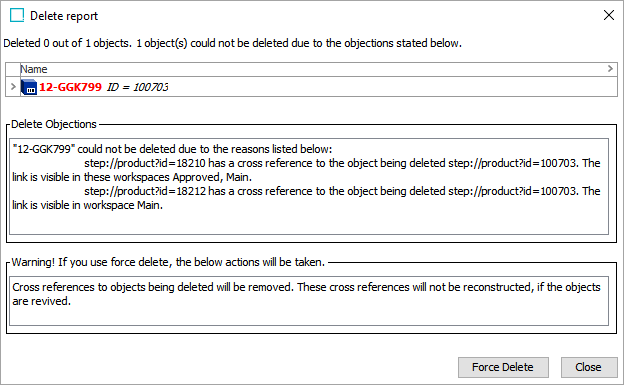
In some cases, a Force Delete option is available, though it is recommended to correct the data whenever possible rather than forcing deletion. Also note that updates may need to be approved in order to take effect. For example, if an object has been referenced by another and that reference has been approved, removing the reference must also be approved (by approving the change on the referencing object) to resolve the deletion objection.
Once an object has been deleted, it is visible in the Recycle Bin for the Tree, from where it can be revived if needed. In order to fully delete the object, the deletion must be approved and the object purged. Following a purge, the object cannot be revived.
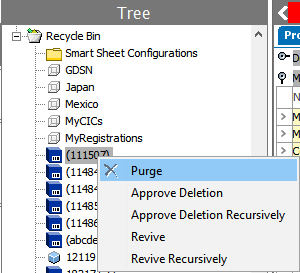
For more information on the Recycle Bin for the Tree and the available actions, refer to the Recycle Bin for the Tree Tab topic within this guide here.
Alternatively, an object can be deleted and purged in one go using the 'Force Delete & Purge' option in the Maintain menu. Choosing this option will bypass the Recycle Bin and is equivalent to completing a deletion and purge all in one action. However, this option does NOT cause an approve deletion event in the system, so if deletion events need to be recorded for output to downstream systems, this option should not be used.