After importing a price list, the commercial data terms can be viewed both from the price list and from the product that is included in the list. Additionally, the data can be searched when viewing it from the product.
View Terms from a Price List
- Navigate to and select the relevant price list in your eCatalog.
- On the Price List tab, expand the Content of area.
- The contents of the price list are displayed.
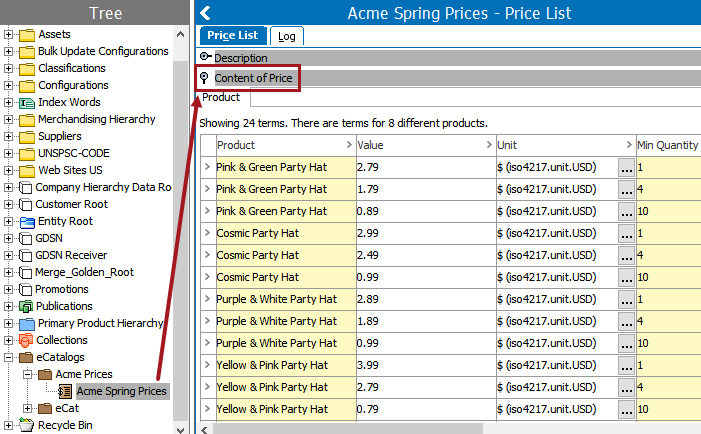
Search Terms from a Price list
- Navigate to and select the relevant price list in your eCatalog.
- Select the relevant commercial list, then click the Price List tab.
- Expand the Content of area to view the content of the list.
- In the Product field, enter a product name or ID, or use an asterisk to enter part of a name or ID, and then click Search.
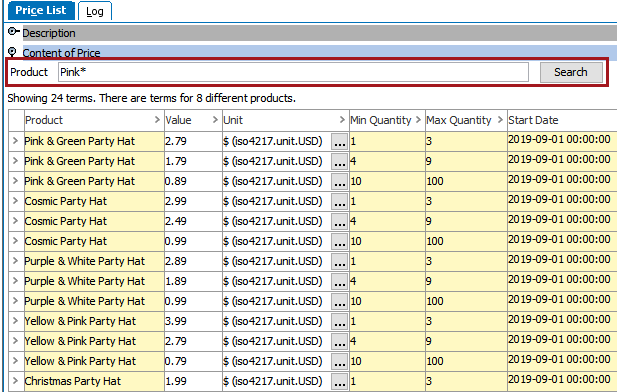
- The search results are displayed.
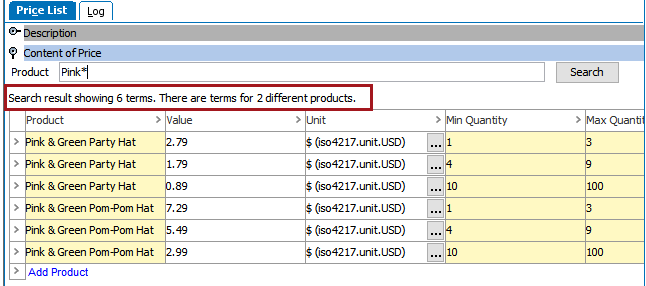
- To show the entire content of the list again, leave the search field blank, then click Search.
View Terms from a Product
- In the Tree, navigate to and select the relevant product.
- On the Commercial tab, expand the Terms area.
- All price lists that the product appears in are displayed. Any Publisher commercial data lists that the product is linked to will also display. For more information on commercial data, refer to the Commercial Data section of the Publisher (Adobe InDesign Integration) documentation here.
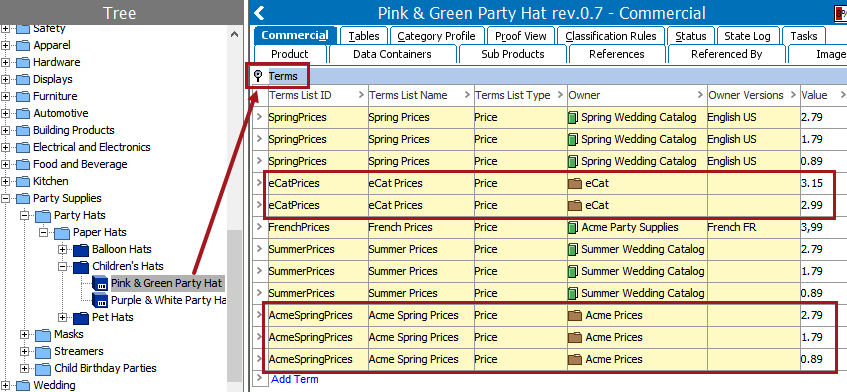
It is also possible to edit terms lists from both locations. Refer to the next topic in this section, Editing Price Lists here, for more information.