A gateway integration endpoint (GIEP) allows STEP to communicate with the external storage system. Once a gateway integration endpoint has been created and the external system (Amazon S3 Blob Storage, Microsoft Azure Blob Storage, or REST) has been selected, the configuration settings allow you to identify the server housing the required data.
The following steps are for Amazon S3 Blob Storage configuration.
Prerequisites
In order to use the Gateway Integration Endpoint Configuration dialog, the following server configuration properties must be set up first:
Note: Sensitive configuration values that will be filtered from view are denoted with 'Secret.' This means that the actual values will not be visible to users or to Stibo Systems, for example, via Admin Portal configuration lists and remote diagnostics.
-
S3Connection
The syntax for specifying the connection details is:
BlobStorage.S3.Secret.Connection.1=<connection-string-alias>,<AWSAccessKeyID>,<AWSSecretAccessKeyPassword>
BlobStorage.S3.Secret.Connection.2=<connection-string-alias2>,<AWSAccessKeyID2>,<AWSSecretAccessKeyPassword2>
The <connection-string-alias> and <connection-string-alias2> will be displayed in the ‘S3 Connection’ dropdown menu for the Gateway Integration Endpoint (explained in the next section), showing the alias instead of the actual S3 required connection values (aws- access-key, aws-secret-access-key-password, aws region).
-
BucketName
The syntax for specifying the BucketName is:
BlobStorage.S3.Secret.BucketName.1=<my-bucket1>
BlobStorage.S3.Secret.BucketName.2=<my-bucket2>
The <my-bucket1> and <my-bucket2> will be displayed in the ‘BucketName’ dropdown menu for the Gateway Integration Endpoint (explained in the next section).
-
Region
The syntax for specifying the AWS Region Code is:
BlobStorage.S3.Region.1=<my-region-code>
BlobStorage.S3.Region.2=<my-region-code2>
The <my-region-code> and <my-region-code2> will be displayed in the ‘Region’ dropdown menu for the Gateway Integration Endpoint (explained in the next section).
For available region codes to use for AWS Region, refer to: https://docs.aws.amazon.com/AWSEC2/latest/UserGuide/using-regions-availability-zones.html#concepts-available-regions
As an example, a valid value ere would be eu-west-1 if using this region.
Note: Two of each property are shown above; however, you can have numerous config properties by increasing the number at the end (e.g., .1, .2, .3, etc.).
Configuring the Gateway Integration Endpoint
Once the properties as described above are entered into the sharedconfig.properties file, the options outlined within these properties will display in the dropdowns in the configuration dialog. If the dropdowns are empty, then the properties are not set up or set up incorrectly.
-
On the Gateway Integration Endpoint Configuration dialog, use the following parameters to specify which external system the gateway integration endpoint will access.
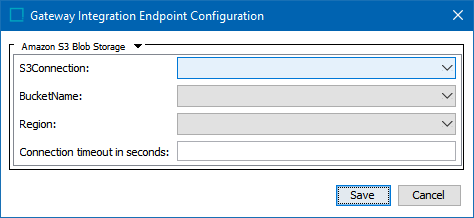
- S3Connection - The desired S3 connection.
- BucketName - The S3 bucket name to use. This name must already be established on the Amazon account.
- Region - The AWS Region Code to use.
- Connection timeout in seconds - The connection timeout on the request in seconds. If left blank, the driver default will be used.
-
Click Save to complete the configuration.
Using the Gateway Integration Endpoint
Configuration of a GIEP is required to set up:
-
Asset Publisher Event Processor
For more information, refer to the Asset Publisher Processing Plugin Parameters and Triggers topic in the Event Processors section of System Setup documentation here.
-
Cloud Blob Storage Delivery Method
For more information, refer to the Cloud Blob Storage Delivery Method topics in the OIEP Delivery Methods (here) and the Export Manager Delivery Methods (here) sections of the Data Exchange documentation.