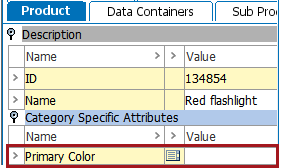When updating existing objects, use the [delete] command to remove values for attributes or the name of the object that exists in STEP. The delete command works for both tabular and XML formats.
The formats supported are:
Note: For information on deleting values via STEPXML, refer to the Delete Values in STEPXML topic here.
Keep in mind the following points:
-
The delete command is case-sensitive and must be included in the import file as: [delete]
-
The object name can be deleted for attributes, products, assets, classifications, and entities.
-
The attribute value for most Validation Base Types can be deleted, excluding 'Condition' and 'Calculated Attribute.' Only the value of an attribute is deleted, and not the object itself.
-
If the value being deleted was inherited, the result is not a blank field, but restoration of the inherited value.
-
Selected multivalued attributes can be deleted by mapping to 'Multivalued Variable.' For more information, refer to the Multivalued Variable - Map Inbound topic here.
Map to Delete a Value
-
In the inbound file, add the [delete] command for the cells where existing data should be deleted.
-
Map the inbound data following the steps required for the type of data. Details for mapping each object type are included in the Inbound Map Data - Map topic here.
-
Initiate the import.
Excel Example
The following object has an attribute, 'Primary Color,' with a value of 'Green', that should be removed.
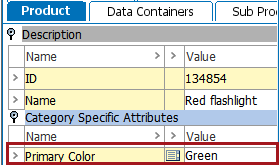
By importing this tabular format import file, the attribute value is removed by mapping to the appropriate STEP object.
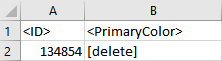
After the successful mapping and import, the 'Primary Color' attribute value is blank.
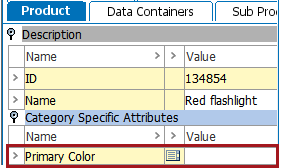
Generic XML Example
By importing the following Generic XML input document and using the corresponding Generic XML template, the existing value of the attribute 'PrimaryColor' is removed for the mapped column.
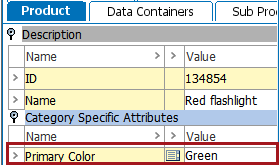
Generic XML input document:
<Products>
<Product ID="209118">
<Attributes>
<Attribute>
<ID>PrimaryColor</ID>
<Value>[delete]</Value>
</Attribute>
</Attributes>
</Product>
</Products> Generic XML template (pasted into the Sample field of the Select Format step on Import Manager):
<Products>
<Product ID="[?Source?]">
<?Record?>
<Attributes>
<Attribute>
<?Repeated?>
<ID><?SourceID?></ID>
<Value><?Source?></Value>
</Attribute>
</Attributes>
</Product>
</Products> Using the above files, the Import Manager Conversion Preview shows the delete command, and the Result section of the Map Data steps shows the value is removed.
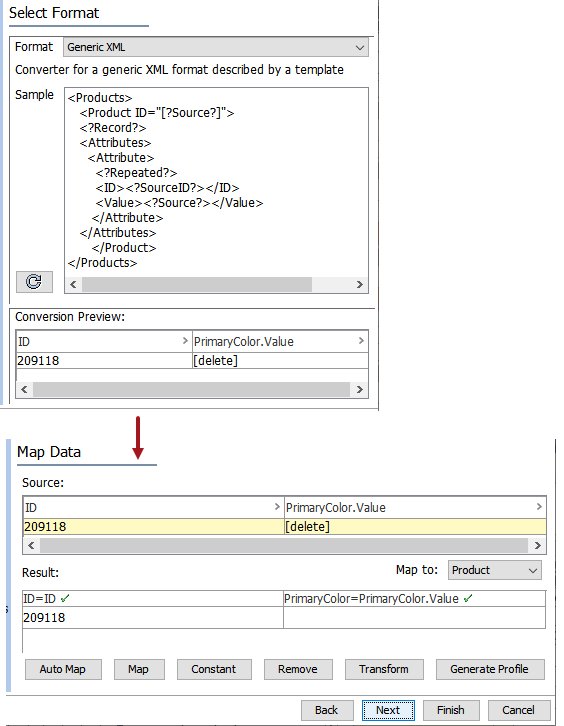
After the successful mapping and import, the 'Primary Color' attribute value is blank.