For general information on making attributes and references mandatory within Smartsheets, providing both a visual indicator and error reporting on missing values, refer to the Mandatory Attributes and References in Smartsheets topic here.
In Smartsheets, you can enforce the mandatory status of attributes, attribute groups, and/or references on workflow states. Conditionally mandatory attributes and references are also supported. Attributes and references mandatory for transitions are not enforced in Smartsheets, since the selected transition is not known.
Prerequisite
Apply mandatory and/or conditionally mandatory attributes and references on workflow states as defined in the Mandatory Attributes and References in Workflows topic in the Workflows documentation here.
Conditional Attribute Handling in Smartsheets
When exporting products with conditional attributes, any cells containing invalid conditionally displayed values will be automatically locked for editing. To unlock the cell and make changes, the user must first fulfill the proper conditions for the attribute and then validate the sheet.
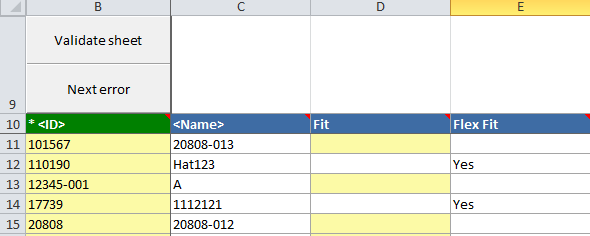
For more information on how conditional attributes behave in Smartsheet exports, refer to the Conditional Attribute Display section of the System Setup documentation
Mandatory Handling in Smartsheets
When maintaining objects in a Smartsheet that have been exported for a workflow state (i.e., from the Web UI Task List screen), any cells containing attributes or references that are mandatory for that particular state are shaded blue.
Important: Attributes and references mandatory for transitions are not enforced in Smartsheets, since the selected transition is not known.
Unless the condition driving the mandatory status of the attributes or references returns 'False', the user must enter values for all applicable attributes / references before the sheet can be validated. If the user validates the sheet and has not populated the mandatory values, an error is reported.

Conditionally Mandatory Handling in Smartsheets
Smartsheets indicate the mandatory status of conditionally mandatory attributes / references for workflow states in the same manner as non-conditional mandatory attributes / references, by shading the cells blue. If the user validates the sheet and has not populated the mandatory values, an error is reported.
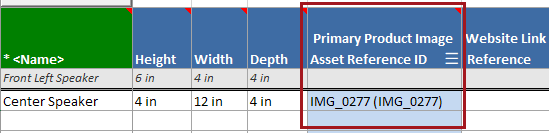
Unless the condition driving the conditionally mandatory status of the attributes returns 'False,' the user must enter values for all applicable attributes before the sheet can be validated. Additionally, if changes are made to the attribute values or other factors driving the condition, the sheet needs to be validated to reflect those changes.
For more information about conditionally mandatory attributes and references in workflows, refer to the Conditionally Mandatory Attributes and References in Workflows section of the Workflows documentation here.
Example
The following example uses a conditionally mandatory attribute, but the same functionality applies for conditionally mandatory references.
In this example workflow state, a business condition has been applied that states that if the value of the attribute 'Multiplayer' is 'Yes,' the attributes 'Co-op' or 'PvP' are mandatory. Otherwise, 'Co-op' and 'PvP' are not mandatory.
In the image below, the condition is returning true, so 'Co-op' or 'PvP' are mandatory (and are highlighted blue). The sheet can be validated without errors.

In the image below, the condition is returning false, so 'Co-op' and 'PvP' are not mandatory (and are not highlighted). The sheet can be validated without errors.

In the image below, a validation was run and reported the object and its missing attributes by highlighting their cells red. The sheet failed because condition was true while 'Co-op' and 'PvP' are missing a value.
