When the contents of a change package have been confirmed, it is sealed to indicate that no further edits will be made and the package is ready for export.
Seal a Change Package
Once a change package has been determined as ready for export, it must be sealed.
Important: Sealing a change package pulls the current system version of all objects included in the change package.
Prior to a change package being sealed, it has a blue open box icon (![]() ) and the 'Signed' field is populated with 'Not yet sealed.'
) and the 'Signed' field is populated with 'Not yet sealed.'
- Right-click the package and select the Seal Package option.
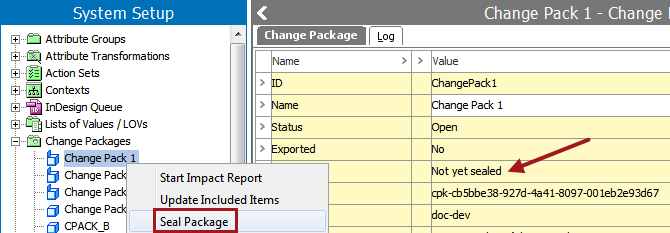
The sealed package displays a closed box icon (![]() ) and the Signed field indicates the date, time, and user responsible for the sealing. In addition, a link to the sealing background process is provided.
) and the Signed field indicates the date, time, and user responsible for the sealing. In addition, a link to the sealing background process is provided.
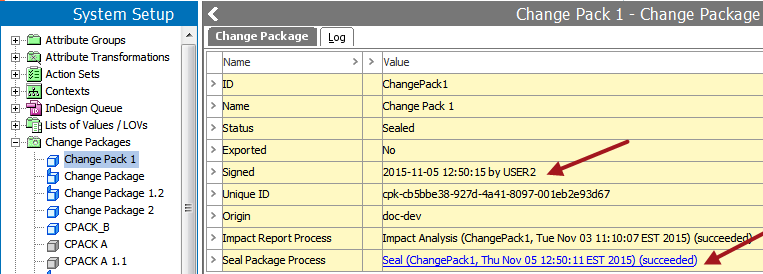
Modify a Sealed Change Package
Re-opening a sealed change package allows the user to edit the change package.
- Right-click the change package and select the Re-open Package option.
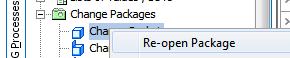
- Follow the steps in the Editing a Change Package topic (here) to modify the change package.
For more information on the items in the Primary Items flipper, refer to the Status and Discrepancies in Change Package Items topic here.
Export a Change Package
Change packages are exported using the standard Export Manager functionality, and can be imported to target systems using the Import Manager.
- Verify the change package is sealed or dormant as defined in the Change Packages topic here.
- Right-click the package and select the Export Package option.
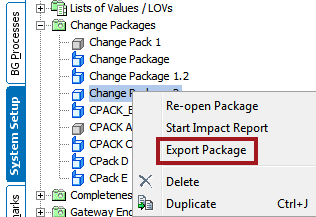
- On the Export Manager dialog, select a delivery method and finish the export, as defined in the Export Manager - Select Delivery Method topic of the Data Exchange documentation here.