This operation can remove the object or objects from the selected workflow. For example, the object should be removed from the workflow when it reaches the final state within a workflow.
Business actions can also be added within the STEP Workflow Designer. Edit the workflow state or transition for the business rule, and select it on the appropriate tab. For a state, a business rule can be selected on the following tabs: On Entry, On Exit, and Escalation. For a transition, a business rule can be selected on the following tabs: Condition and On Transition.
This operation is similar to one in Bulk Update, as described in the Workflow: Remove Items from STEP Workflow Operation topic in the Bulk Updates documentation here.
Prerequisites
Before using this operation:
- Review information about using business rules in workflows as addressed in the Business Rules and Workflows topic of the Workflows documentation here.
- Create a business rule as defined in the Creating a Business Rule, Function, or Library topic here.
Configuration
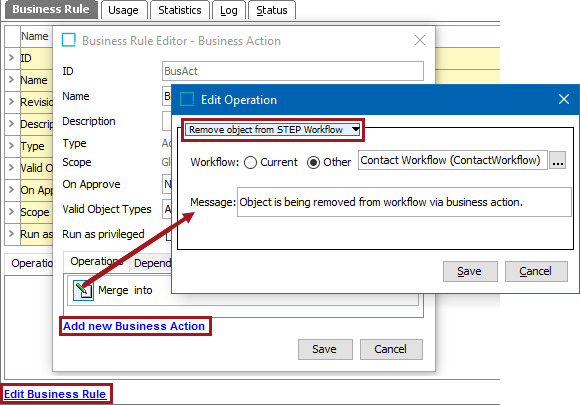
- On the Edit Operation dialog, from the dropdown select the Workflow group and then select the Remove object from STEP Workflow option.
- For the Workflow parameter, select to use the current workflow or a different one as follows:
- Click the Current radio button to indicate that the workflow in progress when the business rule is executed is used.
- Click the Other radio button, and then click the ellipsis button (
 ) to display the Select Workflow dialog, choose the workflow that includes the object that should be removed. Click the Select button.
) to display the Select Workflow dialog, choose the workflow that includes the object that should be removed. Click the Select button.
- For the Message parameter, type a message that will be displayed in the state log.
- Click the Save button to add the operation to the business rule editor.