This operation can link a specification attribute to a product. This allows you to link an attribute with a specific hierarchy, and then inherit it to all children of that hierarchy, based on the validity of the product attribute. The attribute is displayed on the product's References tab under the 'Linked Attributes from Product Hierarchy' flipper.
For example, the product 'Dining Tables' is under a 'Furniture' section of the primary product hierarchy (PPH). A new line of LED dining tables is introduced, for which there is a new 'Battery' attribute is required. A business action can be used to create the product attribute link between the tables in the LED hierarchy and the battery attribute.
This operation can also be run via a Bulk Update and sample data is provided in the References and Links: Add Attribute Link Operation topic in the Bulk Updates documentation here.
Prerequisites
Before using this operation:
- Ensure the product attribute link type is set up. For more information, refer to the Product Attribute Link Type topic in the System Setup documentation here.
- Ensure the selected attribute is valid on the product object type being linked.
- Create a business rule as defined in the Creating a Business Rule, Function, or Library topic here.
Configuration
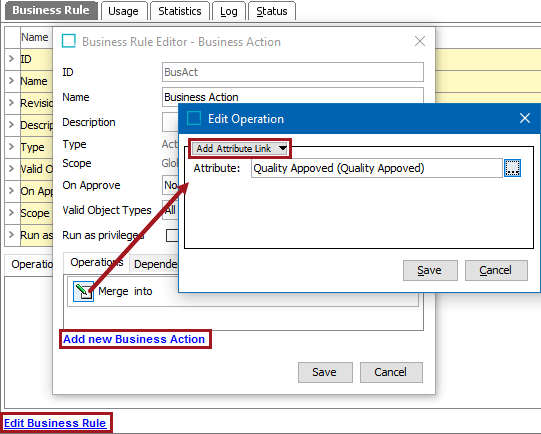
- On the Edit Operation dialog, from the dropdown select the References and Links group and then select the Add Attribute Link option.
- In the Attribute parameter, click the ellipsis button (
 ) to display the Select Attribute dialog, select a reference type, and click the Select button.
) to display the Select Attribute dialog, select a reference type, and click the Select button.
- Click the Save button to add the operation to the business rule editor.