The Send Diagnostics tab allows users to send system information to Stibo Systems. As this information is often necessary for Stibo Systems to assist in troubleshooting and support situations, it is a convenient way to send all necessary data without having to find the individual files on the application server(s).
Important: Anytime an issue is sent to Stibo Systems Support regarding general system troubleshooting, performance issues, or for assistance resolving problems detected via healthchecks, a diagnostics package should also be sent to Stibo Systems to ensure that the proper information is captured and reported at the time when the issue is occurring.
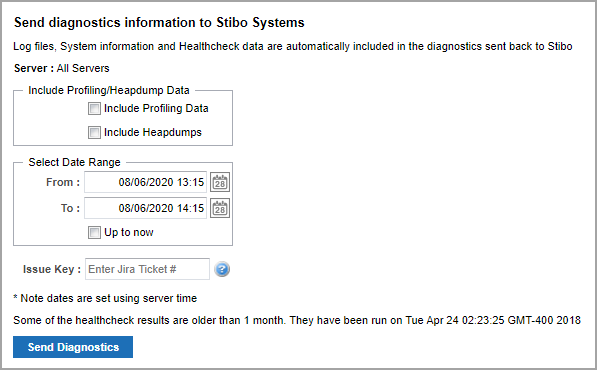
Log files, system information, and healthcheck data are always included in the diagnostic package if available. Profiling and heapdump data can be quite large and are therefore not included by default. However, these can be selected for inclusion using the Include Profiling Data and Include Heapdumps checkboxes.
The From and To fields specify the interval for which the diagnostic data should be sent. It defaults to one hour prior to the current time, which is generally a good interval to use. Care should be taking in not selecting an excessively large interval due to the amount of data that would be sent.
The Issue Key field is optional and can be used to specify a Jira issue that the diagnostic data is relevant for by typing an exact match to an existing Jira issue. This is only applicable for systems with a connection to the STEP updates server and does not attach any diagnostics data to the specified issue. Instead, it essentially provides tracking for packages sent directly to Stibo Systems so they can be quickly associated with a relevant Jira issue.
To send diagnostics to Stibo Systems, make the appropriate selections in the available parameters and click Send Diagnostics. For systems with a connection to the STEP updates server, this will send the information directly to Stibo Systems. Systems without a connection to the STEP updates server will receive a message that the file has been generated and a link to Download diagnostics output file will be available. The downloaded file can then be attached to the relevant Jira issue.