The STEP Workflow Search criteria lets a user search for:
- Objects that are in a specific state in a specific workflow
- Objects that are in a specific workflow but could be in any state
- Objects that are valid for a given workflow, but are not in it
These options are helpful because they allow users to interact with workflows more efficiently. For example, if a user wants to update a group of items that are already in a specific workflow, they can use search to identify the items in a particular state and perform a bulk update on all objects. Additionally, if a user wants to view which items are valid for a particular workflow and which have not yet been initiated they can do so. All of these options assist users when working with workflows.
Performing a Search with Workflows
Below is an example of how the Search tab can be used for workflows.
- Navigate to the side Search tab and click on it. A dropdown is present to specify search criteria.
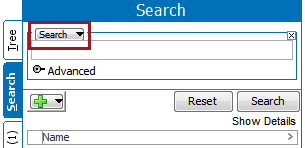
- Click on the dropdown and select STEP Workflow.
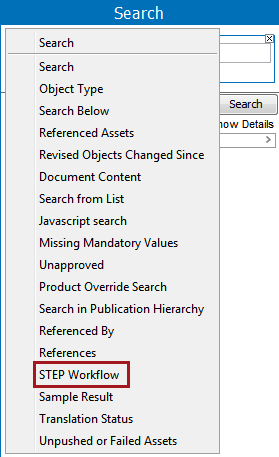
- When the STEP Workflow criteria is selected, two parameters are available for a user to specify workflow and state. A workflow must be selected, but selection of a state is optional. Also note the bracketed options in the State parameter - allowing for users to identify all objects currently in the workflow, or all objects valid for the workflow but not currently active in it.
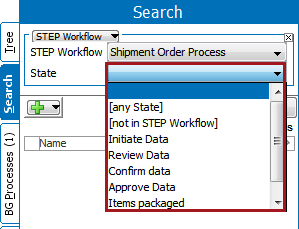
- When the options have been selected, click on Search to run the search and view any results.
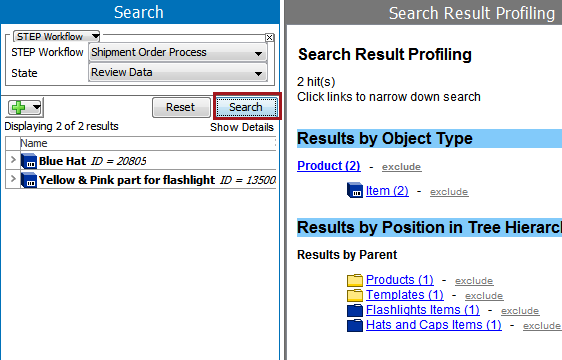
If a user is checking the tasks that are in a state, they can also verify the results by going to the Tasks sub tab in the STEP Workflow tab. Refer to the Moving Tasks through a Workflow in Workbench section of the Workflows documentation for more information
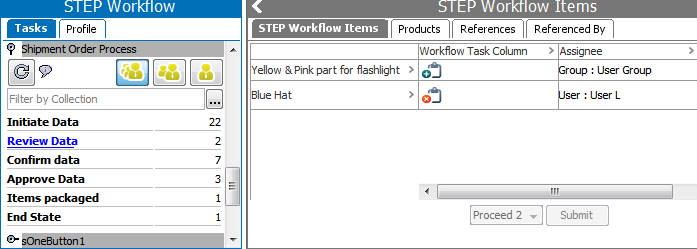
- If the search is not as refined as needed, a user can add additional search criteria by pressing the green + button,
 , and further filtering the results. For example, the workflow criteria could be combined with the Search Below criteria to isolate objects in a particular category.
, and further filtering the results. For example, the workflow criteria could be combined with the Search Below criteria to isolate objects in a particular category.
For more information on the various search criteria and/or the actions that can be taken with a set of search results, refer to the Search