This topic covers the ability to schedule all objects in a collection for translation. In order to understand how this functionality works, it is beneficial to ascertain the actions that take place:
- An event processor plugin (the Asynchronous Translation Message Processor) processes events for the objects included in the collection.
- To generate an event per object in the collection, a bulk update action (configured with a business action that can generate derived events) must be run on the collection.
- Once the bulk update action is run, the event processor plugin will read the events dependent on the scheduling configuration of the event processor. Also, the event processor can be configured to batch together the events, resulting in a reduced number of translation files.
To schedule a collection of objects for translation, there are several requirements (specifically, creating and/or configuring components within System Setup) that need to take place prior to scheduling the collection for translation. While the majority of these actions do not need to be performed in the order they are discussed, users may find it beneficial to do so. These include:
- Creating a derived event
- Creating and configuring an asynchronous translation service
- Creating and configuring an event processor
- Creating and configuring a business action
- Creating a collection
- Running a bulk update
Create a derived event
In the example below, a derived event named 'AsyncTrans_English_to_French' has been created. This derived event will be selected later in this topic when configuring the business action and the event processor.
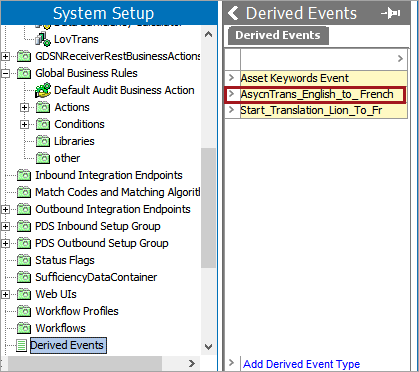
For more information, refer to the Derived Events topic in the Events section of the System Setup documentation here.
Create and configure an asynchronous translation service
An asynchronous service must be created. Note the name of the asynchronous translation service in this example, 'File Exchange Service, ' and the translation configuration, 'English to French.'
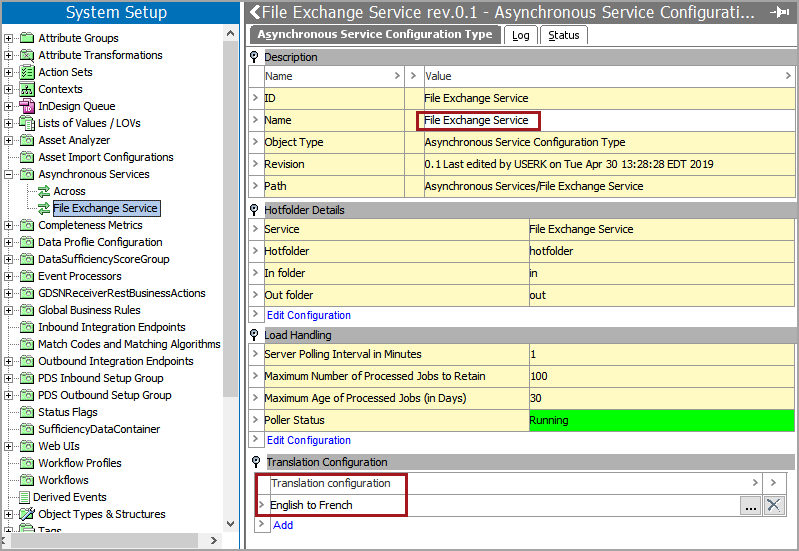
For more information on asynchronous translation services, including the File Exchange Service, refer to the Configuring an Asynchronous Translation Service topic in the Data Integration documentation here.
Create and configure an event processor
An event processor (in this example named 'AsyncTrans') with the Asynchronous Translation Message Processor processing plugin selected must be created in order run the bulk update.
Note: The event processor can be configured to batch events via the 'Number of events to batch' parameter. This can be useful for batching multiple objects into one translation file, thus reducing translation costs. For more information, refer to the Event-Based OIEP Event Batching topic in the Outbound Integration Endpoints section of the Data Exchange documentation here.

Note that in Step 3 (Configure Processing Plugin) of the Event Processor Wizard, the Event Type (in this case, a derived event) and the Asynchronous Service were both created earlier in this topic. The Translation Configuration, 'English to French,' is the translation configuration for the asynchronous service 'File Exchange Service.' If desired, schedule the event processor to run in Step 4 of the Event Processor Wizard; in this example, the event processor is scheduled to run every 60 minutes.
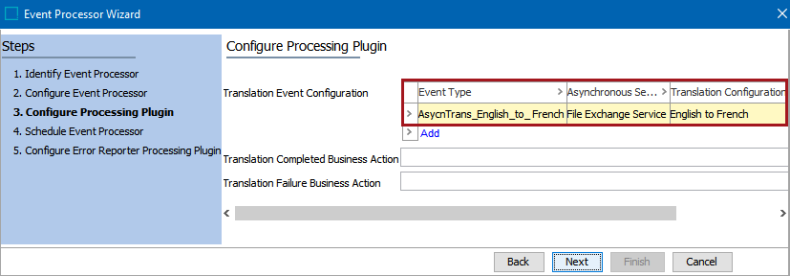
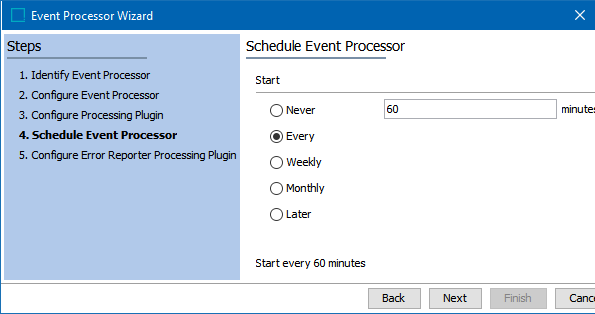
For more information, refer to the Asynchronous Translation Message Processor Processing Plugin Parameters and Triggers topic in the Event Processors section of the System Setup documentation here.
Note: The Asynchronous Translation Message Processor processing plugin is only available to users that have the external-async-kernel component installed in their system. For more information, contact your Stibo Systems representative.
Create and configure a business action
A business action that sends a derived event must be created and configured. The image below demonstrates an example of a properly configured business action capable of generating a derived event per object in the collection. This business action will be referenced later in this topic when running a bulk update is addressed.
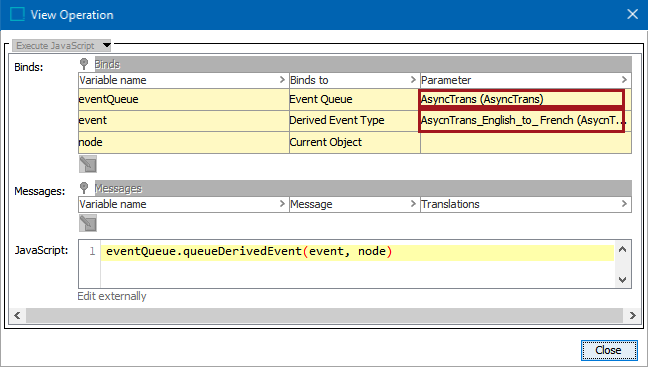
Note that in the example above, the event processor 'AsyncTrans' has been selected in the first row's Parameter cell, and the derived event 'AsyncTrans_English_to_French' has been selected in the second row's Parameter cell.
For more information, refer to the Business Actions topic in the Business Rules documentation here.
Create a collection
In the example below, a collection consisting of 220 objects that require translation from English to French has been created.
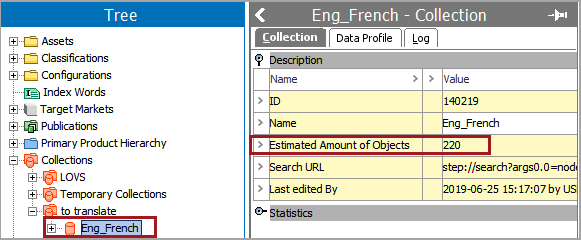
For more information on creating collections, refer to the Creating Collections topic in the Collections and Collection Groups section of the Getting Started documentation here.
For more information on searching for translation status, refer to the Searching for Translation Status topic in the Translations documentation here.
Running the bulk update
To generate a derived event per object in the collection a bulk update action must be executed:
- Right-click the desired collection and select 'Run Bulk Update.' In this example, the collection 'Eng_French' has been selected.
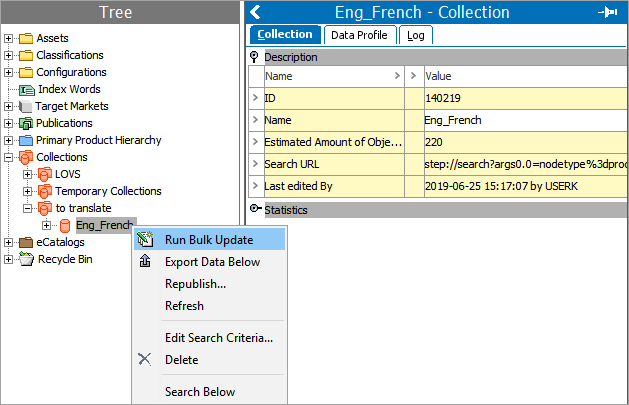
The Bulk Update Configuration wizard opens.
- In the Bulk Update Configuration window, select 'Create New Configuration' and click 'Next.'
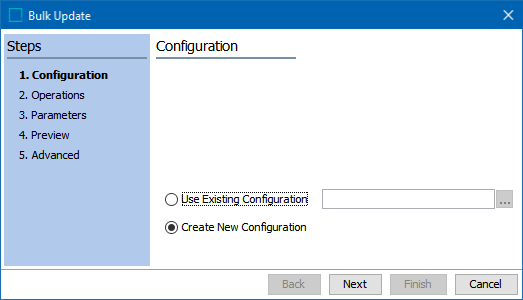
- From the dropdown menu, select 'Run Business Rule' and for the Business Rule Action, select the business action created earlier, 'AsyncTransBA.'
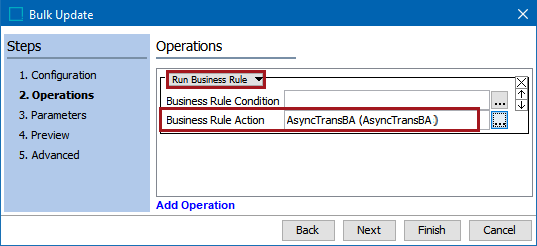
- Click 'Finish' to run the bulk update or 'Next' to preview the items within the collection and / or configure the Advanced screen.
Once 'Finish' is clicked, the background process status window opens, which indicates the status of the bulk update.
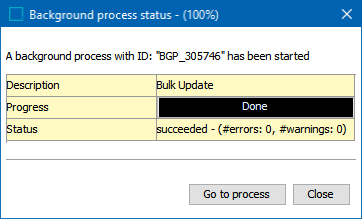
- Click 'Go to process' for further information about the background process or 'Close.'
For more information, refer to the Bulk Updates documentation here.
Now that the bulk update has been run using the business action described above, the event processor configured with the Asynchronous Translation Message Processor processing plugin, when run, will send the objects included in the bulk update to the translation service specified during the configuration of the asynchronous service.
Note: When the event processor is run depends on the schedule configured in the Event Processor Wizard. For more information on scheduling an event processor, refer to the EPW - Schedule Event Processor topic in the Event Processors section of the System Setup documentation here.