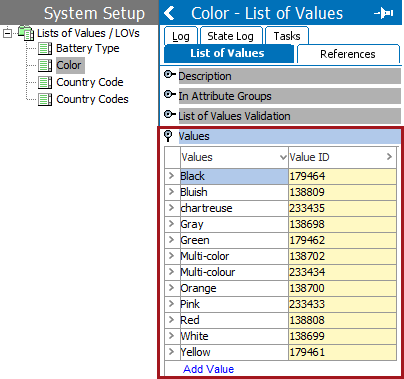The Merge LOVs option can be used when LOVs with similar characteristics can be combined into one LOV, easing the maintenance burden.
Configuration
- Go to System Setup > Lists of Values / LOVs > click on each of the LOVs to be merged and ensure the settings within the Dimension Dependencies parameter match. For the example below, the two attributes 'Color' and 'Colour' have the same value for the Dimension Dependencies parameter.
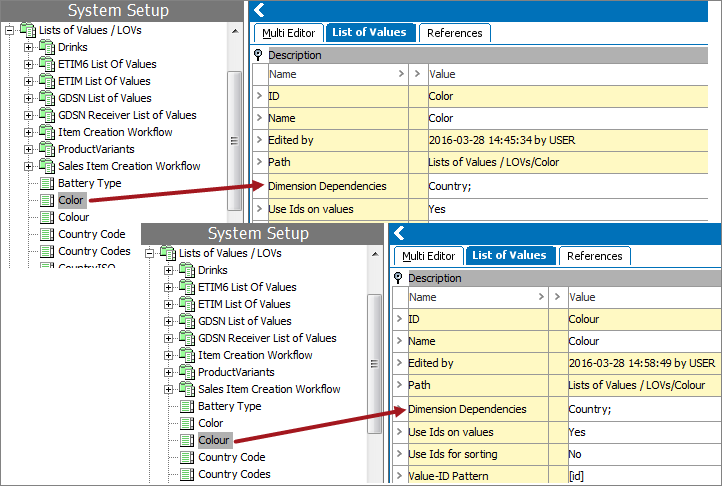
For this example, prior to merging the LOVs, the values for each of the LOVs can be found in the screenshot below.

- Highlight the master LOV (the LOV that will remain after the merge), right-click and select Merge LOVs.
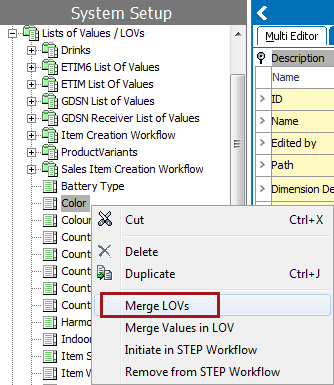
- The Merge Value Lists wizard will display. Use the Browse or Search tabs to find and select the LOV to be merged (the LOV that will be deleted) with the master LOV.
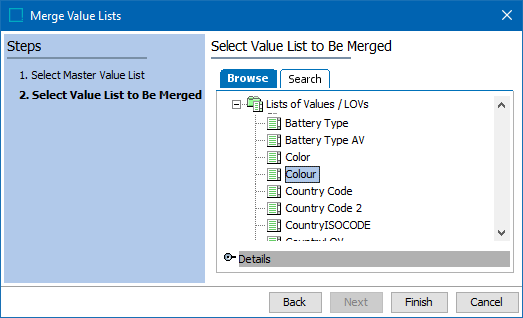
If an LOV with dimension dependency values that are different from the master LOV is selected, then a warning will display and the Finish button will not be enabled (as shown below).
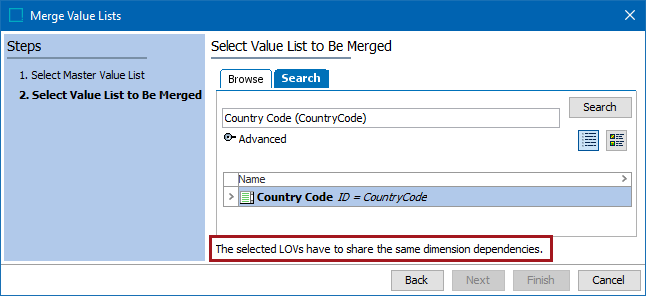
- Click the Finish button to complete the merge process. The master LOV remains with all the values from the two LOVs, and the merged LOV has been deleted.